Handleiding
Je bekijkt pagina 27 van 63
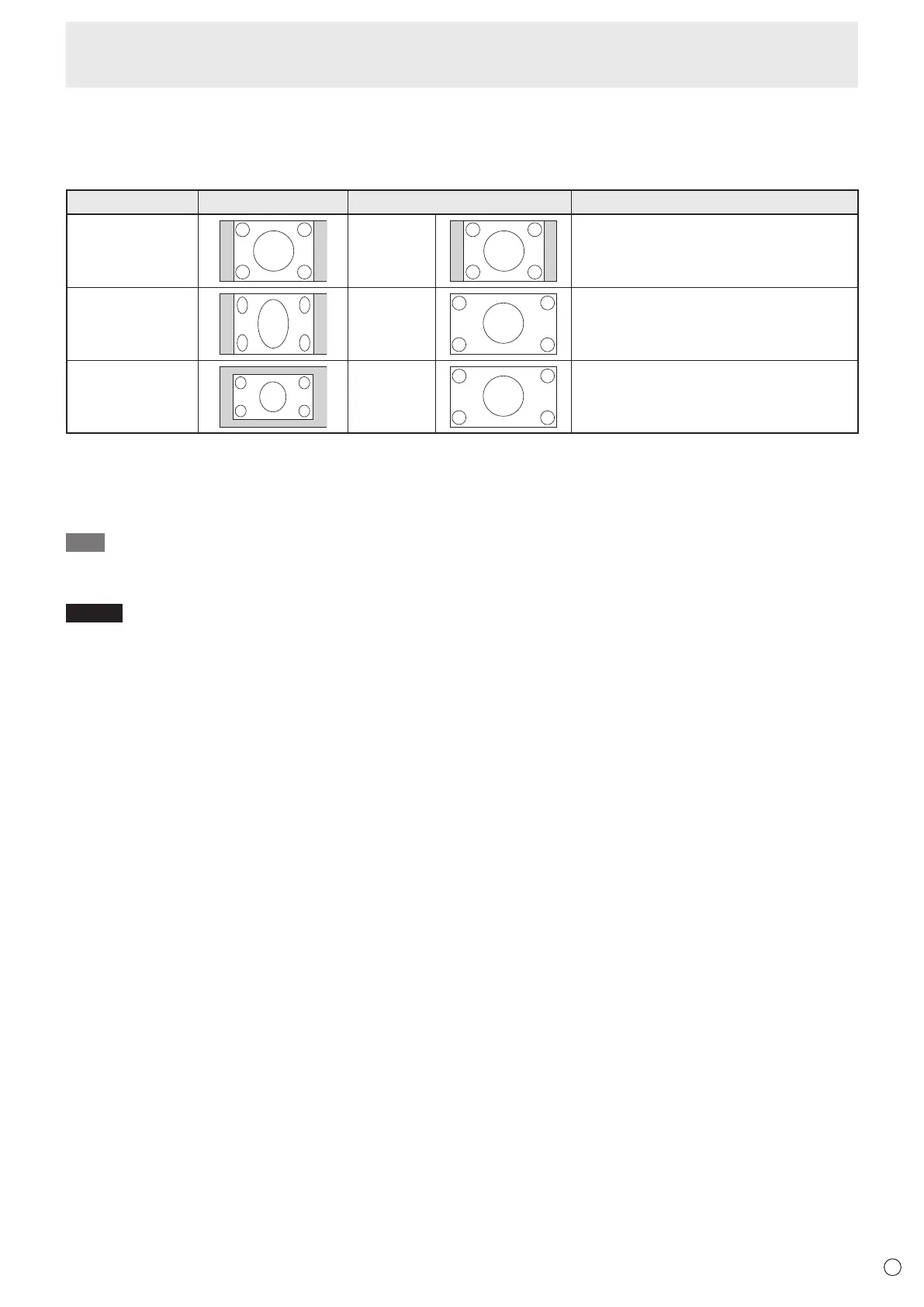
27
E
Basic Operation
n
Setting the Aspect Ratio
Select the image aspect ratio in “Aspect” of “Advanced” on the Picture menu.
The aspect ratio changes from “Normal” → “Full” → “Wide” → “1:1” → “Zoom”→ “Normal”, and so on every time the ASPECT
button on the remote control unit.
Aspect ratio of image
Unchanged view*
1
Recommended selection for picture aspect
Description
4:3 Normal Reproduces the aspect ratio that is sent
from the source.
Squeeze
Full Fills the entire screen.
Letterbox
Wide Expands a 16:9 letter box signal to ll the
entire screen.
*1 Gray areas indicate unused portions of the screen.
“1:1”: Shows the image in a 1 by 1 pixel format.
“Zoom”: The zoom function increases the image size, which expands the image beyond the active screen area. The parts of the
image outside the active screen area are not shown.
TIP
• When used with a screen aspect ratio dierent from that of the original signal, distortion will occur on the screen.
Example: When the input signal is 4:3 and this function is set to “Full”, the screen will be horizontally wide.
NOTE
• Using this function to compress or expand the screen for commercial or public viewing in establishments like cafes or hotels
may infringe on the rights of the creators, as protected by Copyright Law, so please be careful.
Bekijk gratis de handleiding van Sharp LM551, stel vragen en lees de antwoorden op veelvoorkomende problemen, of gebruik onze assistent om sneller informatie in de handleiding te vinden of uitleg te krijgen over specifieke functies.
Productinformatie
| Merk | Sharp |
| Model | LM551 |
| Categorie | Monitor |
| Taal | Nederlands |
| Grootte | 8112 MB |







