Handleiding
Je bekijkt pagina 13 van 63
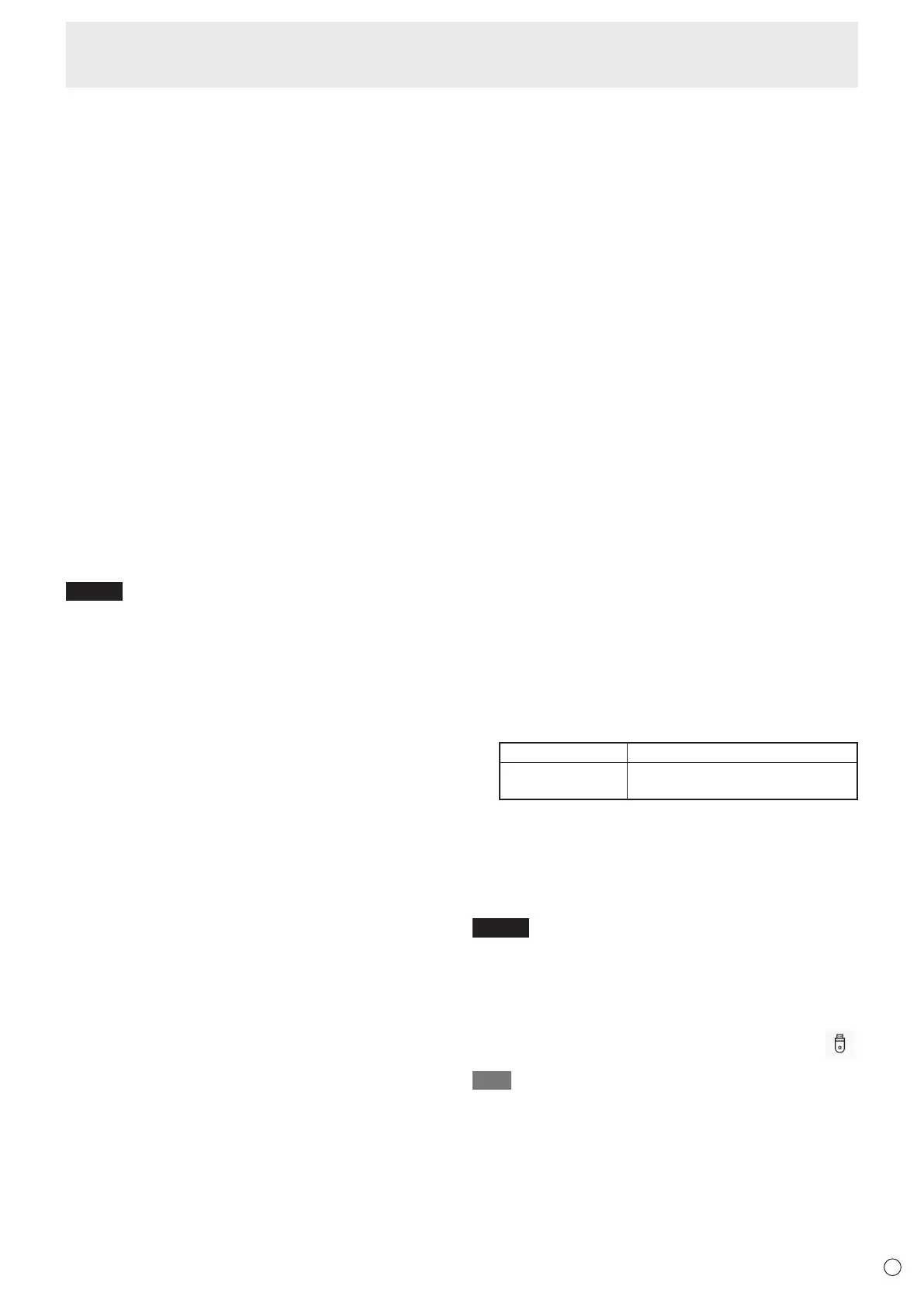
13
E
Connecting Peripheral Equipment
6. USB Type-C port (USB hub) (power supply 5 V/1.5 A)
• When the input mode is HDMI1, HDMI2, or HDMI3, the
USB port can be used for a computer connected to the
TOUCH PANEL terminal.
• When the input mode is USB-C, the USB port can be
used for a computer connected to the USB Type C port (for
touch panel).
• When the input mode is HOME, the USB port can be
used for HOME mode.
• When the input mode is “OPTION”, the USB port can
be used as a USB port for a computer connected to the
option slot.
• When supplying power via the USB Type-C port, use a
USB cable supporting 3 A.
7. USB port (USB hub) (USB3.0 compliant, Type-A)
• When the input mode is HDMI1, HDMI2, or HDMI3, the
USB port can be used for a computer connected to the
TOUCH PANEL terminal.
• When the input mode is USB-C, the USB port can be
used for a computer connected to the USB Type C port (for
touch panel).
• When the input mode is HOME, the USB port can be
used for HOME mode.
• When the input mode is “OPTION”, the USB port can
be used as a USB port for a computer connected to the
option slot.
NOTE
• Do not switch the input mode when a USB ash drive is
connected. This could corrupt the data on the USB ash
drive. Switch the input mode after removing the USB
ash drive. Or use “USB Port Select” to x the connection
depending on the connected device. (See page 48.)
• If “USB Power” is set to “OFF”, it cannot supply power to
connected devices. (See page 47.)
8. Input terminal for control kit (stereo mini jack)
• When the sensor unit of the separately sold control kit is
connected to the connector, it can be controlled using the
remote control light receiver on the sensor unit.
• Do not use this connector unless specied.
• When the optional sensor unit is connected, the monitor’s
remote control sensor is disabled.
• For the remote control, please use the remote control
included with this monitor.
9. HDMI output terminal
• The screen displayed on this monitor and the audio output
from this monitor can be output to an external device.
• Use a commercially available HDMI cable (conforming to
the HDMI standard) that supports 4K.
• When the input video is encrypted with copyright
protection, the video cannot be output.
• When outputting the home screen, the external device
must support HDCP.
10. Audio output terminal
• Audio that is input into the monitor is output.
• Connect using a commercially available audio cable (mini
stereo jack).
• The volume of the output sound can be xed by setting
“Sound Setting” on the Admin Settings menu. (See page
46.)
• “Balance”, “Treble”, and “Bass” cannot be adjusted in the
Audio menu.
11. RS-232C input terminal
• You can control the monitor from a computer by
connecting a commercially available RS-232 cross cable
between these terminals and the computer.
• S-Format and N-Format commands can be used for this
monitor.
For details, please refer to the manual on the following
website.
https://business.sharpusa.com/product-downloads (US)
https://www.sharp.eu/download-centre
(Europe/Asia/Pacic)
12. LAN terminal
• You can connect to a network by using a commercially
available LAN cable.
•
This monitor can be controlled via a network from a
computer on the network.
(See page 47
.
)
• S-Format and N-Format commands can be used for this
monitor.
For details, please refer to the manual on the following
website.
https://business.sharpusa.com/product-downloads (US)
https://www.sharp.eu/download-centre
(Europe/Asia/Pacic)
13. USB port for HOME mode (SoC)
(USB2.0 compliant, Type-A)
• The USB port can be used for HOME mode.
(The USB connection does not change even if the input
mode is changed.)
•
Connect to this port when using the wireless adapter
(supplied).
(See page 16
.
)
■ USB port in the HOME mode
• Connect USB devices (memory device, keyboard, mouse)
that you want to use in HOME mode.
Supported USB flash drives
File System FAT32, exFAT
Capacity
Up to 64 GB
(The maximum le size is 4 GB)
• A USB ash drive that is encrypted or has a security function
cannot be used.
• Use a USB ash drive with a shape that can be inserted in
the USB port. Some USB ash drives with special shapes
cannot be inserted. Do not forcibly insert a USB ash drive.
This may damage the connector or cause failure.
NOTE
• You can prohibit the use of USB ash drive.
(See page
48.)
■ How to remove a USB ash drive
1. Start “File Manager”.
(See page 36
.
)
2.
Select the USB ash drive to remove, and then touch .
TIP
• To remove a USB ash drive connected to a computer,
refer to the manual of the computer.
Bekijk gratis de handleiding van Sharp LM551, stel vragen en lees de antwoorden op veelvoorkomende problemen, of gebruik onze assistent om sneller informatie in de handleiding te vinden of uitleg te krijgen over specifieke functies.
Productinformatie
| Merk | Sharp |
| Model | LM551 |
| Categorie | Monitor |
| Taal | Nederlands |
| Grootte | 8112 MB |







