Handleiding
Je bekijkt pagina 24 van 78
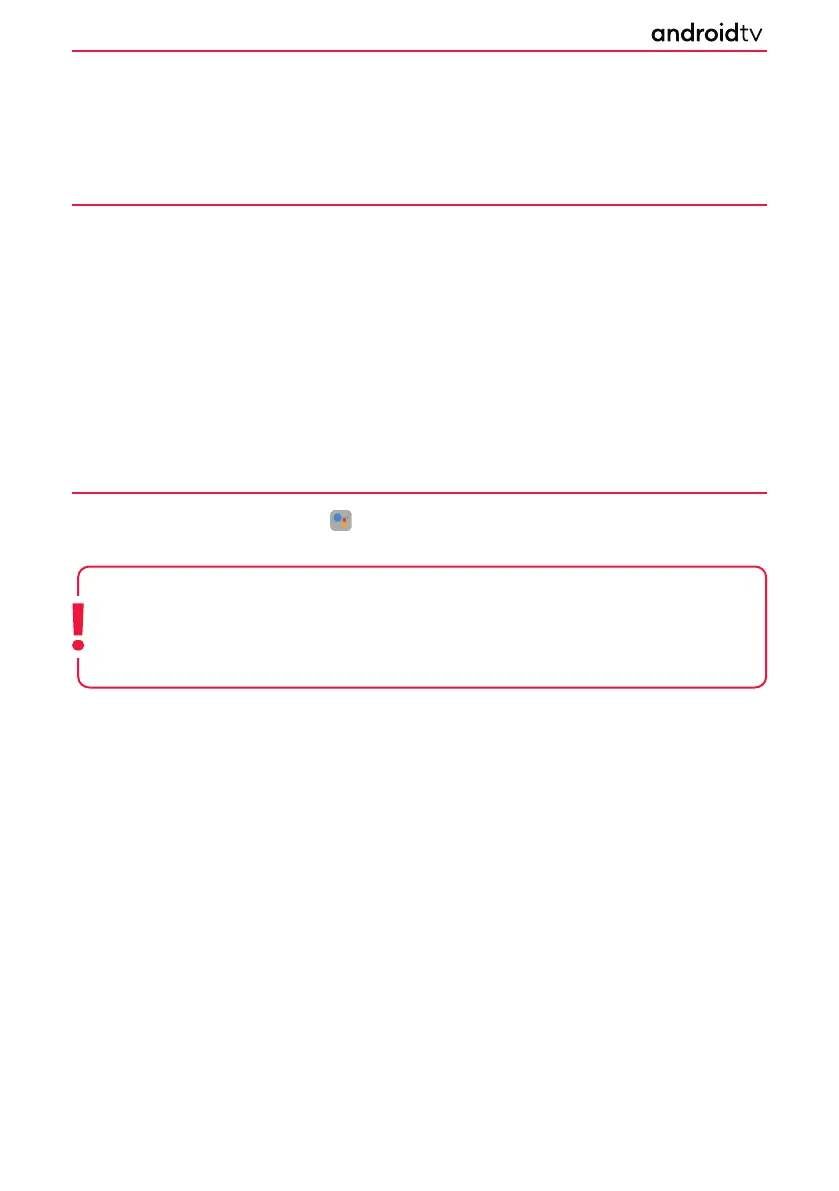
24
Using the Google Assistant with Voice
The Google Assistant allows voice commands to quickly nd and play your favourite shows, obtain answers and
control your home via connected devices. If you experience issues with third party devices, it is suggested that
you contact the provider of the device for support.
THE GOOGLE ASSISTANT
Pair your phone with the TV to use your voice to access entertainment, get answers on the screen, and more.
Pairing phone with the TV
1. Ensure your smart phone and the TV are on the same network.
2. Open the Google TV app on your smart phone. If you don’t have the app, you can search for and
download it from Google Play or the App Store.
3. Near the bottom right of your smart phone, tap “Remote Control”.
4. Select the device you want to connect to.
5. Enter the code that displays on your TV screen.
6. Tap “Pair”.
Control your TV with voice
1. Once paired you can use your phone as a remote.
2. Press the Google Assistant button then ask a question or search for something to watch.
Android Functionality
Using the Google Assistant with the On-Screen Keyboard
Press the [HOME] button, then select the icon from the Home Page and press [OK]. The on-screen
keyboard will be displayed, you can now enter your question or command by typing this in.
Note: The Google Assistant requires an internet connection.
The Google Assistant is not available in certain languages and countries.
The type of remote control supplied with the television, and the availability of a remote
control with a built-in microphone varies depending on your model/region/country. An optional remote
control is available.
Bekijk gratis de handleiding van Sharp LC-43FH2KA, stel vragen en lees de antwoorden op veelvoorkomende problemen, of gebruik onze assistent om sneller informatie in de handleiding te vinden of uitleg te krijgen over specifieke functies.
Productinformatie
| Merk | Sharp |
| Model | LC-43FH2KA |
| Categorie | Televisie |
| Taal | Nederlands |
| Grootte | 9835 MB |







