Handleiding
Je bekijkt pagina 5 van 100
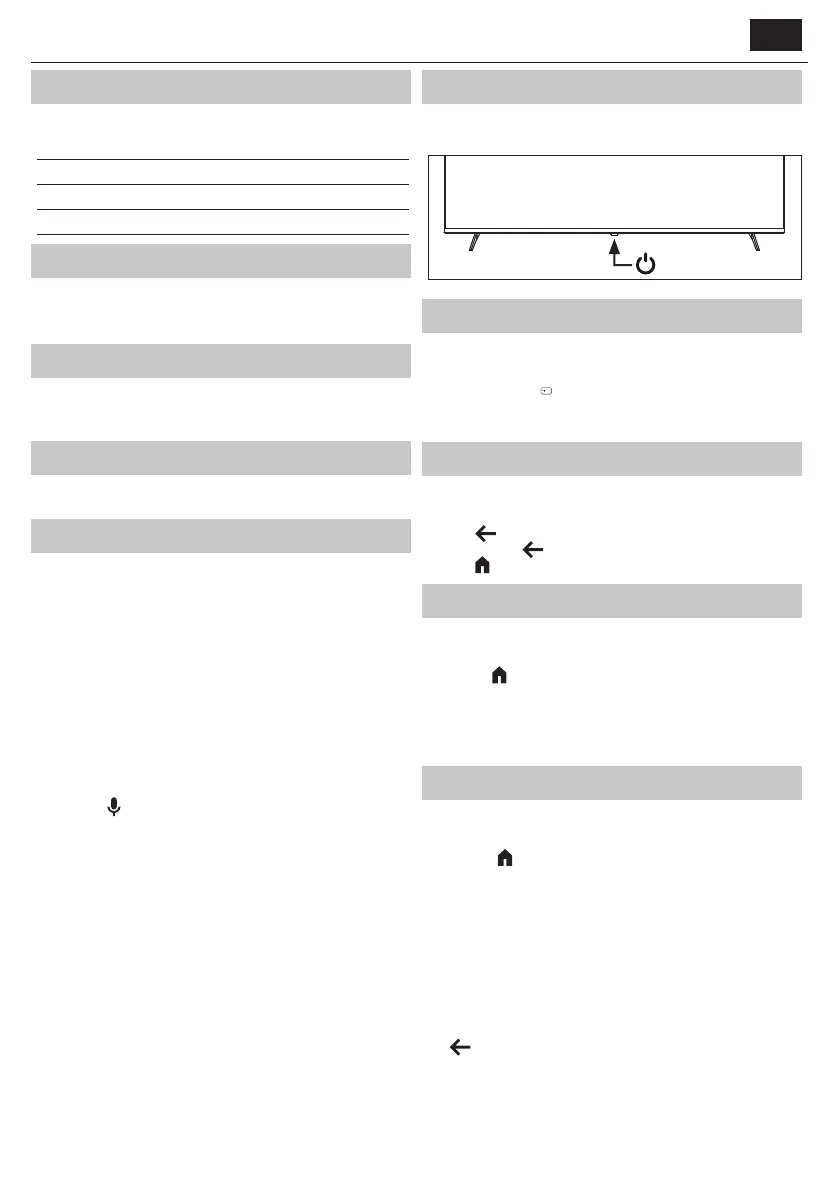
ENEN
What is included in the box
Supply of this TV includes following parts:
• 1x TV • 1x TV stand installation packet
• 1x Remote control • 1x Quick Start Guide
• 2x AAA batteries
Attaching the Stand
Please follow the instructions in Technical lea et, located in the
accessories bag.
Wall mounting the TV
Install the wall mounting bracket to the television as advised by the
bracket manufacturer.
Connections
For connecting external devices, refer to the last page of this guide.
Getting started - initial set up
1. If rubber parts, foam parts or tape are attached to the TV frame, please
remove them gently.
2. Using the antenna cable (not supplied), connect the TV to the antenna
wall socket.
3. For connecting to the Internet with a wired connection connect a
Cat 5/Ethernet cable (not included) from the TV to your broadband
modem/router.
4. Insert the supplied batteries into the remote control.
5. Connect the power cable to the Electrical outlet.
6. Then press Standby button to power on TV.
7. After turning the TV on, you will be welcomed by the First Time
Installation menu.
8. Follow the on-screen instructions to pair your voice remote. Brie y
press the
(microphone) button to pair your remote with the TV.
9. Please select language for TV menu.
10. Please set desired settings in remaining screens of First installation
menu.
NOTE: To connect your TV to the internet and access smart features, you must
sign in with your Google Account. Without a Google Account, all internet-
based features will be unavailable; however, you can still use the TV as a
regular TV.
TV control button
The TV is equipped with a single control button located at the bottom of
the LED light. Press the button to turn the TV on/off.
Choosing Mode Input/Source
To switch between the diff erent input/connections.
Using the buttons on the remote control:
1. Press [SOURCE/
] - The source menu will appear.
2. Press [▲] or [▼] to select the input you require.
3. Press [OK].
TV Menu navigation
Use the (▲/▼/◄/►) buttons to focus on the desired item.
Press the OK button to select the item currently in focus.
Press the
(back) button to go back one step in the menu.
Press and hold the
(back) button to leave menu.
Press the
(home) button to enter the TV Home menu.
Electronic instruction manual
To access more useful information directly from your TV, you can launch
the online manual by following these steps:
1. Press the
(home) button on your remote.
2. Using the cursor, navigate downwards to "Your apps".
3. From the list of apps, locate and select "Instruction Manual."
NOTE: Please ensure that your TV is connected to the
internet in order to use this electronic manual.
Remote control
If your remote loses its pairing with the TV for any reason, you can
manually pair it through the settings menu by following these steps:
1. Press the
(home) button, then select [Settings] and press [OK].
2. The Quick settings menu appears. Keep the cursor on the Settings
symbol and press the OK button again to enter the Settings menu.
3. Then select [Remotes & Accessories] > [Pair accessory].
4. Follow the on-screen instructions to pair the remote control with the
TV.
5. The name of your remote will appear on the TV Screen. Press OK to
con rm the pairing.
How to unpair / reset your remote
To unpair your remote from another device, press and hold the SOURCE
and (back) buttons simultaneously for 5 seconds. The LED on the
remote will blink red brie y to con rm successful unpairing.
NOTE: If you encounter any issues with pairing or using the remote
control, you can try resetting it this way and then pair it again.
Bekijk gratis de handleiding van Sharp 65HP5265E, stel vragen en lees de antwoorden op veelvoorkomende problemen, of gebruik onze assistent om sneller informatie in de handleiding te vinden of uitleg te krijgen over specifieke functies.
Productinformatie
| Merk | Sharp |
| Model | 65HP5265E |
| Categorie | Televisie |
| Taal | Nederlands |
| Grootte | 13476 MB |







