Handleiding
Je bekijkt pagina 33 van 48
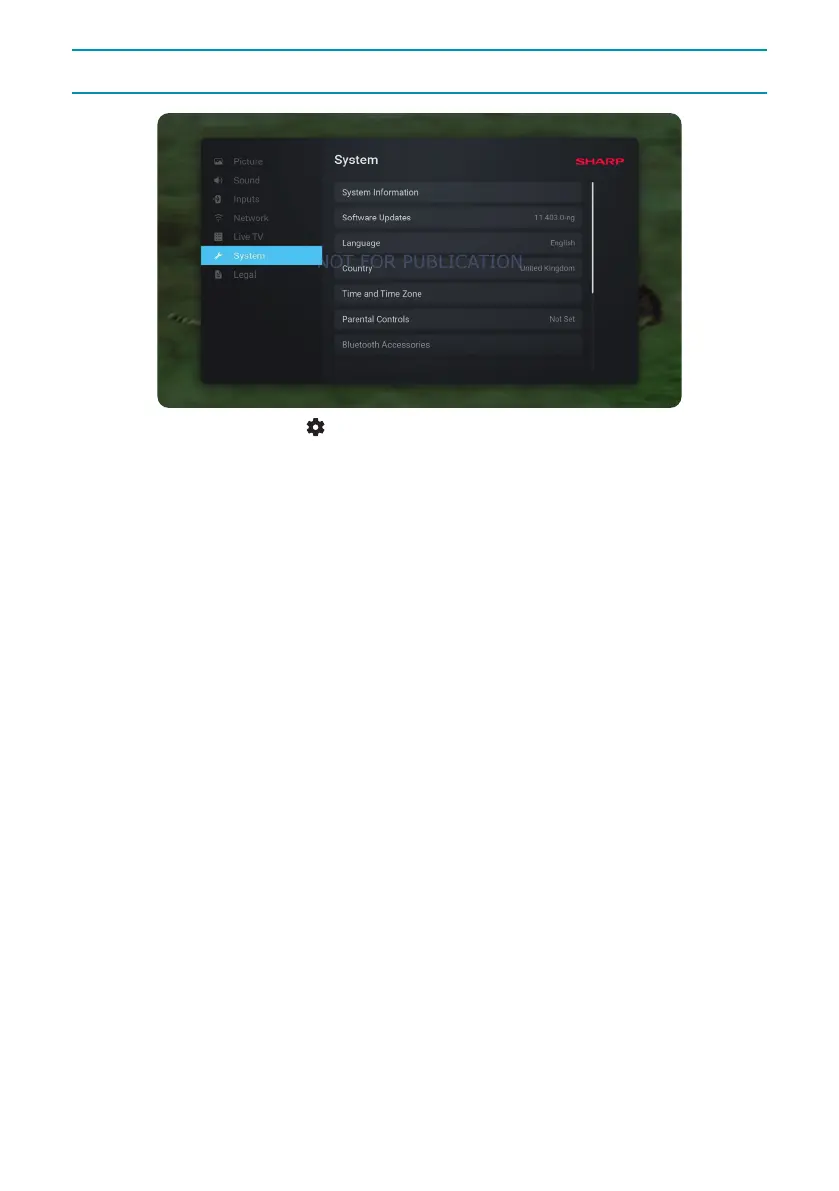
3333
Using The TV
System
To access the System menu, press the (settings) button on the remote and select [System]. Within this menu,
you’ll nd the following options:
[System Information] – Displays information about the TV, operating system, as well as dierent IDs used by
TiVo or by 3rd party apps.
[Software Updates] – Management of software updates.
[Check for Updates] – Manually check for software updates. If new software is found, you will have the
option to install it.
[What’s New] – Information about changes in the new software. This option is visible only after an update.
[Automatic Updates] – Enable or disable automatic updates. When the TV is not in use or is in standby
mode, it will automatically search for new software updates. If a new update is found, it will be automatically
downloaded and installed without any user conrmation.
[Language] – Selects the menu language. For models with voice remote control, the selected menu language
will also be set for voice recognition.
[Country] – Displays the country you selected during the initial setup. The country setting can only be changed
during the initial setup after performing a factory reset.
[Time & Time Zone] – Options for
[Time Source] – Set the source from which information about time and date will be obtained automatically.
[Time Zone] – Option to select your time zone, if your country has multiple.
[Parental Controls] – When entering this menu, you will be asked to enter the PIN. If you did not create a PIN
during the rst-time installation, you will be asked to create one now. In this menu, you will see the following
options:
[Parental controls] – Allows you to enable or disable parental controls.
[Manage Maturity Restrictions] – Choose a rating level up to which content can be watched without
entering a PIN.
[TV] – Set restrictions for TV channels.
[Streaming] – Restrictions that apply to recommendations and search results in your TiVo experience.
[Remove Unrated Content] – Hides content without rating information.
[Bluetooth Accessories] – Displays a list of available and connected Bluetooth devices. This menu allows you to
pair, unpair, or disconnect Bluetooth accessories, such as gamepads.
[Remote control] – You can pair your voice remote via this option to enable voice control. Please follow the on-
screen instructions to pair your remote.
[Power On Screen] – Determines what appears on the screen after turning on the TV. You can choose between
the home screen or the last watched input.
[Power & Energy Saving] – Energy saving options:
[Auto Power O] – Controls the amount of time the TV will continue to operate without any buttons being
pressed on the remote control before going into standby.
[Networked standby] – Conguration for the ability to wake up the TV from the network via a mobile device.
Please note that activating this function will increase the TV’s power consumption in standby mode.
[Power Down] – Turns o the TV, similar to pressing the Standby button on the remote.
Bekijk gratis de handleiding van Sharp 50GM6245K, stel vragen en lees de antwoorden op veelvoorkomende problemen, of gebruik onze assistent om sneller informatie in de handleiding te vinden of uitleg te krijgen over specifieke functies.
Productinformatie
| Merk | Sharp |
| Model | 50GM6245K |
| Categorie | Televisie |
| Taal | Nederlands |
| Grootte | 6517 MB |







