Handleiding
Je bekijkt pagina 15 van 84
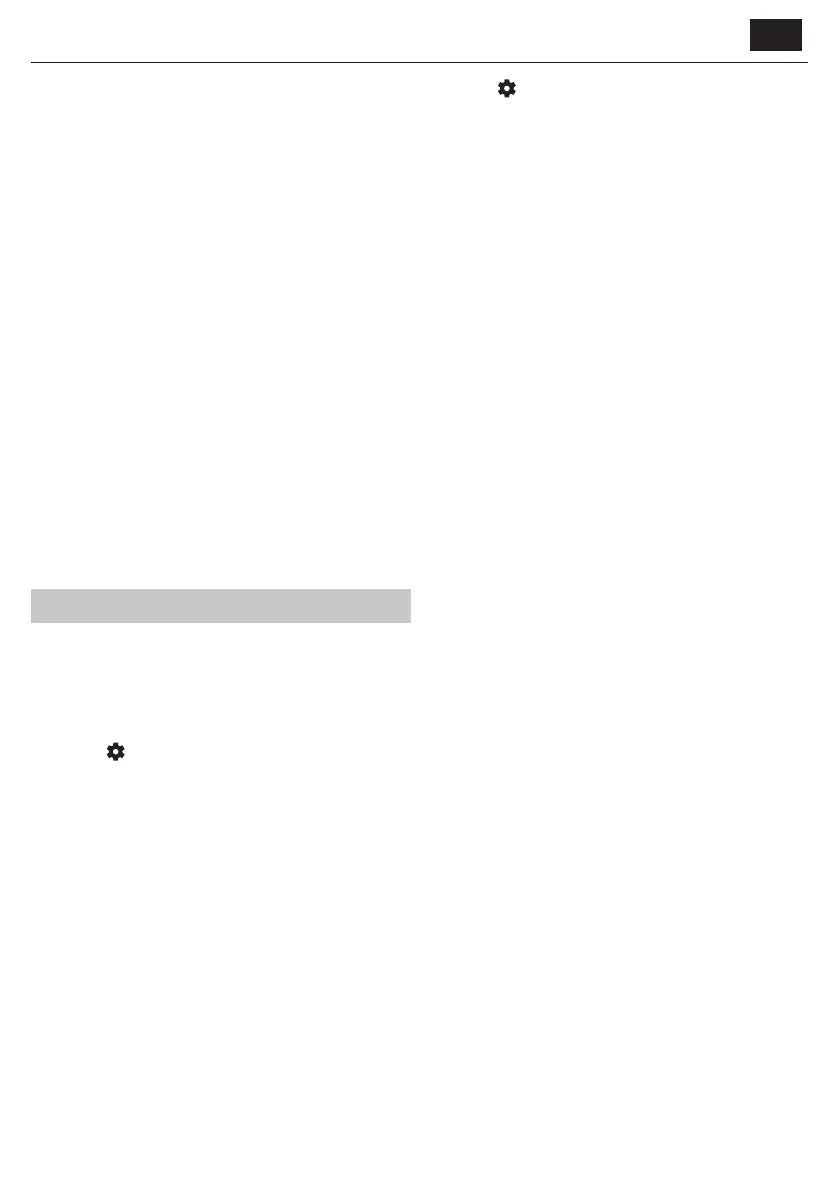
EN
ū The USB ports on the TV support FAT32 and NTFS le systems.
ū If your digital still camera does not work with your TV, try to set
the USB connection settings on your camera to Mass Storage.
Connecting Bluetooth Accessories
Pairing the device
You can connect Bluetooth devices such as gamepads to the TV. Please
note that Bluetooth soundbars and Bluetooth headphones are not
supported. Follow these steps to pair your Bluetooth device:
1. Put the Bluetooth device into pairing mode. Refer to the device’s user
manual for instructions.
2. In the TV settings menu, go to [System] > [Bluetooth Accessories].
3. From the list of devices, select your device and press [OK].
4. Select the option [Pair].
Disconnecting the device
If you want to disconnect your Bluetooth device but keep it paired with the
TV, follow these steps:
1. In the TV settings menu, go to [System] > [Bluetooth Accessories].
2. Select the device you want to disconnect and press [OK].
3. Select the option [Disconnect].
NOTE:
To reconnect the device, follow above steps 1 and 2, then select option
[Connect].
Unpairing the device
If you want to remove your Bluetooth device from the list completely,
follow these steps:
1. In the TV settings menu, go to [System] > [Bluetooth Accessories].
2. Select the device you want to unpair and press [OK].
3. Select the option [Unpair].
Conguring the TV
Parental Controls
This TV oers parental control options that allow you to restrict access to
certain content and apps. By setting up parental controls on your TV, you
can help ensure that your children are only accessing age-appropriate
content and using the device in a safe and responsible manner. Here’s how
you can set up parental controls on your TV:
1. Press the
(settings) button to open the settings menu.
2. Then go to [System] > [Parental Controls].
3. Enter your PIN. If you have not created a TV PIN yet, you will be asked
to create one now.
NOTE:
Please remember your PIN. You will need it to activate/deactivate parental
controls or to access restricted content when parental controls are enabled.
You can change these options in the Parental Control menu:
[Parental controls] – Allows you to enable or disable parental controls.
[Manage Maturity Restrictions] – Choose a rating level up to which
content can be watched without entering a PIN.
[TV] – Set restrictions for TV channels.
[Streaming] – Restrictions that apply to recommendations and search
results in your TiVo experience.
[Remove Unrated Content] – Hides content without rating
information.
Factory Reset
Before disposing of, reselling or gifting the TV, a factory reset is required.
Otherwise, unauthorised persons could gain access to your personal data.
Performing a factory reset on the TV will restore the device to its original
factory settings, erasing all data, settings, and personalization. Here’s how
to do a factory reset:
1. Press the
(settings) button on your remote control.
2. Go to [System] > [Factory Reset].
3. Then conrm by selecting [Reset].
After the last step, the factory reset is performed, and you are greeted by
the rst installation screen when the TV restarts.
Bekijk gratis de handleiding van Sharp 50GK4445E, stel vragen en lees de antwoorden op veelvoorkomende problemen, of gebruik onze assistent om sneller informatie in de handleiding te vinden of uitleg te krijgen over specifieke functies.
Productinformatie
| Merk | Sharp |
| Model | 50GK4445E |
| Categorie | Televisie |
| Taal | Nederlands |
| Grootte | 16905 MB |







