Handleiding
Je bekijkt pagina 57 van 62
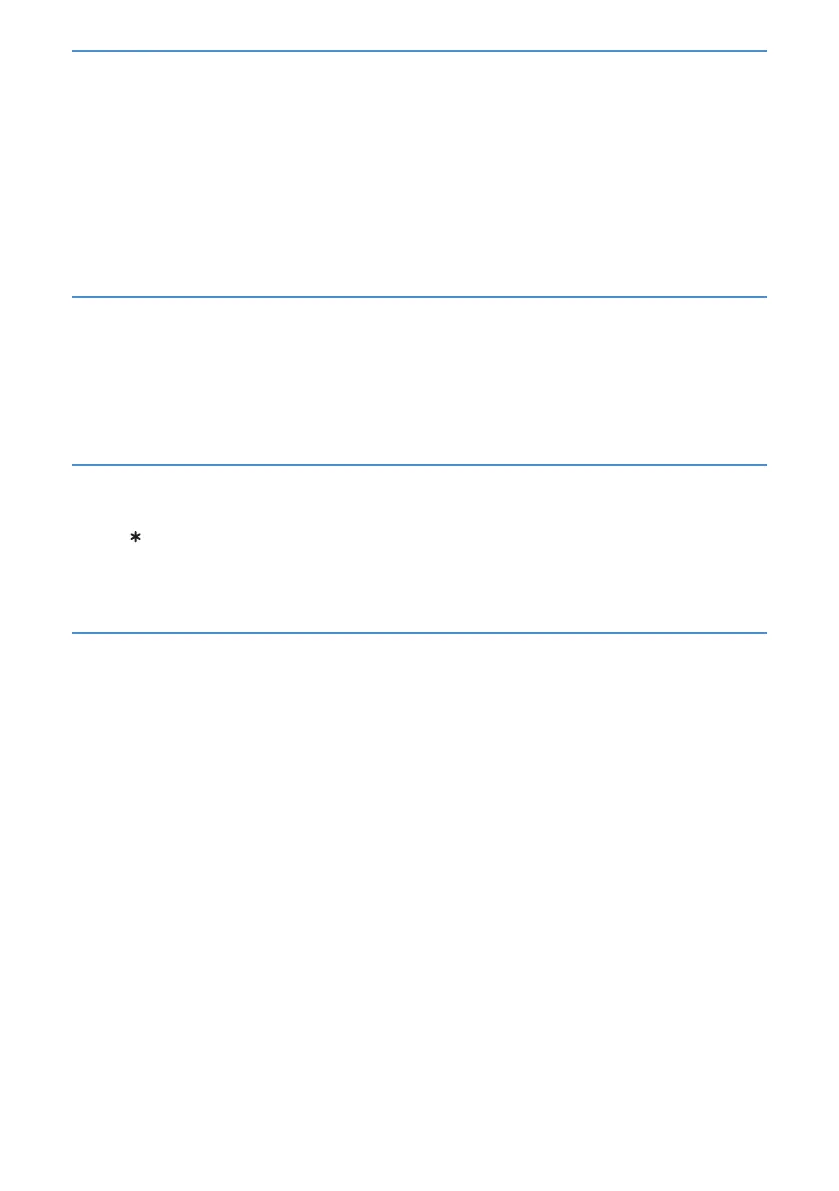
5757
DTS audio content back to a home theatre receiver or Roku Streambar™ that is also sending an audio and
video signal into the TV. Using HDMI® ARC or eARC reduces the number of cables needed and controls the
volume and mute state of the receiver while watching TV.
• TV speakers – Always output audio to the built-in TV speakers.
• Optical – Always output audio to the S/PDIF optical port. Turn o the built-in TV speakers.
Regardless of which setting you choose, your TV automatically mutes the active audio output when you do
either of the following:
• Plug headphones into the headphone jack on the TV.
• Turn on wireless private listening in the Roku mobile app.
Adjusting audio delay
Soundbars, receivers and other custom audio set-ups can introduce delays that cause the sound to be out of
sync with the picture. To correct this issue, you can use a feature of the Roku mobile app to analyse the delay
through your mobile phone camera and microphone.
In the Roku mobile app1 Remote screen, touch Settings, and then select Adjust audio delay. Follow the in-
structions on the screen to complete the audio delay adjustment. Your Roku TV stores the delay values and uses
them whenever you play content through the connected audio device.
Turning o the TV screen while listening to music
While listening to music or other audio-only content on your TV, you might want to turn o the TV screen.
To turn o the TV screen:
1. Press
STAR to display the TV settings menu.
2. Press DOWN to highlight Turn o display.
3. Press OK.
Factory reset everything
A full factory reset returns the TV’s settings to their original state and removes all personally identiable infor-
mation from the TV. When nished, you must repeat Guided Set-up, reconnecting to the Internet, relinking your
Roku account, and reloading any streaming channels. You also must repeat live TV set-up and input congura-
tion.
Factory reset is the recommended choice if you want to transfer the TV to another owner, and it is the only
choice if you want to switch from Shop mode to Home mode (if you inadvertently selected Shop mode during
Guided Set-up).
To perform a factory reset, navigate to Settings > System > Advanced system settings > Factory reset, and
then highlight Factory reset everything. Read the information on the screen to make sure that you understand
what this reset operation does.
To proceed with the full factory reset, use the on-screen number pad to enter the code displayed on the screen,
and then select OK to proceed.
When the factory reset operation completes, the TV restarts and displays the rst Guided Set-up screen.
What if I can’t access the Factory Reset option?
It is possible for your TV to get into a state where you cannot access the various menus, including the menu
option that lets you perform a factory reset operation. If that happens, you can force the TV to reset by following
these steps.
1. Using a straightened paper clip or ball-point pen, press and hold the recessed RESET button on the TV con-
nector panel.
2. Continue to hold the RESET button for approximately 12 seconds. When the reset cycle completes, the status
indicator comes on dim.
3. Release the RESET button. The TV is now powered o.
4. Turn on the TV and proceed through Guided Set-up. See Guided Set-up.
Bekijk gratis de handleiding van Sharp 4T-C55HJ4225KB, stel vragen en lees de antwoorden op veelvoorkomende problemen, of gebruik onze assistent om sneller informatie in de handleiding te vinden of uitleg te krijgen over specifieke functies.
Productinformatie
| Merk | Sharp |
| Model | 4T-C55HJ4225KB |
| Categorie | Televisie |
| Taal | Nederlands |
| Grootte | 9882 MB |







