Handleiding
Je bekijkt pagina 17 van 256
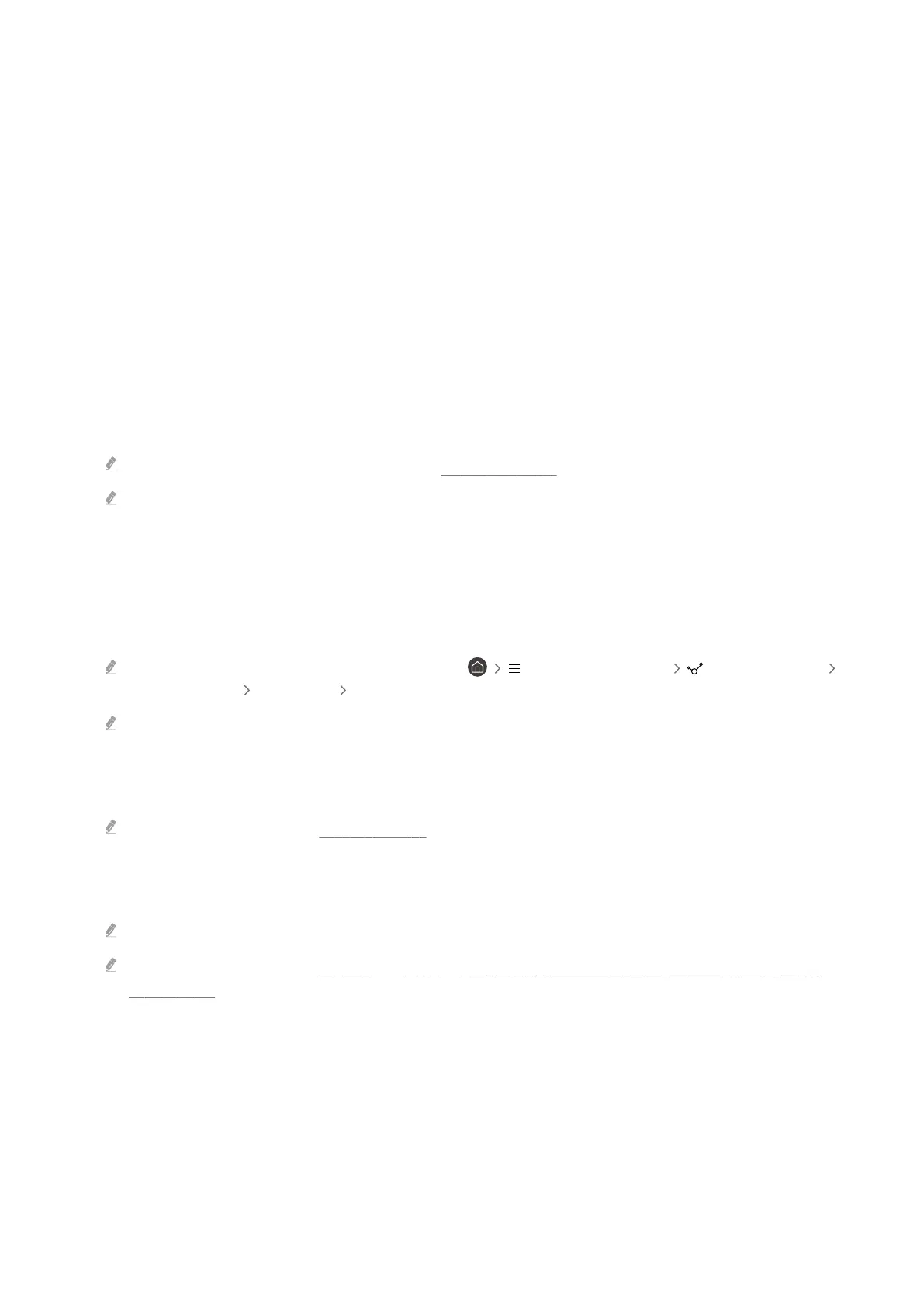
1.Edit
You can rename the input ports and change the device icons.
2.Information
You can view detailed information about an external device.
3.Add to Home
You can add the port of an external device to the Home Screen for quick switching.
Using additional functions
You can use the SmartThings feature.
• SmartThings
It allows the TV to connect and control the detected various devices in the same space.
For more information about SmartThings , refer to "Using SmartThings."
This function may not be supported depending on the model or geographical area.
You can use the following features on the Sources screen.
• Camera Experience
Connect a USB camera, or use the SmartThings app on your mobile phone to connect a camera.
Connect a camera to use video call, home workout, and other new features.
For details on how to connect, refer to Camera Sharing ( (left directional button) Connected Devices
Connection Guide Smartphone Camera Sharing).
This function may not be supported depending on the model.
• Connection Guide
Displays device connection instructions.
For more information, refer to "Connection Guide."
• Universal Remote Setup
Lets you register external devices to your Samsung remote control and control them using the Remote.
This function may not be supported depending on the model or geographical area.
For more information, refer to "Controlling External Devices with a Samsung Remote Control - Using the Universal
Remote Setup."
- 17 -
Bekijk gratis de handleiding van Samsung UN85DU6950F, stel vragen en lees de antwoorden op veelvoorkomende problemen, of gebruik onze assistent om sneller informatie in de handleiding te vinden of uitleg te krijgen over specifieke functies.
Productinformatie
| Merk | Samsung |
| Model | UN85DU6950F |
| Categorie | Televisie |
| Taal | Nederlands |
| Grootte | 25014 MB |







