Handleiding
Je bekijkt pagina 31 van 166
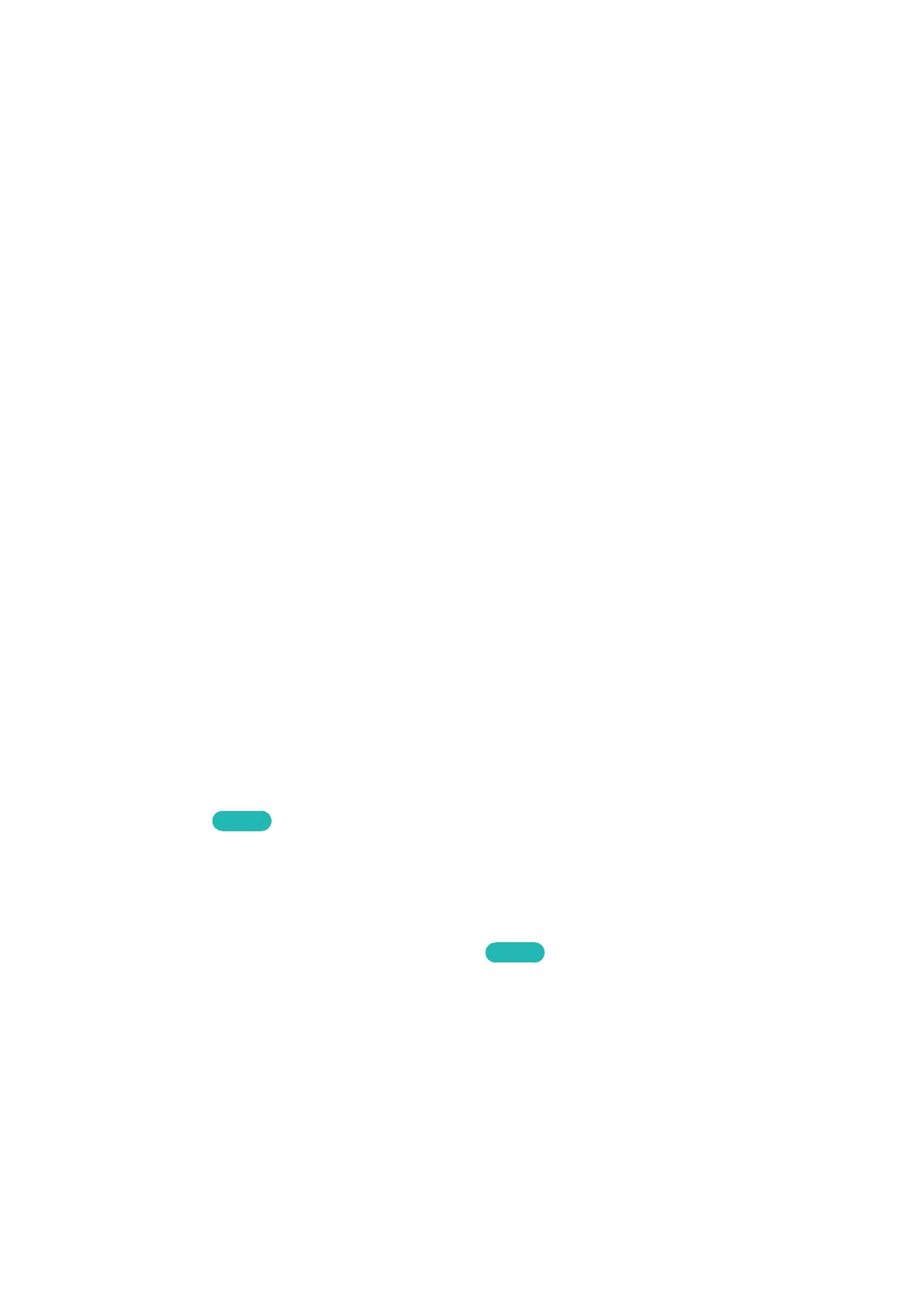
26
Using the Mouse
Once a USB mouse is connected to the TV, a pointer will appear on the TV's screen. You can use this
pointer to control the TV as you would a computer.
●
Selecting and Running an Item
Left-click on the mouse.
●
Displaying the Volume, Mute, and Channel Buttons
Select the volume/channel icon on the screen while watching TV. Use the onscreen buttons to
adjust the volume or switch the channel.
"
Select the volume/channel icon again to hide the buttons.
●
Showing shortcut icons
Right-clicking shows the shortcut icons on the screen so that you can easily use the TV
functions.
"
The shortcut icons may vary depending on the function.
●
Displaying the Context-sensitive Menu on Smart Hub
On the Smart Hub screen, navigate to an item, and hold down the left mouse button for 1 second.
The Options menu available to the selected item appears.
"
The Options menu depends on the context.
●
Scrolling the TV Menu or Screen
Move the mouse wheel up or down. This scrolls the TV menu or screen up/down.
●
Exiting the TV Menu or Feature
Click on the X button. This closes the menu.
"
The X button appears when a mouse is being used. Left-clicking once while using a feature displays
the X button.
Changing Mice
Try Now
Select System > Device Manager > Mouse Settings > Select Mouse. Designate which mouse to use.
"
Only one mouse may be used at a time.
Changing Mouse Buttons and Pointer Speed
Try Now
Select System > Device Manager > Mouse Settings > Mouse Options. The following options are
available:
●
Primary Button
Choose which (left or right) button to use to select and run items.
●
Pointer Speed
Adjust the movement speed of the pointer that appears on the screen.
Bekijk gratis de handleiding van Samsung UE60H6273AS, stel vragen en lees de antwoorden op veelvoorkomende problemen, of gebruik onze assistent om sneller informatie in de handleiding te vinden of uitleg te krijgen over specifieke functies.
Productinformatie
| Merk | Samsung |
| Model | UE60H6273AS |
| Categorie | Televisie |
| Taal | Nederlands |
| Grootte | 15630 MB |







