Handleiding
Je bekijkt pagina 43 van 112
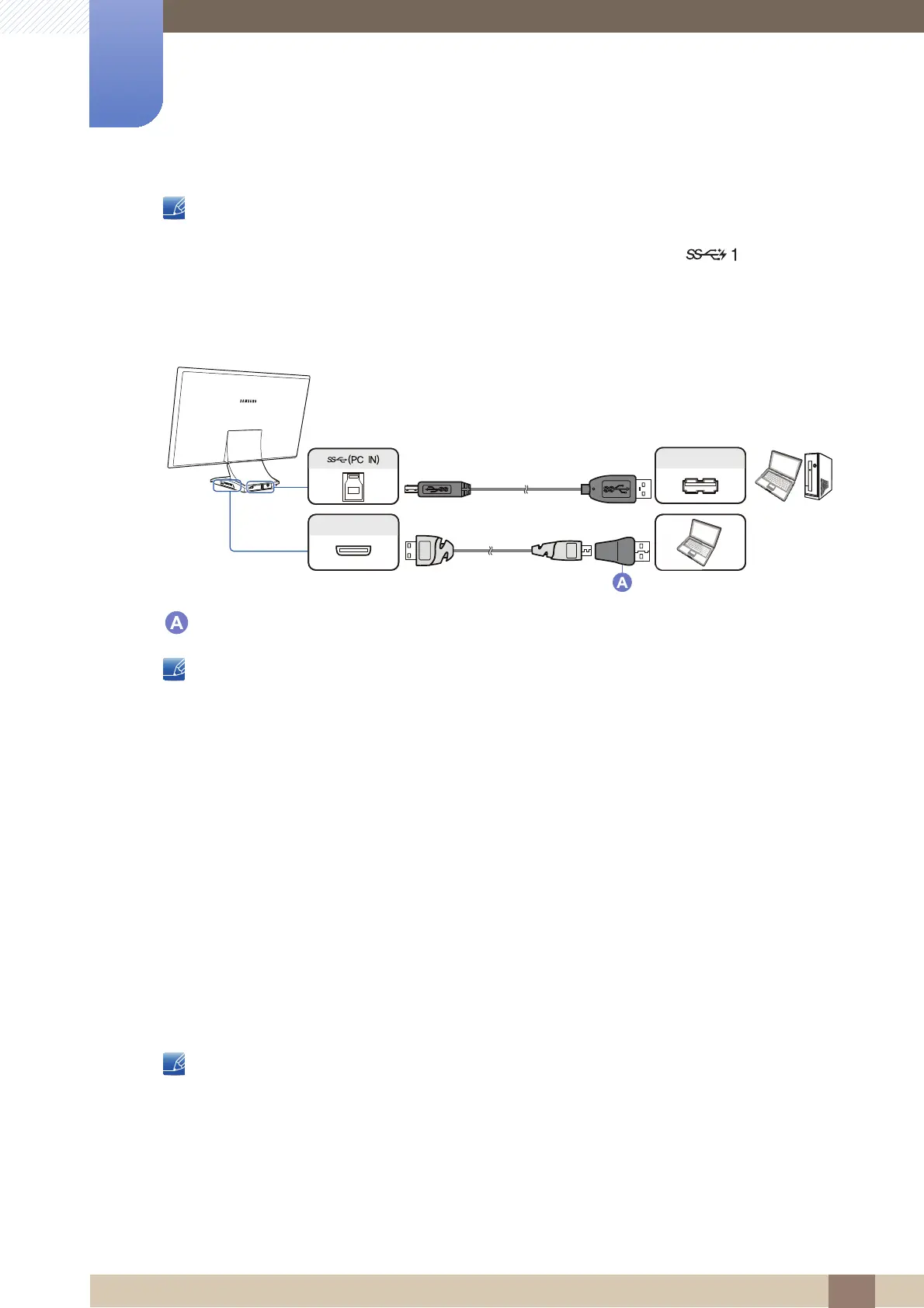
43
Using "Smart Station"
2
2 Using "Smart Station"
z The shortcut keys can be customized. For details on changing the shortcut keys, refer to
"Changing the Settings" (halaman44).
z To charge the Galaxy Tab, connect it to the high-speed charging port [ ].
Connecting to two PCs
Wired connection
USB Connection Kit (Micro USB to Normal USB)
z Charging/Control Mode is not supported and battery charging is not possible.
z Before connecting to your mobile device, check that the Mobile Control icon is found on the far
right side of the taskbar.
1 Connect the scanning PC to the Smart Station monitor using the provided USB cable.
2 Connect the secondary PC to the Smart Station monitor using the mobile cable and USB
Connection Kit (Micro USB to Normal USB).
z A desktop PC cannot be used as a secondary PC.
3 After the connection is established, Fast Control Mode will be set as default.
z When the USB Connection Kit (Micro USB to Normal USB) is connected, Fast Control Mode is
the default mode. Charging/Control Mode will not be available.
4 To move the keyboard and mouse pointer focus from the scanning PC to the secondary PC, move
your mouse cursor on the screen of the scanning PC to the screen of the secondary PC. The
keyboard and mouse pointer focus will move in the same manner as when using dual displays.
(Alternatively, press the mouse wheel or the shortcut keys (Alt + S) on the keyboard.)
The shortcut keys can be customized.
For details on changing the shortcut keys, refer to "Changing the Settings" (halaman44).
|zi
tvipsl
Bekijk gratis de handleiding van Samsung SyncMaster C22B350U, stel vragen en lees de antwoorden op veelvoorkomende problemen, of gebruik onze assistent om sneller informatie in de handleiding te vinden of uitleg te krijgen over specifieke functies.
Productinformatie
| Merk | Samsung |
| Model | SyncMaster C22B350U |
| Categorie | Monitor |
| Taal | Nederlands |
| Grootte | 11849 MB |







