Handleiding
Je bekijkt pagina 194 van 197
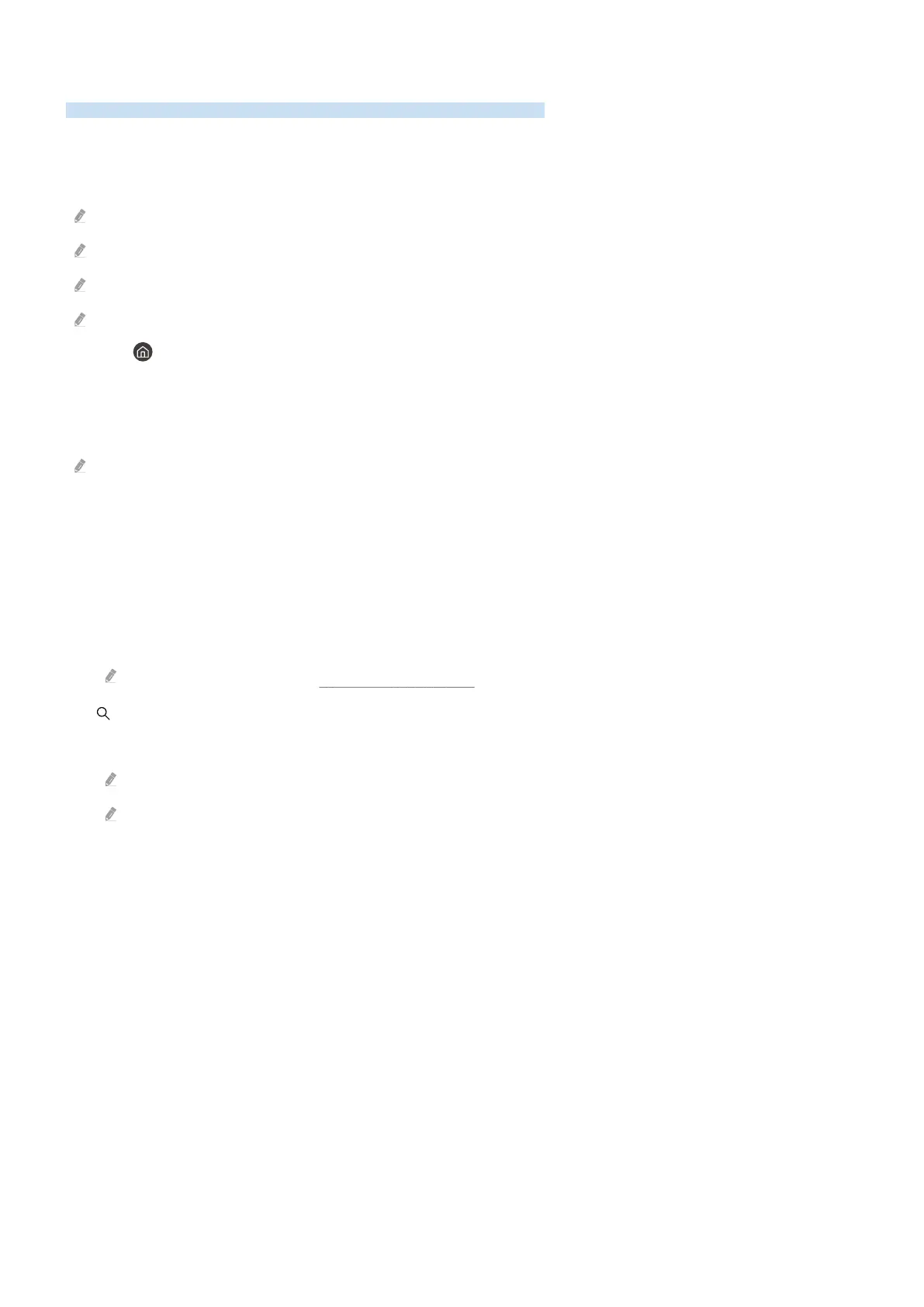
Using Smart Hub
Learn how to use Smart Hub to access apps, games, movies, and more.
Smart Hub
Use a variety of Smart Hub content offered by your Samsung Product.
Some Smart Hub services are for pay services.
To use Smart Hub, the Product must be connected to the network.
Some Smart Hub features may not be supported depending on the service provider, language, or geographical area.
Smart Hub service outages can be caused by disruptions in your Internet service.
Press the button. You are redirected to the Home Screen of the content you are currently using. Press the left
directional button, and try moving the focus to other items.
Use a variety of Smart Hub content, as follows: Samsung Account, Search, Daily+, Game, Home, Menu, Privacy
Choices.
Supported Smart Hub content may vary depending on the model and geographical area.
Using the Smart Hub Home Screen
On the leftmost part of the Smart Hub Home Screen is the static menu listed. You can quickly and easily use the
listed menu items to access the main Product settings or external devices, search, and apps.
• Samsung Account
Go to the Samsung Account screen to create a new account or sign out of your account.
For more information, refer to "Using a Samsung account."
• Search
Search for channels, programs, movies, and apps offered by Smart Hub.
To use the Search service, make sure the Product is connected to a network.
This function may not be supported depending on the model or geographical area.
- 194 -
Bekijk gratis de handleiding van Samsung S32DM801UN, stel vragen en lees de antwoorden op veelvoorkomende problemen, of gebruik onze assistent om sneller informatie in de handleiding te vinden of uitleg te krijgen over specifieke functies.
Productinformatie
| Merk | Samsung |
| Model | S32DM801UN |
| Categorie | Monitor |
| Taal | Nederlands |
| Grootte | 19893 MB |







