Handleiding
Je bekijkt pagina 18 van 197
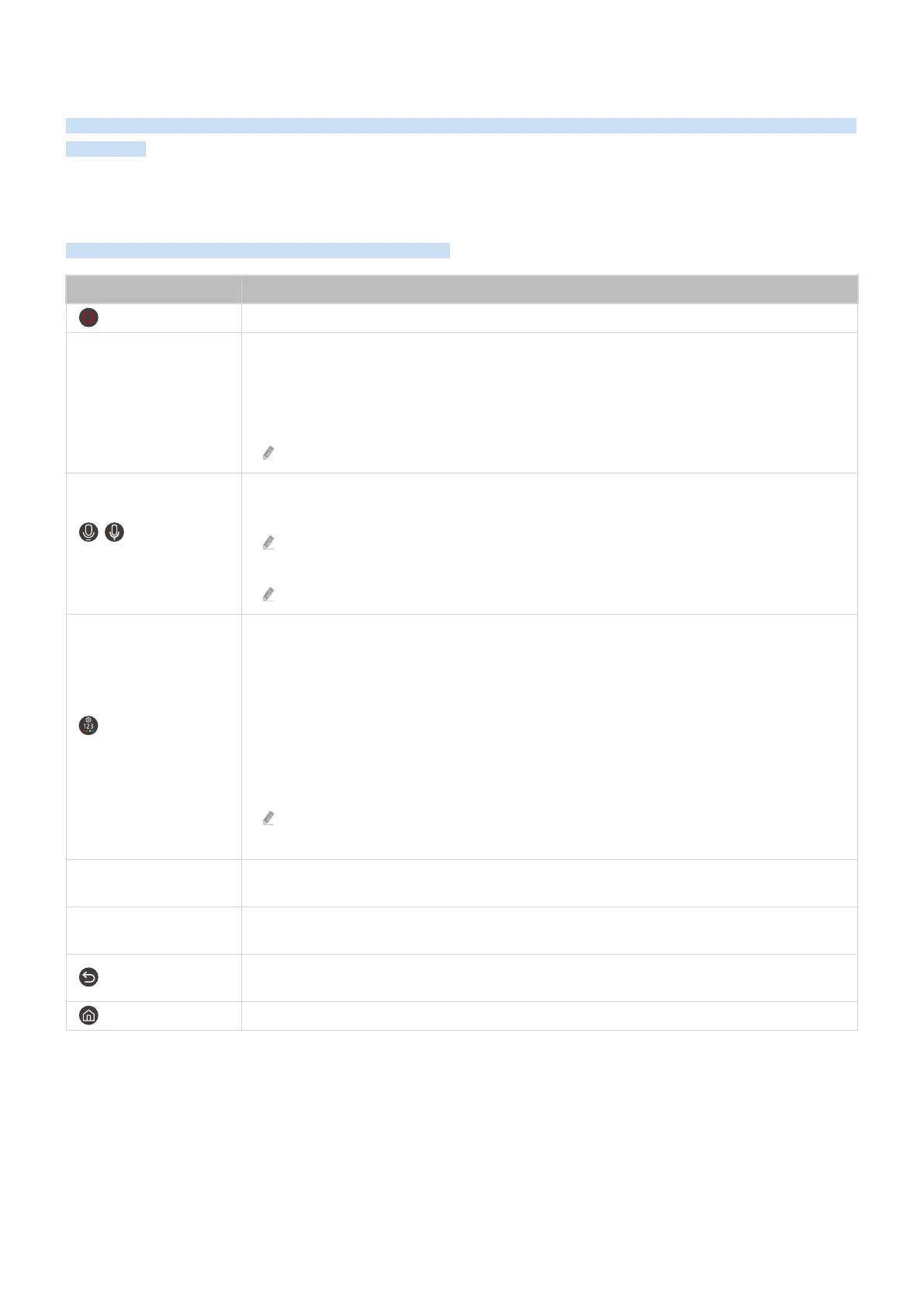
Remote Control and Peripherals
You can control Product operations with your Samsung Smart Remote. Pair external devices, such as a keyboard, for
ease of use.
About the Samsung Smart Remote (M1/M7/M8/G7/G8/G9/S9 Series /
Odyssey Ark)
Learn about the buttons on the Samsung Smart Remote.
Button Description
(Power)
Press to turn the Product on or off.
MIC / LED
Used as MIC when using voice recognition with the remote control. When charging the remote
control via the USB port, the LED is lit if charging is in progress. When charging is complete, the
LED is turned off.
• Do not impact the MIC hole or use a sharp object to poke into the hole.
This function may not be supported depending on the model or geographical area.
/ (Voice
Assistant)
Runs Voice Assistant. Press and hold the button, say a command, and then release the button to
run Voice Assistant.
The supported Voice Assistant's languages and features may differ by geographical
region.
This function may not be supported depending on the model or geographical area.
(Settings - Number -
Color button)
You can access Settings menu / virtual numeric pad / Color buttons / Option pad /
SmartThings / Connected Devices directly.
• Accessing the SmartThings app using this button may not be supported, depending on the
model.
• Use this button to access additional options that are specific to the feature in use.
• Press to bring up the virtual numeric pad on the screen. Use the numeric keypad to enter
numeric values. Select numbers and then select Done or Enter Number to enter a numeric
value. Use to change the channel, enter a PIN, ZIP code and etc.
If the Color Button appears with a number strip on the screen, select the Color Button and
then select a specic color by using the directional button (up, down, left, right).
Directional button (up,
down, left, right)
Use to navigate the menu or move the focus to highlight items on the Home Screen.
Select
Selects or runs a focused item. When pressed while you are watching a broadcast program,
detailed program information appears.
(Return)
Press to return to the previous menu. When pressed for 1 second or more, the running function
is terminated. When pressed while you are watching a program, the previous channel appears.
(Smart Hub)
Press to switch to the Home Screen.
- 18 -
Bekijk gratis de handleiding van Samsung S32DM801UN, stel vragen en lees de antwoorden op veelvoorkomende problemen, of gebruik onze assistent om sneller informatie in de handleiding te vinden of uitleg te krijgen over specifieke functies.
Productinformatie
| Merk | Samsung |
| Model | S32DM801UN |
| Categorie | Monitor |
| Taal | Nederlands |
| Grootte | 19893 MB |







