Handleiding
Je bekijkt pagina 178 van 197
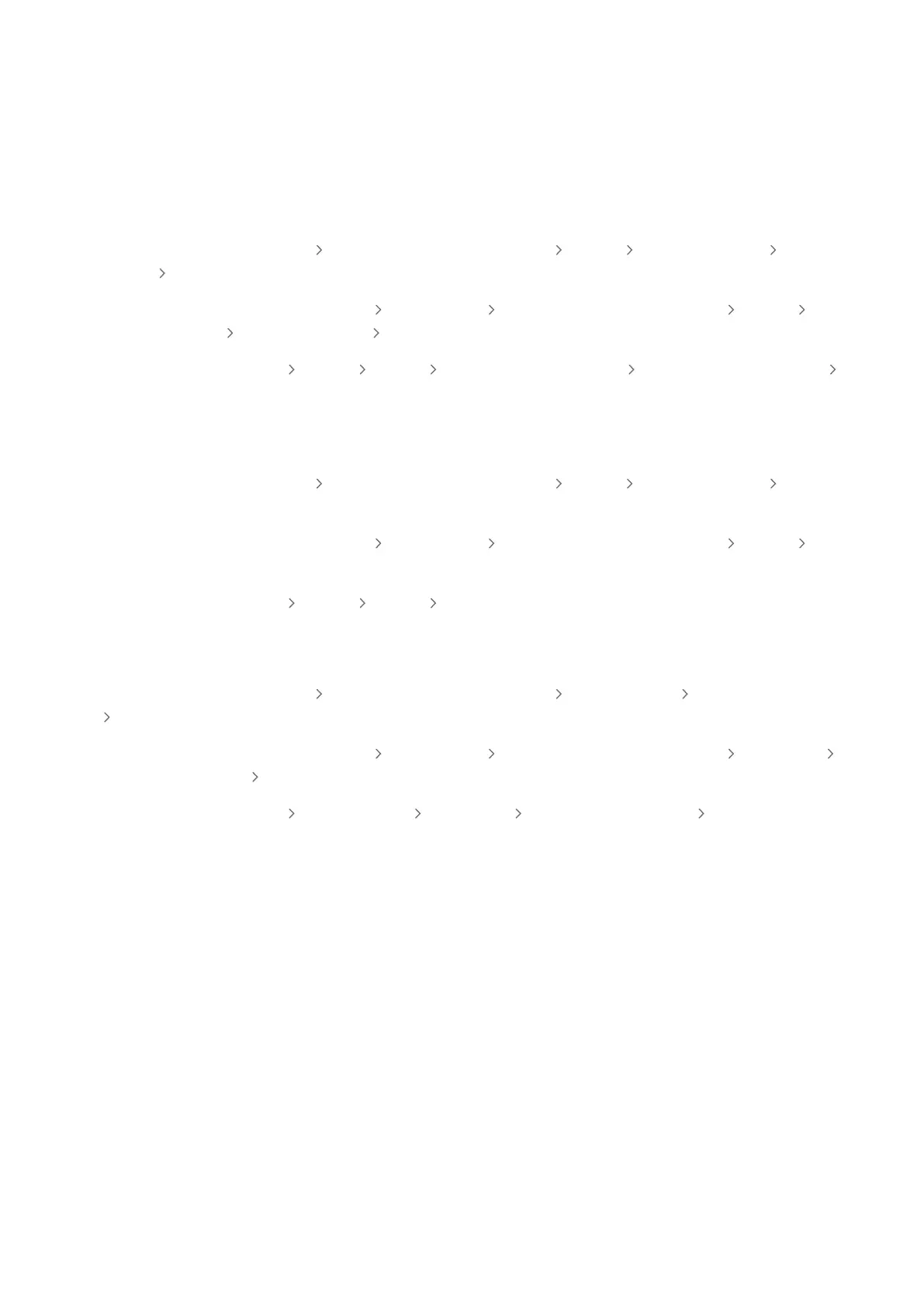
Q & A
Refer to the user manual for your PC or graphics card for further instructions on adjustment.
How can I change the frequency?
Set the frequency on your graphics card.
• Windows 7: Go to Control Panel Appearance and Personalization Display Screen Resolution Advanced
settings Monitor, and adjust Screen Refresh Rate under Monitor settings.
• Windows 8(Windows 8.1): Go to Settings Control Panel Appearance and Personalization Display
Screen Resolution Advanced settings Monitor, and adjust Refresh rate under Monitor settings.
• Windows 10: Go to Settings
System Display Advanced display settings Display adapter properties
Monitor, and adjust Screen refresh rate under Monitor settings.
How can I change the resolution?
• Windows 7: Go to Control Panel Appearance and Personalization Display Screen Resolution Adjust
Resolution.
• Windows 8(Windows 8.1): Go to Settings Control Panel Appearance and Personalization Display Adjust
Resolution, and adjust the resolution.
• Windows 10: Go to Settings System Display Advanced display settings, and adjust the resolution.
How do I set power-saving mode?
• Windows 7: Go to Control Panel Appearance and Personalization Personalization Screen Saver Settings
Power options or BIOS SETUP on the PC.
• Windows 8(Windows 8.1): Go to Settings
Control Panel Appearance and Personalization Personalize
Screen Saver Settings Power options or BIOS SETUP on the PC.
• Windows 10: Go to Settings Personalization Lock screen Screen timeout settings Power & sleep or
BIOS SETUP on the PC.
- 178 -
Bekijk gratis de handleiding van Samsung S32DM801UN, stel vragen en lees de antwoorden op veelvoorkomende problemen, of gebruik onze assistent om sneller informatie in de handleiding te vinden of uitleg te krijgen over specifieke functies.
Productinformatie
| Merk | Samsung |
| Model | S32DM801UN |
| Categorie | Monitor |
| Taal | Nederlands |
| Grootte | 19893 MB |







