Handleiding
Je bekijkt pagina 36 van 49
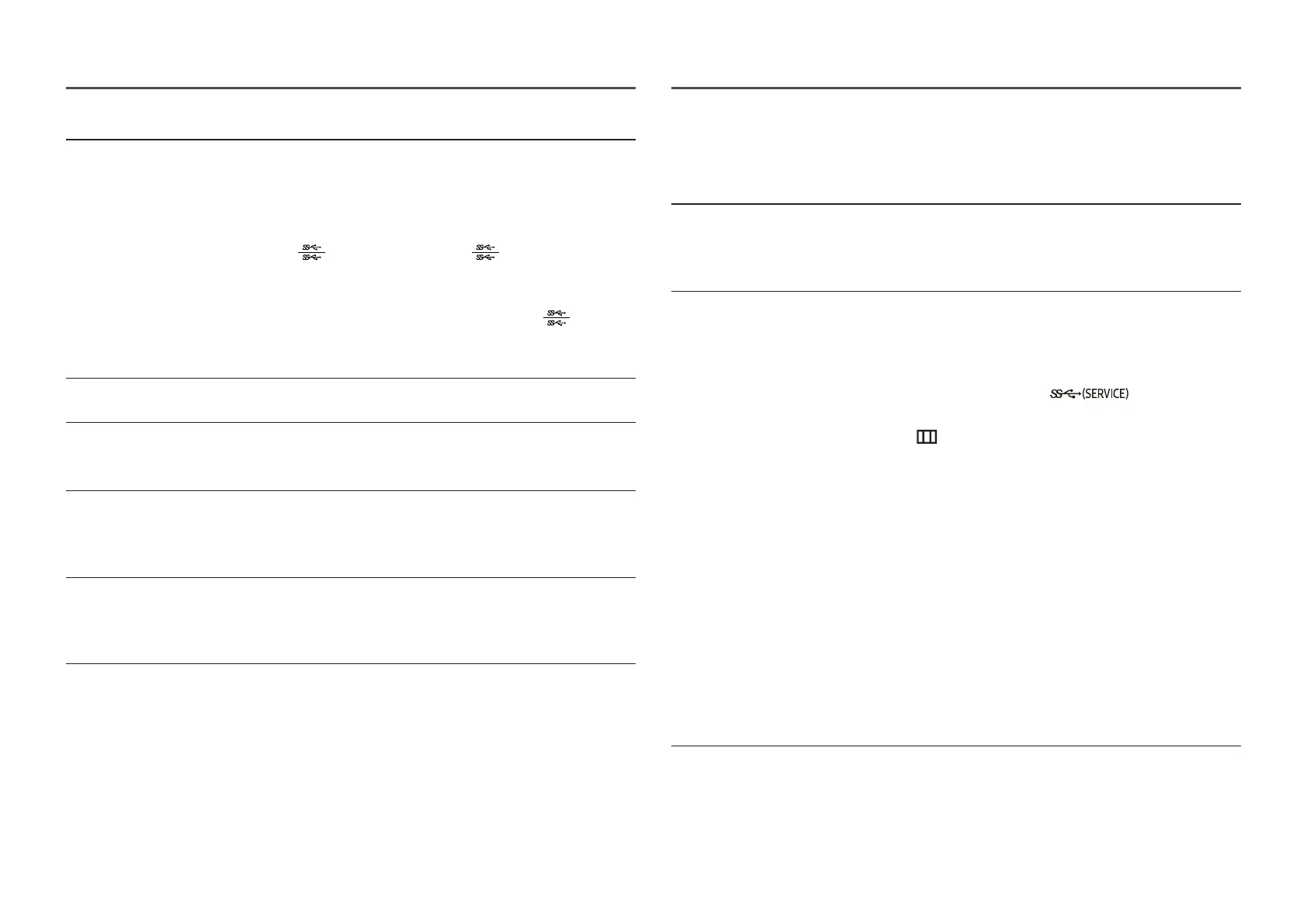
36
2nd Description
USB-C Preference Choose between high resolution and data transfer speed. If you
change the settings during data transfer, the transfer may be
canceled or data corruption may occur.
• High Resolution: If High Resolution is selected, 3440 x 1440 @
100 Hz is available for input of USB-C. The performance for LAN
and
ports may be limited. The port operates as USB
2.0.
• High-Speed Data: If High-Speed Data is selected, 3440 x 1440
@ 100 Hz is not available for input of USB-C. The
port
operates as USB 3.0.
―
S27D80*U / S32D80*U models only.
Setup Custom Key Set the custom key so that your chosen function can be set up
directly.
Best Brightness Optimizes brightness in real time, based on your lighting
environment.
―
This option is not available when Adaptive Picture is set to On.
Minimum Brightness Set the minimum brightness for the monitor screen. This function
only works if its value is lower than the value set in the Picture
menu's Backlight setting.
―
This option is only available when Best Brightness is set to On.
Max. Power Saving Set to on, Ethernet is turned off to save power. Set to off, the USB-C
connected PC or laptop can be woken by LAN.
―
S24D60*U / S27D60*U / S32D60*U / S27D80*U / S32D80*U models
only.
Support
2nd Description
Self Diagnosis Perform this test when you experience a problem with your
monitor's picture.
―
Never turn off the power nor change the input source during self
diagnosis. If possible, try not to interrupt testing.
Software Update Update software using an update file on a USB device.
1
Save the update file (in .img format) that you downloaded from
the Samsung website (http://www.samsung.com) to a USB
device.
2
Connect the USB device to the port on the
monitor.
Select
→ Support → Software Update.
3
Follow the instructions on the screen to proceed with update.
4
Your product will turn itself off and on again automatically after
completing update, and then turn off your product.
5
Remove the power cord from the power outlet and then
reconnect the cord after turning off.
―
To perform software update by using a USB device, first format the
USB device to FAT32.
―
When updating by a USB device, be sure to use the device whose
version of USB 3.0 or lower.
―
When performing update, make sure that only one IMG file (.img) is
saved in the root directory.
―
If the No USB devices detected. Please check and try again. message
is displayed, this is probably due to the following reasons.
Bekijk gratis de handleiding van Samsung S27D802UAN, stel vragen en lees de antwoorden op veelvoorkomende problemen, of gebruik onze assistent om sneller informatie in de handleiding te vinden of uitleg te krijgen over specifieke functies.
Productinformatie
| Merk | Samsung |
| Model | S27D802UAN |
| Categorie | Monitor |
| Taal | Nederlands |
| Grootte | 4297 MB |







