Handleiding
Je bekijkt pagina 31 van 43
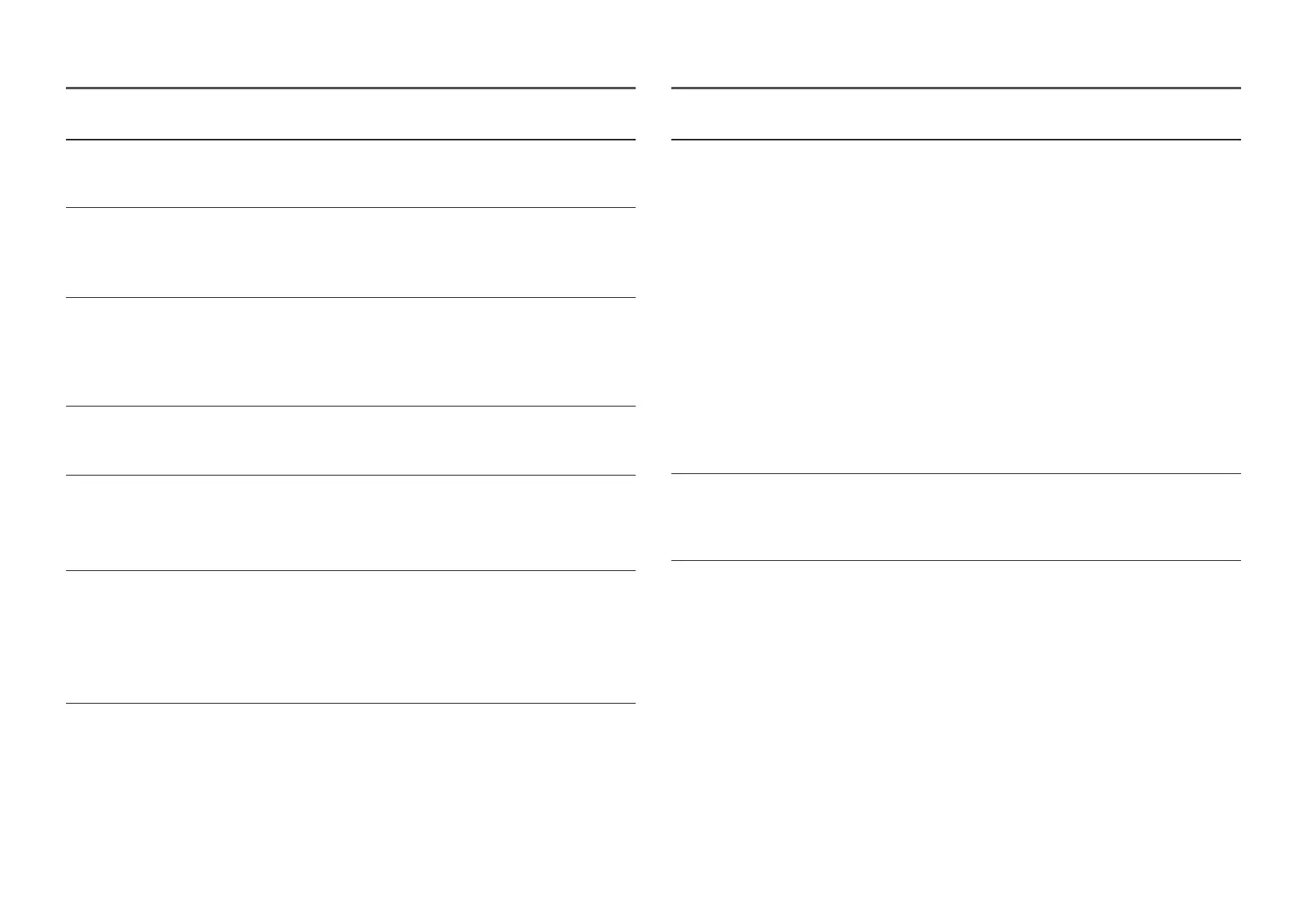
31
2nd Description
Source Detection Select either Auto or Manual as the method to recognize input
source.
―
S22D30*G / S24D30*G / S27D30*G models only.
DisplayPort Ver. Select the DisplayPort version to use.
―
Incorrect settings may cause the screen to go blank. If this occurs,
check the device specifications.
―
S22D40*G / S24D40*G / S27D40*G models only.
Auto Source Switch By activating, a new connected source is displayed automatically.
―
S22D40*G / S24D40*G / S27D40*G / S22F32*G / S24F32*G /
S27F32*G models only.
―
This function may not be supported depending on the model or
geographical area.
Key Repeat Time Control the response rate of a button when the button is pressed.
Acceleration, 1 sec or 2 sec can be selected. If No Repeat is selected,
a command responds only once when a button is pressed.
Power LED On Configure the settings to enable or disable the power LED located at
the lower part of the product.
• Working: The power LED is on when the product is turned on.
• Stand-by: The power LED is on when the product is turned off.
SeeColors Mode Allows users with color blindness to experience rich colors. Enable
this feature to customize colors to suit your viewing conditions, to
experience richer colors on the screen.
―
S22D30*G / S24D30*G / S27D30*G models only.
―
Some menus are not available when SeeColors Mode is in use.
―
This function may not be supported depending on the model.
2nd Description
Accessibility Configures the accessibility options.
―
S22D40*G / S24D40*G / S27D40*G / S22F32*G / S24F32*G /
S27F32*G models only.
• SeeColors Mode: Allows users with color blindness to experience
rich colors. Enable this feature to customize colors to suit your
viewing conditions, to experience richer colors on the screen.
―
Some menus are not available when SeeColors Mode is in use.
―
This function may not be supported depending on the model.
• High Contrast: Increase the contrast between the text and
background for the Settings menu.
• Grayscale: Change the color sense of the screen to black-and
white tone.
• Color Inversion: Invert the colors of the Settings menu. White
becomes black, black becomes white, and other colors are
inverted according to RGB color values.
Setup Custom Key Set the custom key so that your chosen function can be set up
directly.
―
S22D40*G / S24D40*G / S27D40*G / S22F32*G / S24F32*G /
S27F32*G models only.
Bekijk gratis de handleiding van Samsung S24F320GAL, stel vragen en lees de antwoorden op veelvoorkomende problemen, of gebruik onze assistent om sneller informatie in de handleiding te vinden of uitleg te krijgen over specifieke functies.
Productinformatie
| Merk | Samsung |
| Model | S24F320GAL |
| Categorie | Monitor |
| Taal | Nederlands |
| Grootte | 3843 MB |







