Handleiding
Je bekijkt pagina 56 van 98
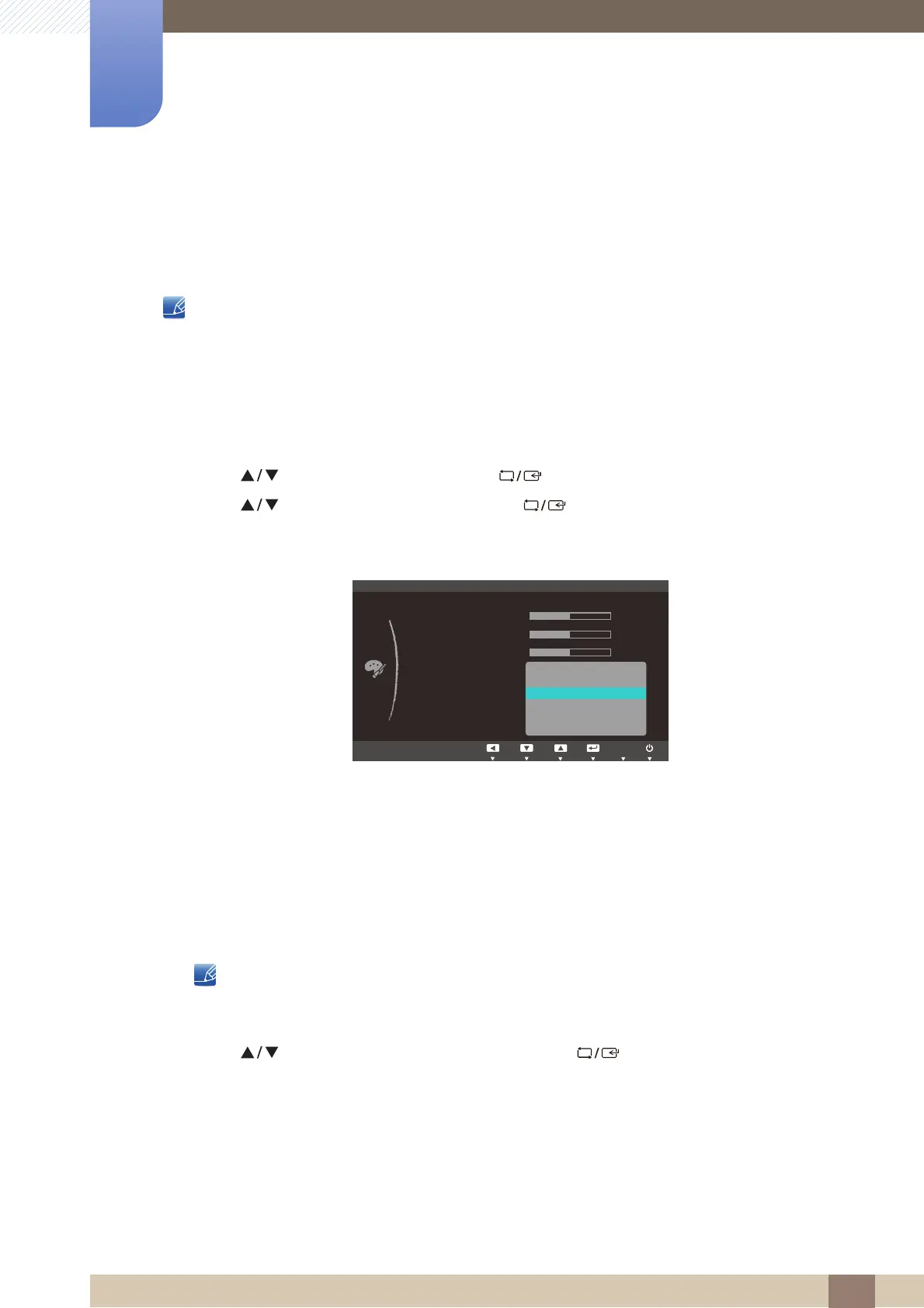
56
Configuring Tint
4
4 Configuring Tint
4.4 Color Tone
Adjust the general color tone of the picture.
This menu is not available when Angle is enabled.
4.4.1 Configuring the Color Tone Settings
1 Press any button on the front of the product to display the Function Key Guide.
Next, press [ ] to display the corresponding menu screen.
2 Press [ ] to move to COLOR and press [ ] on the product.
3 Press [ ] to move to Color Tone and press [ ] on the product.
The following screen will appear.
Cool 2: Set the color temperature to be cooler than Cool 1.
Cool 1: Set the color temperature to be cooler than Normal mode.
Normal: Display the standard color tone.
Warm 1: Set the color temperature to be warmer than Normal mode.
Warm 2: Set the color temperature to be warmer than Warm 1.
Custom: Customize the color tone.
When the external input is connected through HDMI and PC/AV Mode is set to AV, Color
Tone has four color temperature settings (Cool, Normal, Warm and Custom).
The function may not be supported depending on the ports provided with the product.
4 Press [ ] to move to the option you want and press [ ].
5 The selected option will be applied.
SAMSUNG
MAGIC
MENU
COLOR
Red
Green
Blue
Color Tone
Gamma
Cool 2
Cool 1
Normal
Warm 1
Warm 2
Custom
50
50
50
AUTO
Bekijk gratis de handleiding van Samsung S24C370HL, stel vragen en lees de antwoorden op veelvoorkomende problemen, of gebruik onze assistent om sneller informatie in de handleiding te vinden of uitleg te krijgen over specifieke functies.
Productinformatie
| Merk | Samsung |
| Model | S24C370HL |
| Categorie | Monitor |
| Taal | Nederlands |
| Grootte | 11519 MB |
Caratteristiche Prodotto
| Kleur van het product | Black, White |
| Gewicht verpakking | 5500 g |
| Breedte verpakking | 637 mm |
| Diepte verpakking | 163 mm |
| Hoogte verpakking | 509 mm |







