Handleiding
Je bekijkt pagina 25 van 261
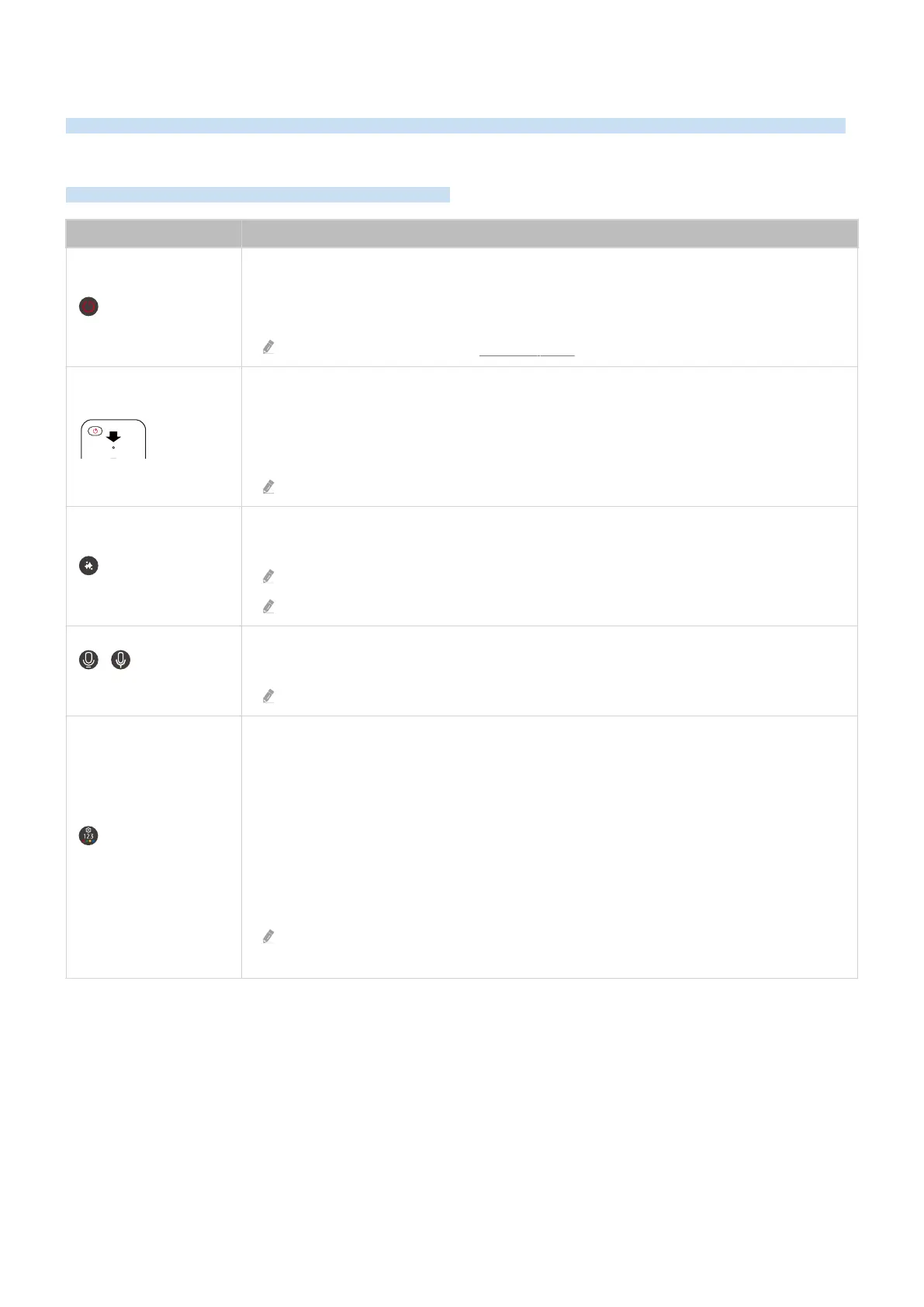
Remote Control and Peripherals
You can control TV operations with your Remote Control. Pair external devices, such as a keyboard, for ease of use.
About the Samsung Smart Remote (4K / 8K Model (except for QEF1 / Q6F))
Learn about the buttons on the Samsung Smart Remote.
Button Description
(Power)
Press to turn the TV on or off.
For The Frame model, When watching TV, press to switch to Art mode. In Art mode, press to
switch to the Home screen. Press and hold to turn off the TV completely.
For more information, refer to "Using Art Mode."
(MIC / LED)
Used as MIC when using voice recognition with the remote control. When charging the remote
control via the USB port, the LED is lit if charging is in progress. When charging is complete, the
LED is turned off.
• Do not impact the MIC hole or use a sharp object to poke into the hole.
This function may not be supported depending on the model or geographical area.
(Click to Search)
If this button is pressed while watching a broadcast, users are provided with recommendations
related to the current content.
Types of recommendations may differ, depending on the content provider.
This function may not be supported depending on the model or geographical area.
/ (Voice
Assistant)
Runs Voice Assistant. Press and hold the button, say a command, and then release the button to
run Voice Assistant.
This function may not be supported depending on the model or geographical area.
(Settings - Number -
Color button)
You can access Setting menu / virtual numeric pad / Color buttons / Option pad / SmartThings
directly.
• Accessing the SmartThings app using this button may not be supported, depending on the
model.
• Use this button to access additional options that are specific to the feature in use.
• Press to bring up the virtual numeric pad on the screen. Use the numeric keypad to enter
numeric values. Select numbers and then select Done or Enter Number to enter a numeric
value. Use to change the channel, enter a PIN, ZIP code and etc.
If the Color Button appears with a number strip on the screen, select the Color Button and
then select a specic color by using the directional button (up, down, left, right).
- 25 -
Bekijk gratis de handleiding van Samsung QN75QN900FF, stel vragen en lees de antwoorden op veelvoorkomende problemen, of gebruik onze assistent om sneller informatie in de handleiding te vinden of uitleg te krijgen over specifieke functies.
Productinformatie
| Merk | Samsung |
| Model | QN75QN900FF |
| Categorie | Televisie |
| Taal | Nederlands |
| Grootte | 24512 MB |







