Handleiding
Je bekijkt pagina 91 van 286
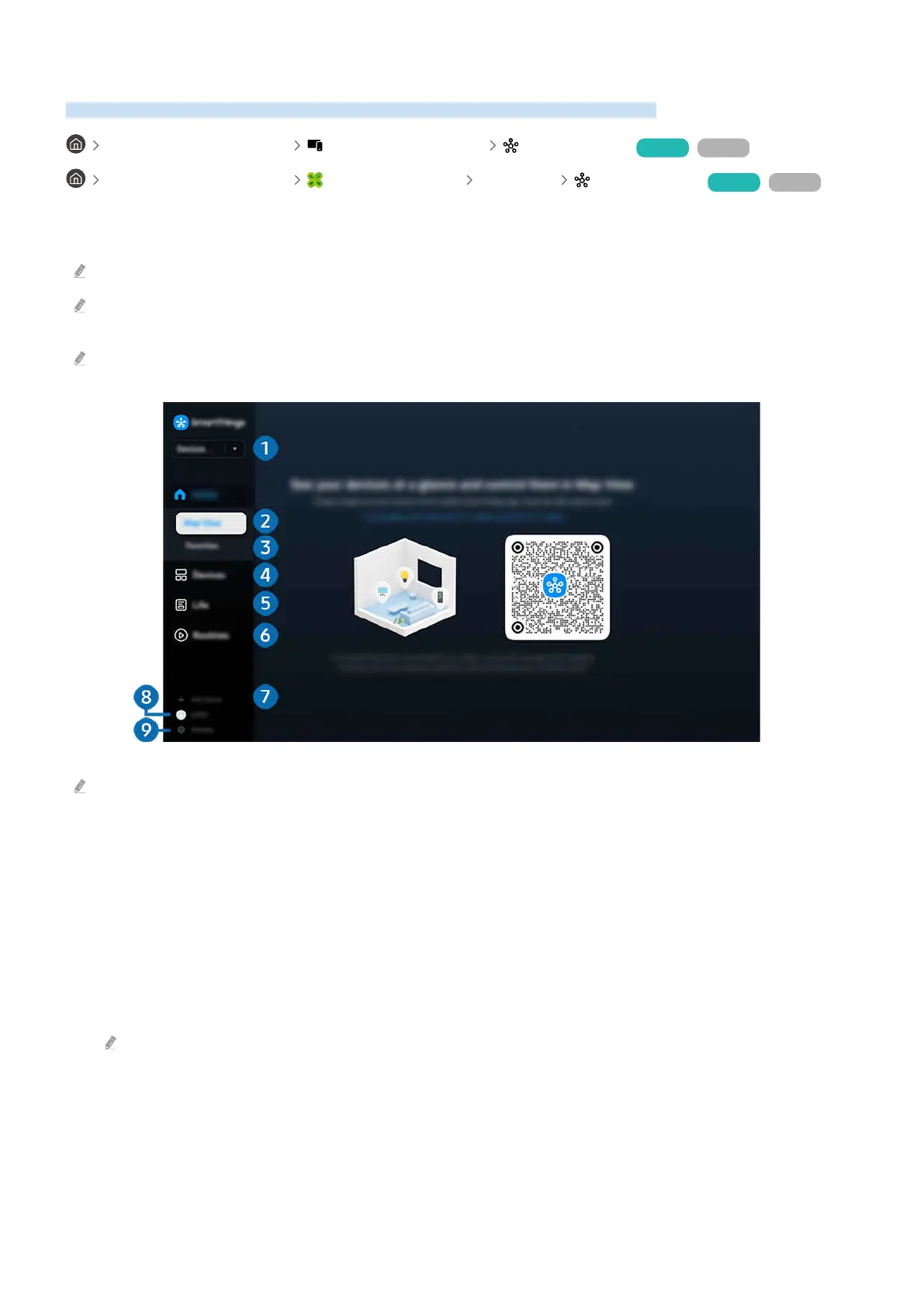
Using SmartThings
It allows the TV to connect and control the detected various devices in the same space.
left directional button Connected Devices SmartThings Try Now Try Now
left directional button Samsung Daily+ Featured SmartThings Try Now Try Now
You can control the devices registered to the SmartThings cloud and devices directly connected to this product with
a remote control.
This function may not be supported depending on the product or model.
Functions that can be controlled by remote control may not work depending on the location of the device. In this case,
move the location of the device.
Power consumption may increase as SmartThings will operate when the TV is a low power or standby mode.
The image on your TV may differ from the image above depending on the model and geographical area.
1.Location or Device near TV
• Place
Displays all places connected via the SmartThings app.
• Devices near TV
Displays all the detected devices that can be connected and controlled.
You can run the control options after selecting a desired device.
Available options may differ depending on the device.
- 91 -
Bekijk gratis de handleiding van Samsung QN75Q7FAAK, stel vragen en lees de antwoorden op veelvoorkomende problemen, of gebruik onze assistent om sneller informatie in de handleiding te vinden of uitleg te krijgen over specifieke functies.
Productinformatie
| Merk | Samsung |
| Model | QN75Q7FAAK |
| Categorie | Televisie |
| Taal | Nederlands |
| Grootte | 26152 MB |







