Handleiding
Je bekijkt pagina 68 van 286
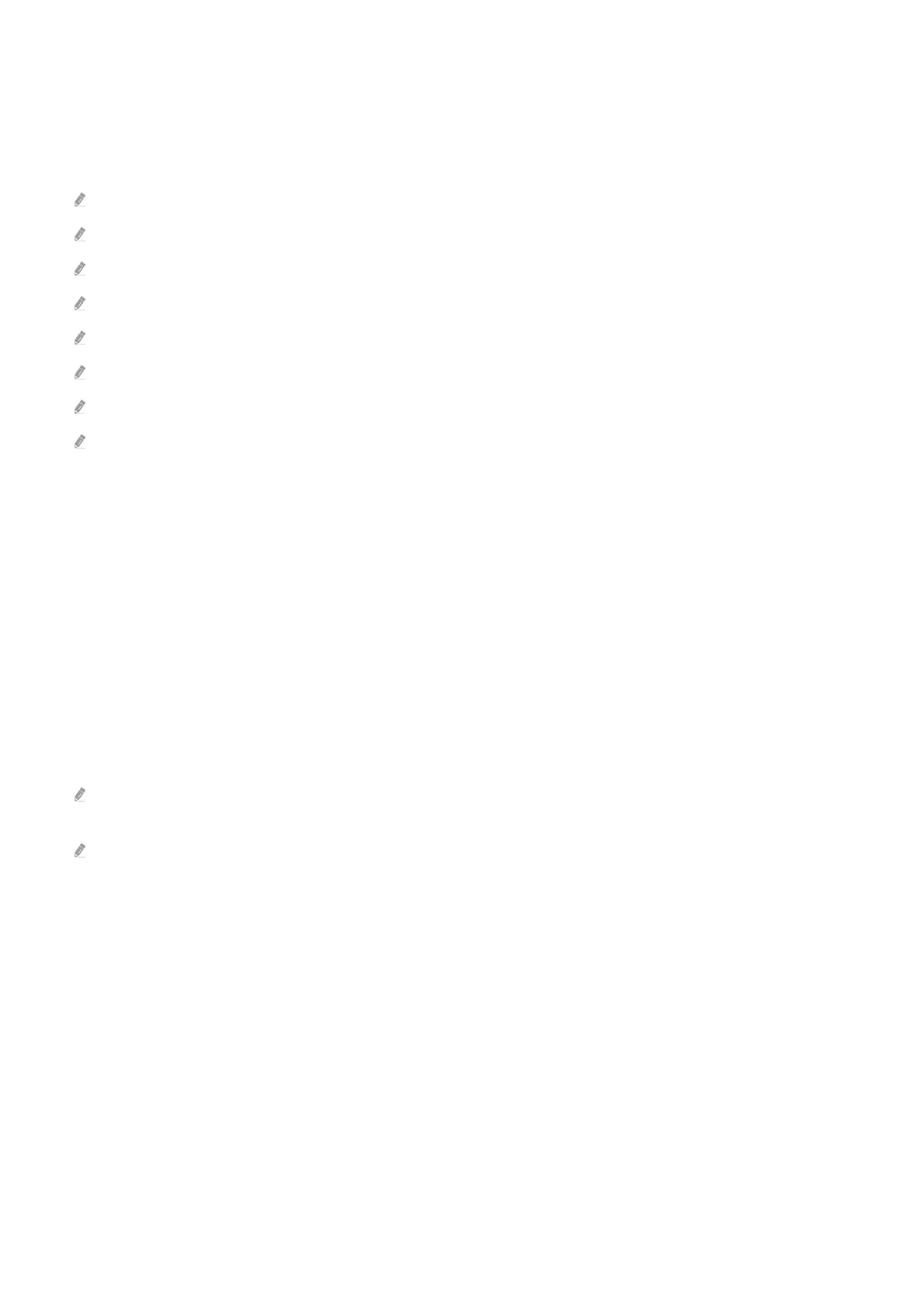
5.Universal Guide
Universal Guide is a function that allows you to search for and enjoy various content, such as TV shows, dramas, and
movies, in one place. Universal Guide can recommend content tailored to your preferences.
You can use this feature on your mobile device with the Samsung SmartThings app.
To access Universal Guide, press the down directional button on the remote control in Home Screen.
To enjoy the content from these apps on your TV, they must be installed on the TV.
When you watch some paid content, you may need to make a payment using their associated app.
Some content may be restricted depending on your network conditions and your subscriptions to paid channels.
Parental control is necessary when children use this service.
Images may look blurry depending on the service provider's circumstances.
This function may not be supported depending on the model or geographical area.
All YouTube 8K content recommended and provided through the Home screen of 8K TV is attributed to YouTube.
The picture quality of YouTube 8K Content can be affected by a variety of factors, including location, Internet bandwidth
used at home, and Internet access speed.
Depending on your Internet connection environment, it may be temporarily played at a resolution rather than an 8K
resolution.
The recommended connection speed for receiving 8K image quality (8K resolution) is at least 80 Mbps.
The loading time it takes to start watching YouTube 8K Content may vary depending on the Internet bandwidth or Internet
access speed you are using at that time.
In the future, depending on the operation policy of Samsung and YouTube services, whether YouTube 8K content is
recommended through the Home screen may vary.
This function may not be supported depending on the model or geographical area.
.Media Options
This menu can be found at the bottom of the For You / Discover home. To congure the option settings, scroll down to the
far bottom.
This function may not be supported depending on the model or geographical area.
• Preferences: Select a preferred service to receive content recommendations to suit your preference.
• Continue Watching: Choose content providers for Continue Watching. You can continue watching different
shows in one place from all the Continue Watching-supported content providers listed below.
• Watch Later: Create a list of videos you want to watch or videos to watch later.
• Parental Lock: Redirect to the Parental Lock menu. Turn all parental control settings on or off.
• Autoplay Sound: When you browse and preview content, you can set the sound to come out or not
automatically.
- 68 -
Bekijk gratis de handleiding van Samsung QN75Q7FAAK, stel vragen en lees de antwoorden op veelvoorkomende problemen, of gebruik onze assistent om sneller informatie in de handleiding te vinden of uitleg te krijgen over specifieke functies.
Productinformatie
| Merk | Samsung |
| Model | QN75Q7FAAK |
| Categorie | Televisie |
| Taal | Nederlands |
| Grootte | 26152 MB |







