Handleiding
Je bekijkt pagina 35 van 286
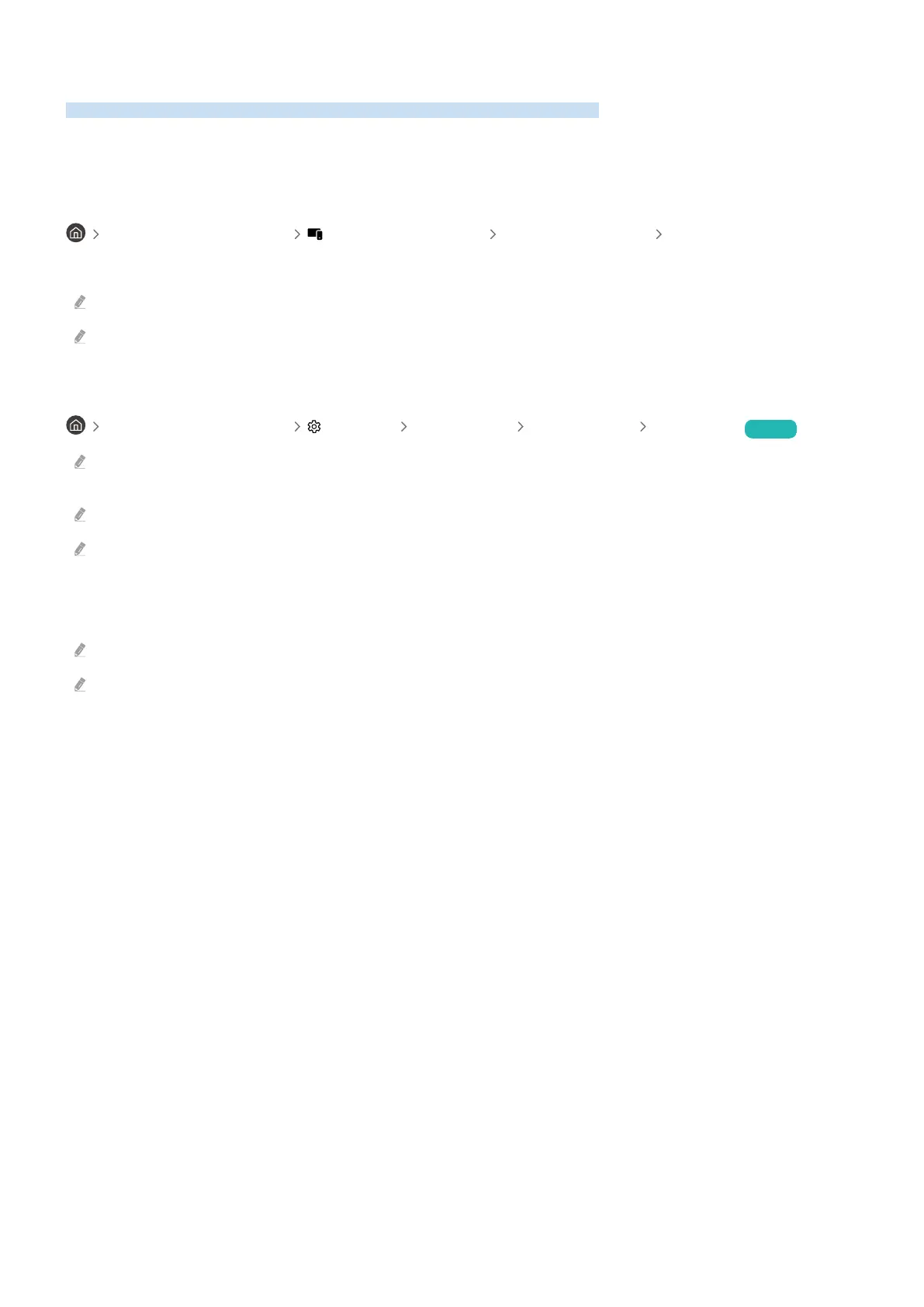
Controlling the TV with a Keyboard, Mouse, or Gamepad
Connecting a keyboard, mouse or gamepad to make it easier to control the TV.
You can connect a keyboard, mouse or gamepad to control the TV easily.
Connecting a USB keyboard, mouse, or gamepad
left directional button Connected Devices Connection Guide Input Device
Plug the keyboard, mouse or gamepad cable into the USB port.
This function may not be supported by some apps or external devices.
XInput USB gamepads are supported.
Connecting a Bluetooth keyboard, mouse, or gamepad
left directional button Settings All Settings Connections Bluetooth Try Now
If your device was not detected, position the keyboard close to the TV, and then select Scan. The TV scans for available
devices again.
This function may not be supported by some apps or external devices.
A maximum of four gamepads can be connected, regardless of connection method (e.g., USB or Bluetooth).
– When using two Bluetooth audio devices, it is best to use USB gamepads.
– When using one Bluetooth audio device, up to two Bluetooth gamepads can be connected.
For more information, refer to the Bluetooth device's user manual.
This function may not be supported depending on the model or geographical area.
- 35 -
Bekijk gratis de handleiding van Samsung QN75Q7FAAK, stel vragen en lees de antwoorden op veelvoorkomende problemen, of gebruik onze assistent om sneller informatie in de handleiding te vinden of uitleg te krijgen over specifieke functies.
Productinformatie
| Merk | Samsung |
| Model | QN75Q7FAAK |
| Categorie | Televisie |
| Taal | Nederlands |
| Grootte | 26152 MB |







