Handleiding
Je bekijkt pagina 26 van 286
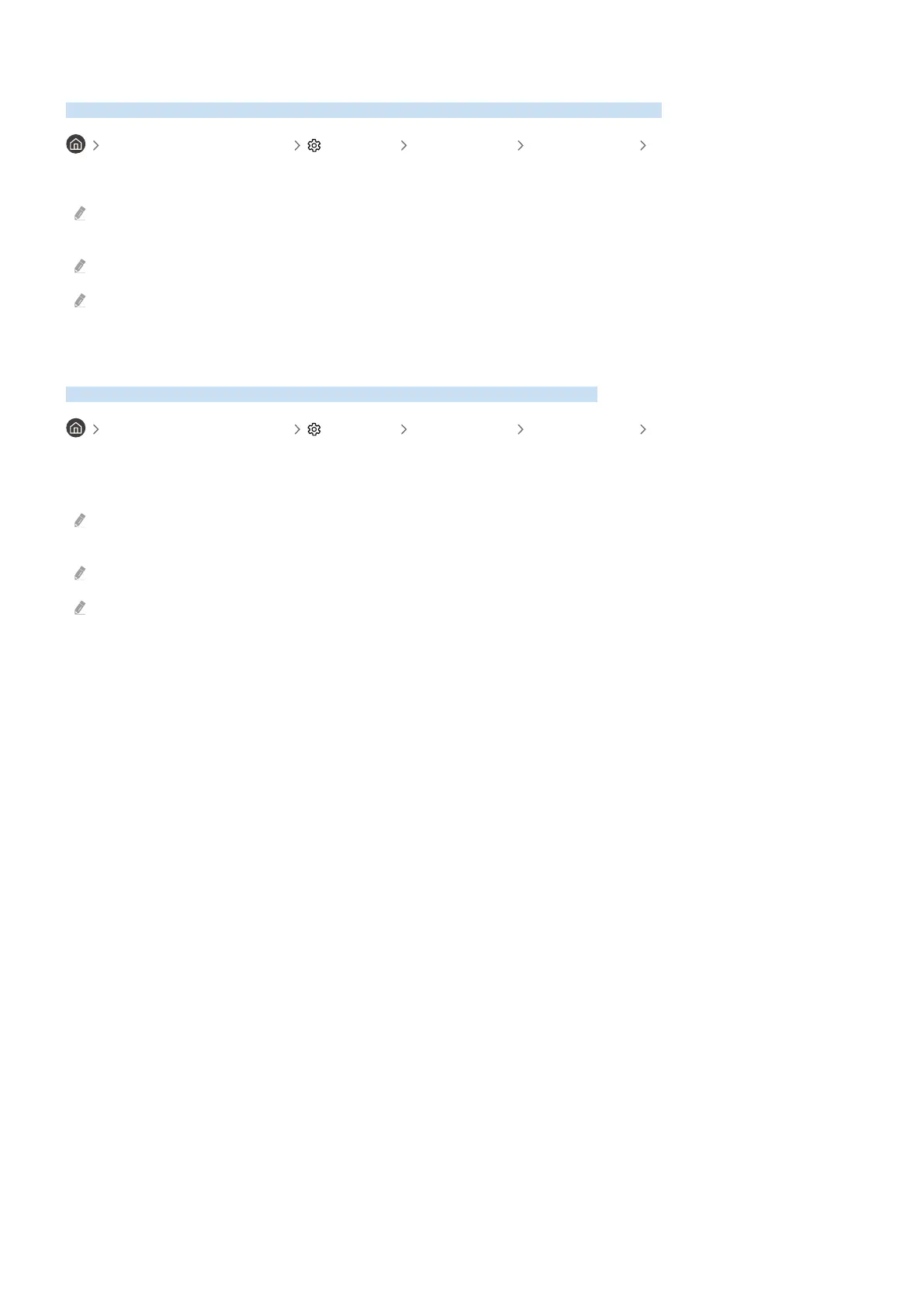
Using Multi Control
Connect to nearby Galaxy devices to control them using the same keyboard and mouse.
left directional button Settings All Settings Connections Multi Control
Turn on Multi Control to connect nearby Galaxy devices and use them with your keyboard and mouse.
To connect to nearby devices, turn on Multi Control, Wi-Fi and Bluetooth on the devices, and logged in with the same
Samsung account.
This function may not be supported depending on the model or geographical area.
This feature may not be supported, depending on the Galaxy device model and the One UI version.
Using Storage Share
Connect to a nearby Galaxy device to access its storage and check stored les.
left directional button Settings All Settings Connections Storage Share
Turn on the Storage Share feature. The Galaxy devices in the vicinity can be found in the list under Connected
Devices. Select the intended device from the list, and access the device storage to check stored les.
To connect to those devices, make sure that Storage Share mode, Wi-Fi and Bluetooth are enabled and the same Samsung
account is logged in on all the devices.
This function may not be supported depending on the model.
This feature may not be supported, depending on the Galaxy device model and the One UI version.
- 26 -
Bekijk gratis de handleiding van Samsung QN75Q6FAAK, stel vragen en lees de antwoorden op veelvoorkomende problemen, of gebruik onze assistent om sneller informatie in de handleiding te vinden of uitleg te krijgen over specifieke functies.
Productinformatie
| Merk | Samsung |
| Model | QN75Q6FAAK |
| Categorie | Televisie |
| Taal | Nederlands |
| Grootte | 26152 MB |







