Handleiding
Je bekijkt pagina 117 van 240
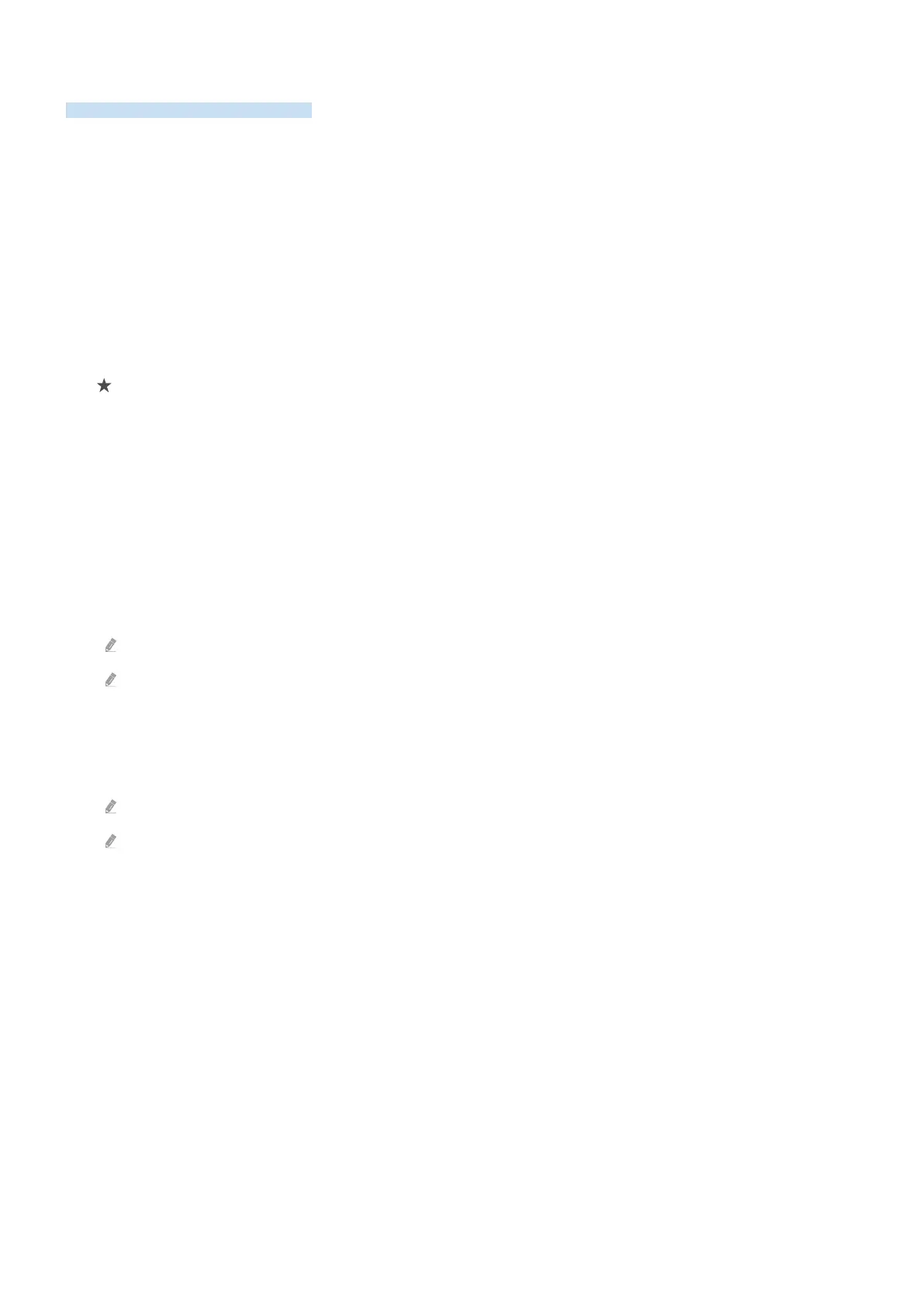
Using the channel edit function
Edit the channels stored on your TV.
Accessing the channel edit screen
1.
Display the Guide screen, and press Edit Channels / Edit on the left of the screen to access the edit-channel
screen.
2.
Display the Channel List screen, and press Edit Channels / Edit on the bottom of the screen to access the edit-
channel screen.
Using the channel edit functions
The Edit Channels / Edit screen icons indicate the following:
• : A favorite channel.
Select a channel from the Edit Channels / Edit screen to access the following options:
• Delete / Restore
Remove or recover a registered channel.
Once a channel is removed, it will not appear on Channel List. On the Edit Channels / Edit screen, the removed
channel will appear in grey. A recovered channel will once again be visible on Channel List.
• Rename Channel
From Edit Channels / Edit, select the channel you wish to rename and then select Rename Channel.
Only one channel can be renamed at a time.
Available for analog channels only.
• Change Number
After selecting a channel to change in Edit Channels / Edit, select Change Number to change the channel
number.
This function may not be supported depending on the model or geographical area.
When a channel number is changed, its channel information is not updated automatically.
• Save and Exit
Save the changes made under Edit Channels / Edit and exit.
- 117 -
Bekijk gratis de handleiding van Samsung QN55Q70DAK, stel vragen en lees de antwoorden op veelvoorkomende problemen, of gebruik onze assistent om sneller informatie in de handleiding te vinden of uitleg te krijgen over specifieke functies.
Productinformatie
| Merk | Samsung |
| Model | QN55Q70DAK |
| Categorie | Televisie |
| Taal | Nederlands |
| Grootte | 22967 MB |







