Handleiding
Je bekijkt pagina 145 van 260
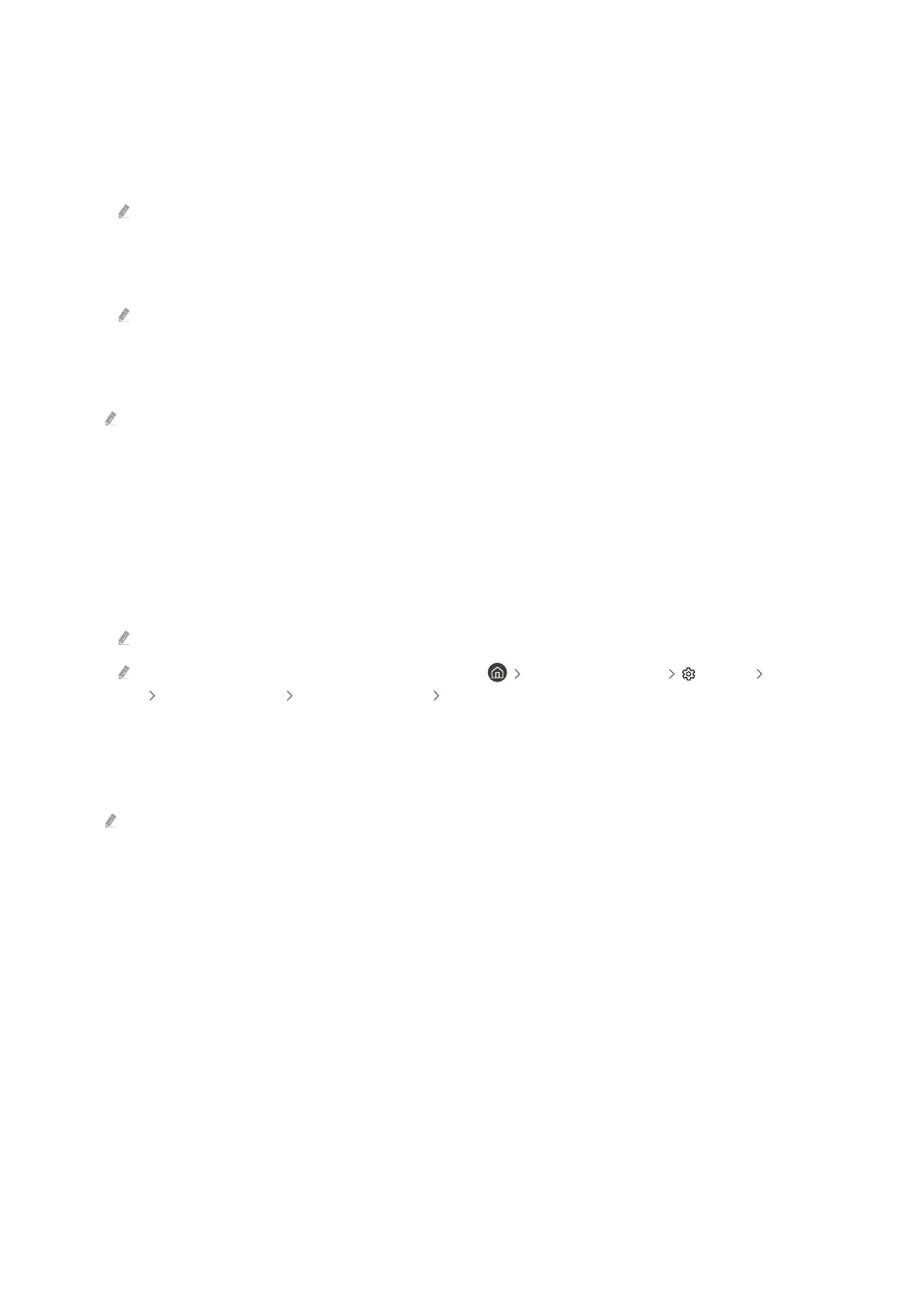
– Judder Reduction
Remove flicker from a game video to play the game with a clearer picture quality.
– LED Clear Motion
Turn on this function to adjust the LED backlight to make dynamic scenes look clearer.
This function may not be supported depending on the model.
– Clear motion
Turn on this function to make dynamic scenes look clearer.
This function may not be supported depending on the model.
• Game Picture Expert
You can adjust the options for specific picture quality features of your game.
This function may not be supported depending on the model or geographical area.
– HDR10+ GAMING
Basic mode provides the most accurate representation of the game’s original creative intent. Advanced mode
provides enhanced representation of game content to maximize visual impact.
– Game HDR
In accordance with the HGiG (HDR Gaming Interest Group) standard, it sets the optimal image quality for HDR
games according to the brightness information of the contents.
When HDR sources are input in Game Mode, this menu is activated.
Game HDR entry path may be different in some models. ( left directional button Settings All Settings
Advanced Features Game Mode Settings Game HDR)
• Autorun Game Bar
Set whether or not to automatically launch the Game Bar, by enabling/disabling game mode or switching
between external inputs.
This function may not be supported depending on the model or geographical area.
- 145 -
Bekijk gratis de handleiding van Samsung QN50Q7FAAG, stel vragen en lees de antwoorden op veelvoorkomende problemen, of gebruik onze assistent om sneller informatie in de handleiding te vinden of uitleg te krijgen over specifieke functies.
Productinformatie
| Merk | Samsung |
| Model | QN50Q7FAAG |
| Categorie | Televisie |
| Taal | Nederlands |
| Grootte | 24044 MB |







