Handleiding
Je bekijkt pagina 6 van 52
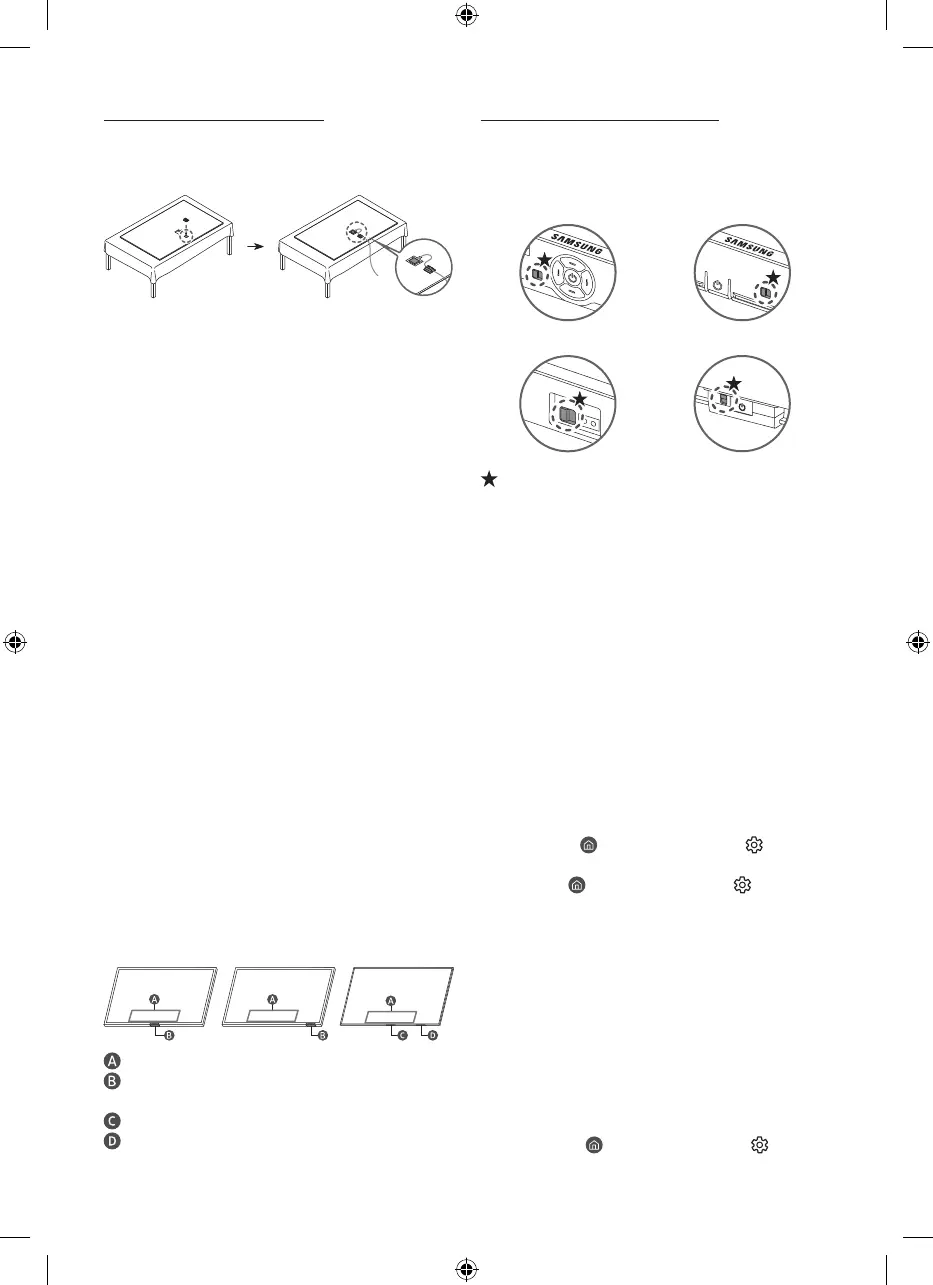
Using the One Connect cable holder
(S95F, The Frame(LS03FA) only)
You can use the One Connect cable holder to tidy up the
cables while installing the wall mount.
• The image may differ depending on the model.
03 Initial Setup
When you turn on your TV for the first time, it immediately
starts the Initial Setup. Follow the instructions displayed on
the screen and configure the TV's basic settings to suit your
viewing environment.
• You will need a Samsung Account to access our network-
based smart services. If you choose not to log in, you will
only get a connection to terrestrial TV (applicable to devices
with tuners only) and external devices, e.g. via HDMI.
• When installing the 43LS03F model as a wall mount, it
can be installed vertically and used.
– Some features may not support portrait mode or full
screen.
– The initial setup is optimised for landscape mode.
Using the TV Controller
You can turn on the TV with the TV Controller button at
the bottom of the TV, and then use the Control menu. The
Control menu appears when the TV Controller button is
pressed while the TV is On.
• The position and shape of the buttons at the bottom of
the TV may differ depending on the model.
• The screen may dim if the protective film on the Samsung
logo or the bottom of the TV is not detached. If protective
film is attached, remove the film.
• On model LS03FW, the TV Control button / Remote
Control Sensor may not be fixed in place and may move.
This is not a defect, but part of the design to ensure
smooth remote control sensing when a Customizable
Frame is installed, which is sold separately.
Control menu
TV Controller button / Remote control sensor /
Microphone switch / *Motion Sensor
TV Controller button / Remote control sensor
Microphone switch
*: The Frame only
How to turn on and off the Microphone
* This image shows the appearance and location of the
microphone. The appearance and location may differ,
depending on the model.
Type A Type B
Type C Type D
: On/Off Switch
You can turn on or off the microphone by using the switch at
the bottom or rear bottom of the TV. If microphone is turned
off, All voice and sound features using microphone are not
available.
• This function is supported only in QN9**F/Q8F/QN1EF/
QN7*F/QN8*F/QN9*F/S8*F/S9*F/The Frame.
• The position and shape of the microphone switch may differ
depending on the model.
• During analysis using data from the microphone, the data
is not saved.
04 Troubleshooting and
Maintenance
Troubleshooting
For more information, refer to "Troubleshooting" in the User
guide.
(F6***F/H5***F:
> left directional button > Settings >
Support > Open User guide > Troubleshooting)
(Other models:
> left directional button > Settings
> Support > Tips and User Guides > Open User guide >
Troubleshooting)
If none of the troubleshooting tips apply, please visit "www.
samsung.com" and click Support or contact the Samsung
service centre.
• This panel is made up of sub pixels which require
sophisticated technology to produce. There may be,
however, a few bright or dark pixels on the screen. These
pixels will have no impact on the performance of the
product.
• To keep your TV in optimum condition, upgrade to the latest
software. Use the Update Now or Auto update functions on
the TV's menu (
> left directional button > Settings >
Support > Software Update > Update Now or Auto update).
English - 6
Bekijk gratis de handleiding van Samsung QE55QN94FAT, stel vragen en lees de antwoorden op veelvoorkomende problemen, of gebruik onze assistent om sneller informatie in de handleiding te vinden of uitleg te krijgen over specifieke functies.
Productinformatie
| Merk | Samsung |
| Model | QE55QN94FAT |
| Categorie | Televisie |
| Taal | Nederlands |
| Grootte | 5793 MB |







