Handleiding
Je bekijkt pagina 55 van 253
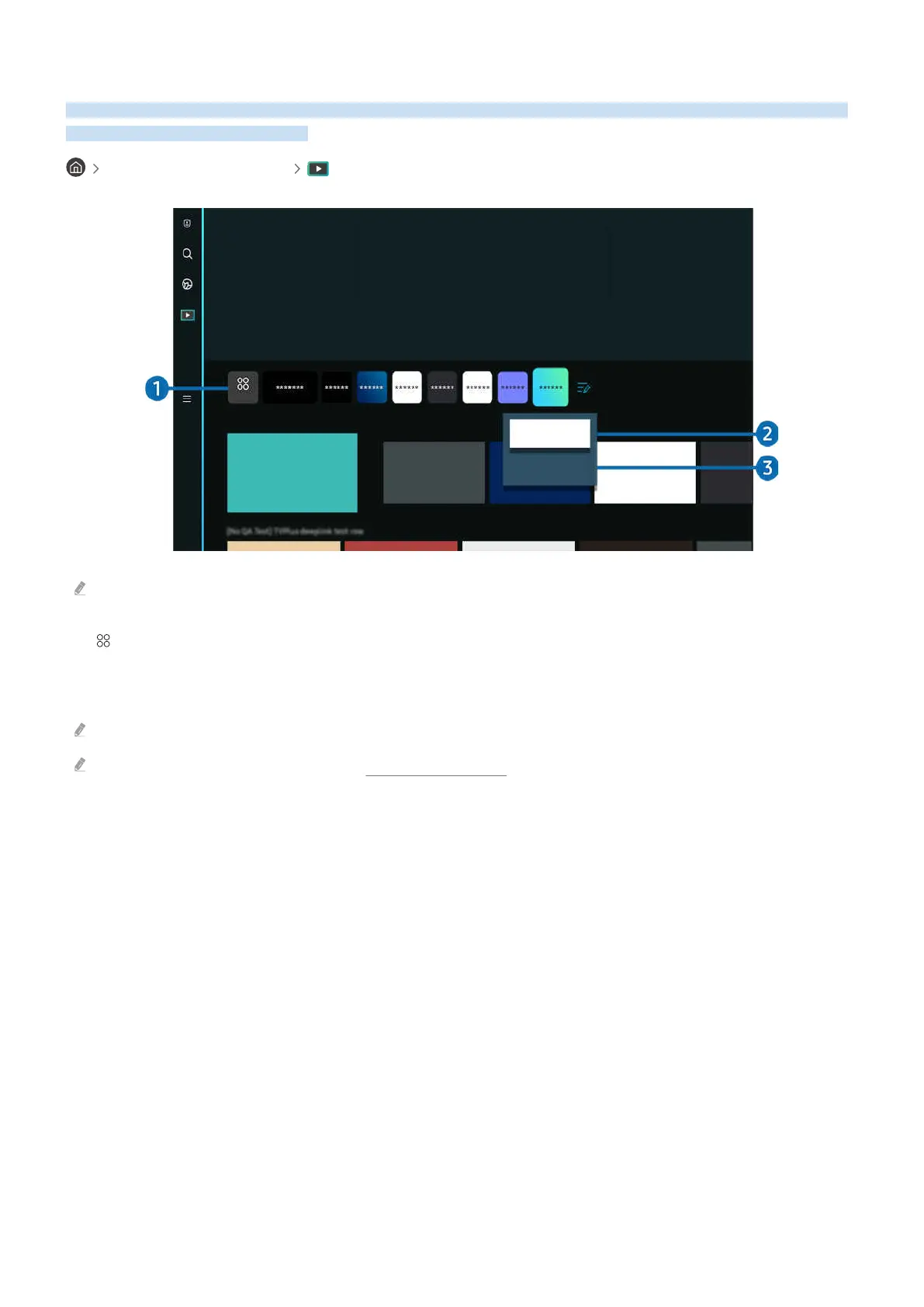
About the Media Home Screen
View a variety of TV programmes. Install various apps offered by Smart Hub, such as video, music, sports and game
apps, and use the apps from the TV.
left directional button Media
APPS
Move
Remove
Recent
On Now
The image on your TV may differ from the image above depending on the model and geographical area.
1. APPS
Install a variety of apps offered by Smart Hub, such as video, music, sports and game apps, and use the apps from
the TV.
To use APPS, make sure the TV is connected to a network.
For more information about APPS, refer to "Using the Apps Service".
2.Moving an item on the Home Screen
From the end of the APPS list, select Edit List. Move the focus to the app to relocate, and press the down directional
button on the remote control. Select Move from the option menu. Use the left or right button to reposition the app
and then press Select. This repositions the app on the Home Screen.
An alternative way to move an app is to move the focus to the app to move and then press and hold the Select
button.
- 55 -
Bekijk gratis de handleiding van Samsung QA75Q80BAJ, stel vragen en lees de antwoorden op veelvoorkomende problemen, of gebruik onze assistent om sneller informatie in de handleiding te vinden of uitleg te krijgen over specifieke functies.
Productinformatie
| Merk | Samsung |
| Model | QA75Q80BAJ |
| Categorie | Televisie |
| Taal | Nederlands |
| Grootte | 30549 MB |







