Handleiding
Je bekijkt pagina 23 van 28
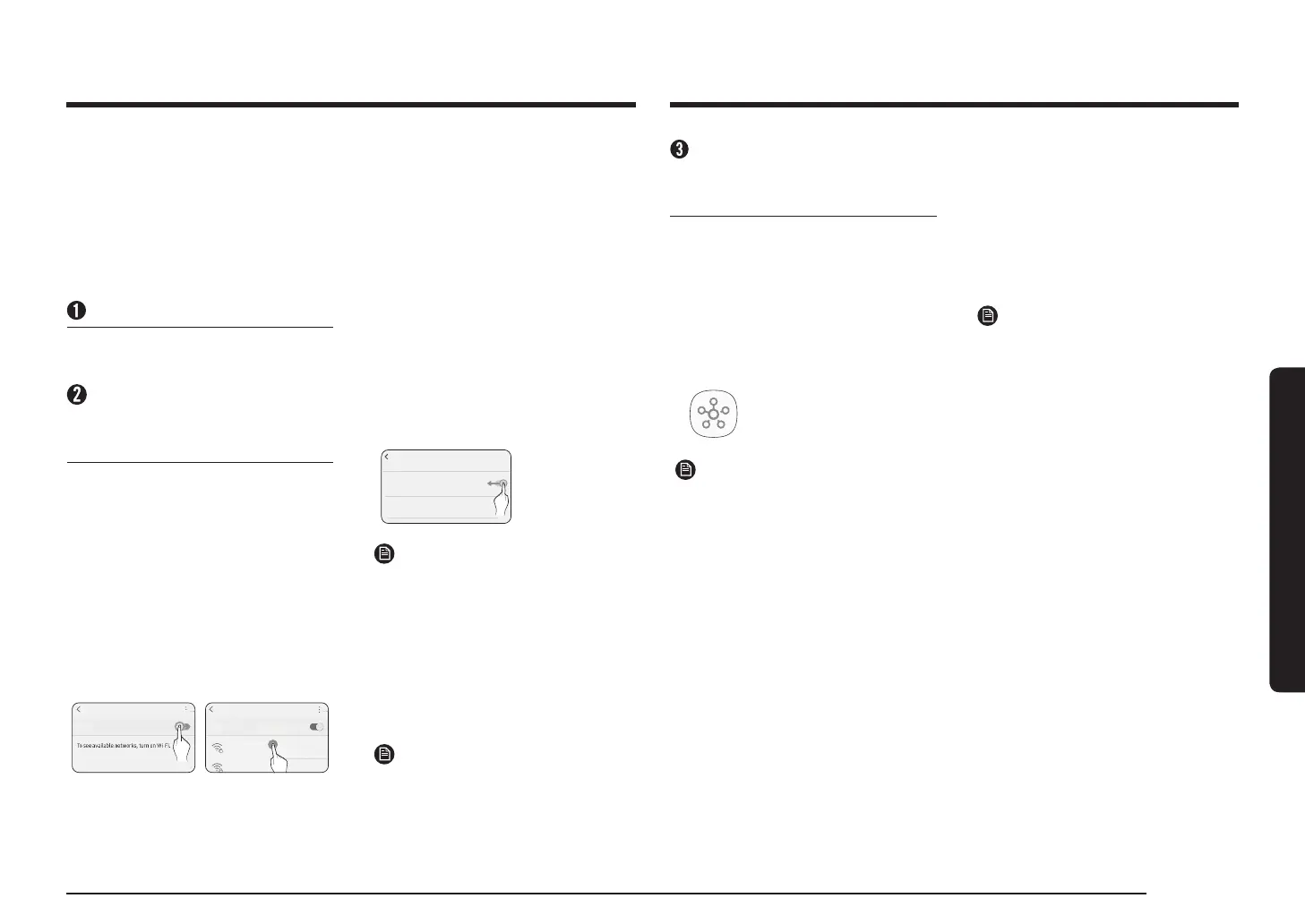
English 23English 23
SmartThings app
SmartThings app
Checking the power connections
Check if the power is connected to the
product and the access point.
Setting up and connecting to a
Wi-Fi access point using your
smartphone
1. To connect the product to a Wi-Fi network,
turn on Wi-Fi in "Settings > Wi-Fi", and
then select the access point that you wish
to connect to.
• Only alphanumeric characters are
supported for wireless access point
names (SSIDs). If an SSID has a special
character, rename it before connecting
to it.
• This product supports only 2.4GHz
Wi-Fi.
On
On
WI-FI
On
WI-FI DIRECT
SAMSUNG_2G
SAMSUNG_5G
Select
WI-FI
On
WI-FI DIRECT
2. Turning off "Switch to Mobile Data" in
"Settings > Wi-Fi" on Your Smartphone
• If "Switch to mobile data" or "Adaptive
Wi-Fi" is turned on, you cannot connect
to the network. Be sure to turn off
these functions before connecting to
the network.
Advanced
Switch to mobile data
Insert SIM card to use mobile data.
Off
NOTE
The setup may differ depending on your
smartphone model, OS version, and
manufacturer.
3. Checking Internet Connectivity
• After connecting to Wi-Fi, check that
your smartphone is connected to the
Internet.
NOTE
A firewall may prevent your smartphone
from connecting to the Internet. Contact
your Internet service provider for
troubleshooting.
To use the SmartThings app, connect the product to the network in the sequence described below.
The images shown may differ depending on your smartphone model, OS version, and manufacturer.
You can only set up the Wi-Fi access point when connecting the product to a Wi-Fi network. Once
the product is connected, you can use the SmartThings app via Wi-Fi, 3G, LTE, 5G or other wireless
networks. If the Wi-Fi disconnects, please follow the instructions in the Samsung SmartThings app via
your mobile device or tablet. You can easily install the SmartThings app or use the product with your
smartphone by scanning the QR code on the attached label.
Downloading the SmartThings
app and registering your
Samsung account
1.
Downloading the SmartThings app
• Search for "SmartThings" in the Play
Store or App Store, and download the
SmartThings app to your smartphone.
• If the SmartThings app is already
installed on your smartphone, update it
to the latest version.
SmartThings (Samsung Connect)
Samsung Electronics Co., Ltd.
NOTE
• The SmartThings app supports
Android 7.0 or later (with at least 2
GB RAM) and iOS 12.0 or later. The
app is optimized for iPhone 6s or later
and Samsung smartphones (Galaxy
S and Note series). The updates of
the SmartThings app or the functions
supported by it may be discontinued
for the previously supported OS
versions due to issues like usability
and security.
• The SmartThings app may change
without prior notice to improve
product usability and performance.
2.
Registering your Samsung account
• A Samsung account is required to use
the SmartThings app.
To create a Samsung account and log in
to your account, follow the instructions
displayed on the SmartThings app..
You do not need to install an additional
app.
NOTE
• If you already have a Samsung
account, log in to the account. If
you have a smartphone that is a
Samsung device and you have a
Samsung account, your smartphone
is automatically logged in to your
account.
• If you log in from a smartphone
produced for another country, you
need to log in with its country code
when you create your Samsung
account, and the SmartThings
app may not be usable on some
smartphones.
Bekijk gratis de handleiding van Samsung NK36CB665WBG, stel vragen en lees de antwoorden op veelvoorkomende problemen, of gebruik onze assistent om sneller informatie in de handleiding te vinden of uitleg te krijgen over specifieke functies.
Productinformatie
| Merk | Samsung |
| Model | NK36CB665WBG |
| Categorie | Afzuigkap |
| Taal | Nederlands |
| Grootte | 3811 MB |



