Handleiding
Je bekijkt pagina 32 van 42
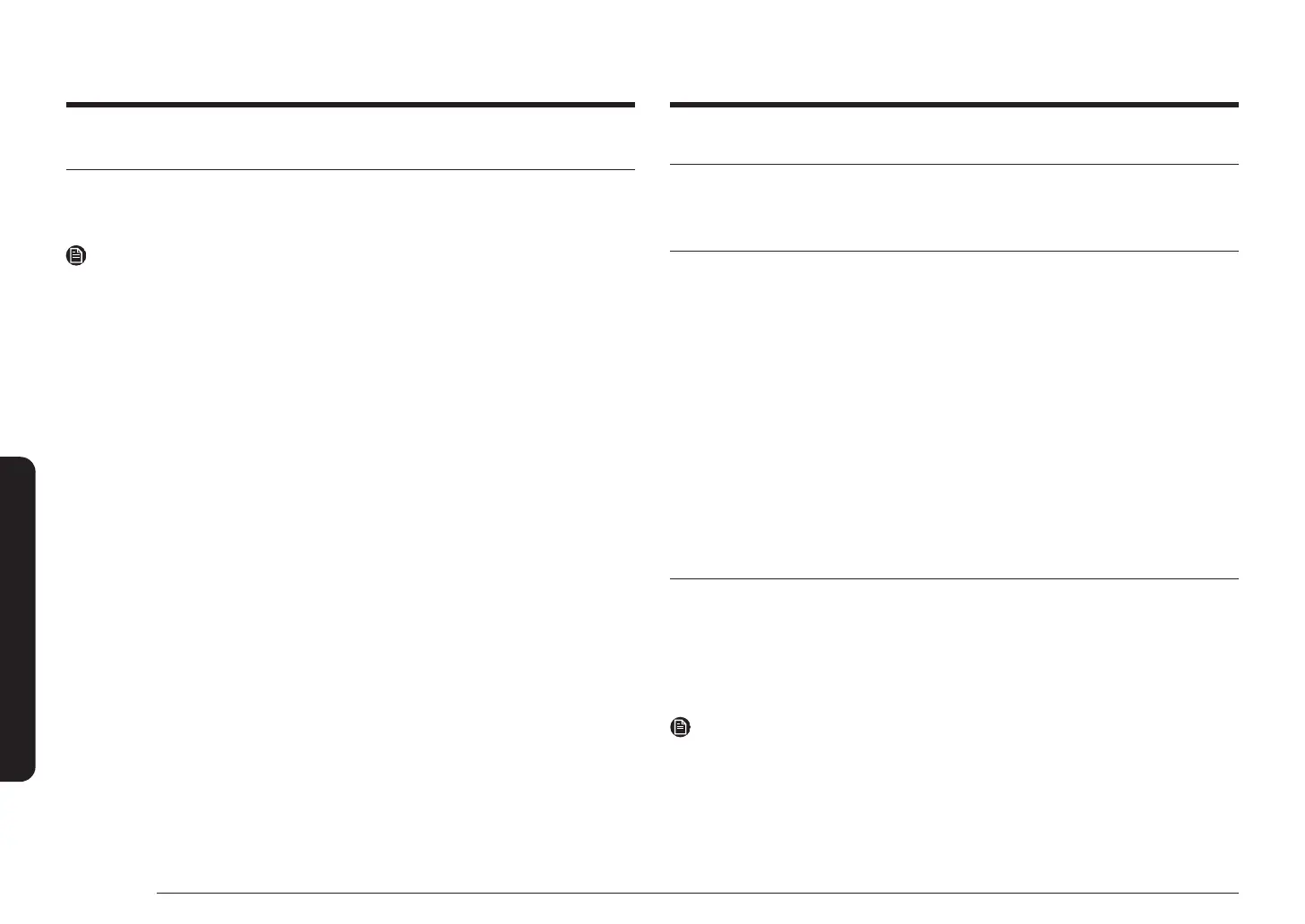
32 English
SmartThings
Samsung account
You are required to register your Samsung account to use the app. If you don’t have a
Samsung account, follow the app’s onscreen instructions to create a free Samsung account.
Getting started
Turn on the device (refrigerator, range, etc.) you want to connect, open the SmartThings app
on your phone, then follow the instructions below.
If a pop-up appears saying that a new device has been found, tap ADD NOW.
If a pop-up doesn’t appear, tap the + button, then select the device you want to connect from
the list of available devices.
If your device isn’t in the list of available devices, add the device manually by selecting the
device type, and then selecting the specic device model.
Follow the instructions for setting up your device.
1. Sign in to your Samsung account (if not already signed in).
2. Add the device.
3. Check the connection.
4. Find and connect to a Wi-Fi network.
5. Register the device.
6. Setup is complete. Your device will now appear as a card on the My devices screen.
Range app
Integrated control
You can monitor and control your Range at home and on the go.
• Tap the Range icon in SmartThings to open the Range page.
• Check the operation status or notications related to your Range, and then change
options or settings if necessary.
NOTE
• Some options or settings of the Range may not be available for remote control.
• You can only monitor your Range if there is no display (control panel).
SmartThings
Installation
Visit the Google Play Store, Galaxy Apps, or Apple App Store and search for “SmartThings”.
Download and install the SmartThings app provided by Samsung Electronics to your smart
device.
NOTE
• The supporting software version of the SmartThings app is subject to change according
to the OS supporting policy the manufacturer provides.
In addition, as for the SmartThings app or the functions that the app supports, the new
application update policy on the existing OS version can be suspended due to usability or
security reasons.
• The SmartThings app is subject to change without notice to improve usability or
performance. As the mobile phone OS version is updated every year, the SmartThings is
also updated continually according to the latest OS.
• If you have enquiries regarding the items mentioned above, please contact us on
st.service@samsung.com
• Recommended encryption systems include WPA/TKIP and WPA2/AES. Any newer or non-
standard Wi-Fi authentication protocols are not supported.
• Wireless networks may be affected by the surrounding wireless communication
environment.
• If your Internet service provider has registered the MAC address of your PC or modem
for identication, your device may fail to connect to the Internet. If this happens, contact
your Internet service provider for technical assistance.
• The rewall settings of your network system may prevent your device from accessing the
Internet. Contact your Internet service provider for technical assistance. If this symptom
continues, contact a local Samsung service center or retailer.
• To congure the wireless access point (AP) settings, see the user manual of the AP
(router).
• Device support both Wi-Fi 2.4 GHz with IEEE 802.11 b/g/n and Soft-AP protocols. (IEEE
802.11 n is recommended.)
• Unauthorized Wi-Fi wireless routers may fail to connect to applicable device.
Bekijk gratis de handleiding van Samsung ME11F7510MT, stel vragen en lees de antwoorden op veelvoorkomende problemen, of gebruik onze assistent om sneller informatie in de handleiding te vinden of uitleg te krijgen over specifieke functies.
Productinformatie
| Merk | Samsung |
| Model | ME11F7510MT |
| Categorie | Magnetron |
| Taal | Nederlands |
| Grootte | 6001 MB |







