Handleiding
Je bekijkt pagina 113 van 313
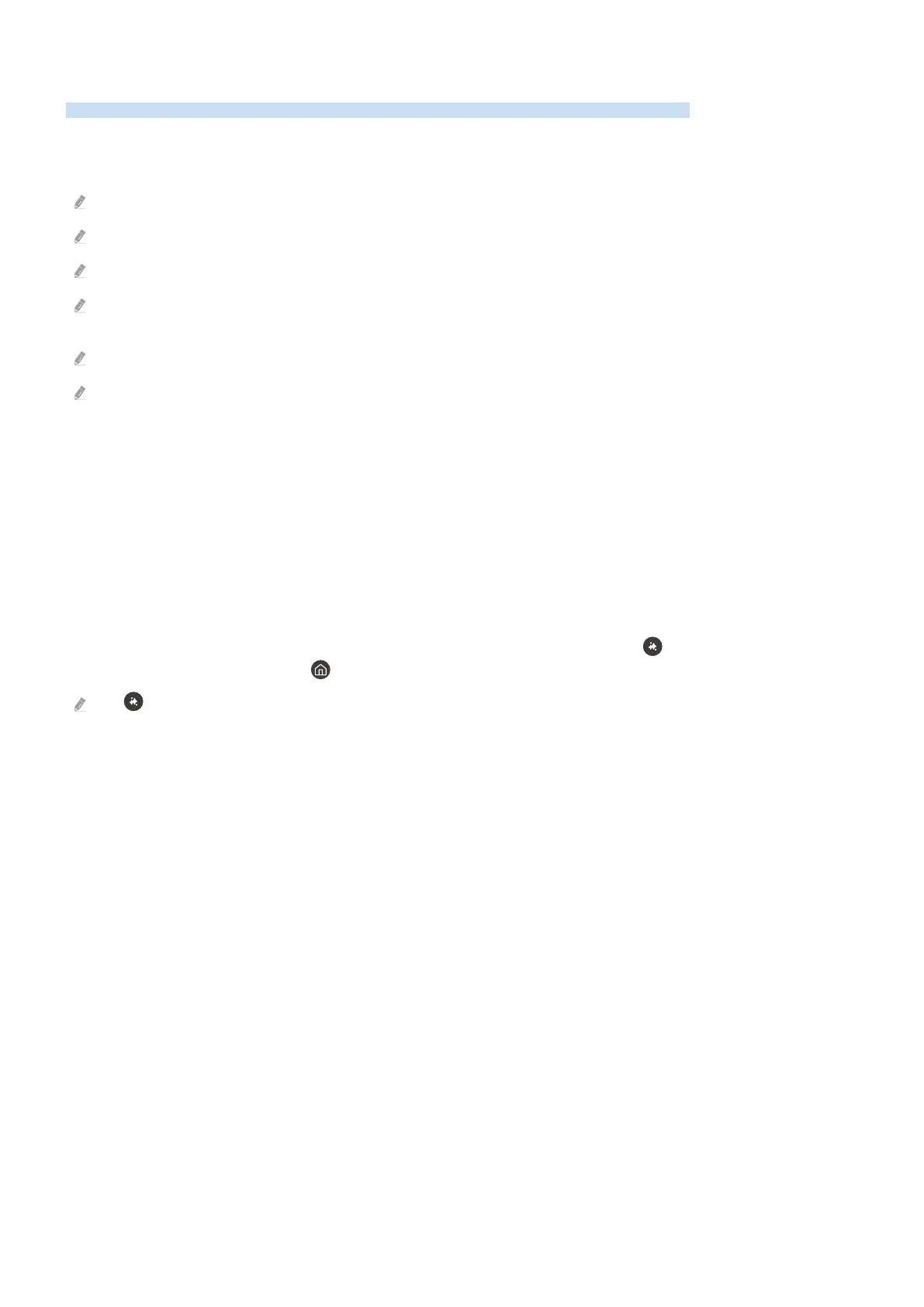
Using Click to Search
Receive recommendations for content that may be related to the currently playing content.
View information on the playing content, and receive recommendations for related content. This feature is
supported in Live TV and Samsung TV Plus only.
To use this feature, make sure the TV is connected to a network.
To use this feature when watching Live TV, make sure you set or register a Service Provider.
View the cast information of the TV series or movie you're watching, and the available content may be updated or changed.
This feature is supported when watching Live TV using an antenna, cable TV receiver / set-top box, or satellite receiver /
set-top box, and is not supported by other external inputs or apps.
This function may not be supported depending on the model or geographical area.
The type of recommended information may differ, depending on the content provider.
The following options are available on the Click to Search screen:
• Watch Next
Obtain information on the playing content and related content.
• Who's On
Obtain information on the performers in the playing content, including other content in which they performed.
Starting the feature with a button on the Samsung Smart Remote
To start Click to Search while viewing Live TV or Samsung TV Plus content, press the button on the Samsung
smart remote or press and hold the button for more than 1 second.
The function may not be supported depending on the model or geographical area.
- 113 -
Bekijk gratis de handleiding van Samsung GQ75Q7F2AU, stel vragen en lees de antwoorden op veelvoorkomende problemen, of gebruik onze assistent om sneller informatie in de handleiding te vinden of uitleg te krijgen over specifieke functies.
Productinformatie
| Merk | Samsung |
| Model | GQ75Q7F2AU |
| Categorie | Televisie |
| Taal | Nederlands |
| Grootte | 27775 MB |







