Handleiding
Je bekijkt pagina 6 van 44
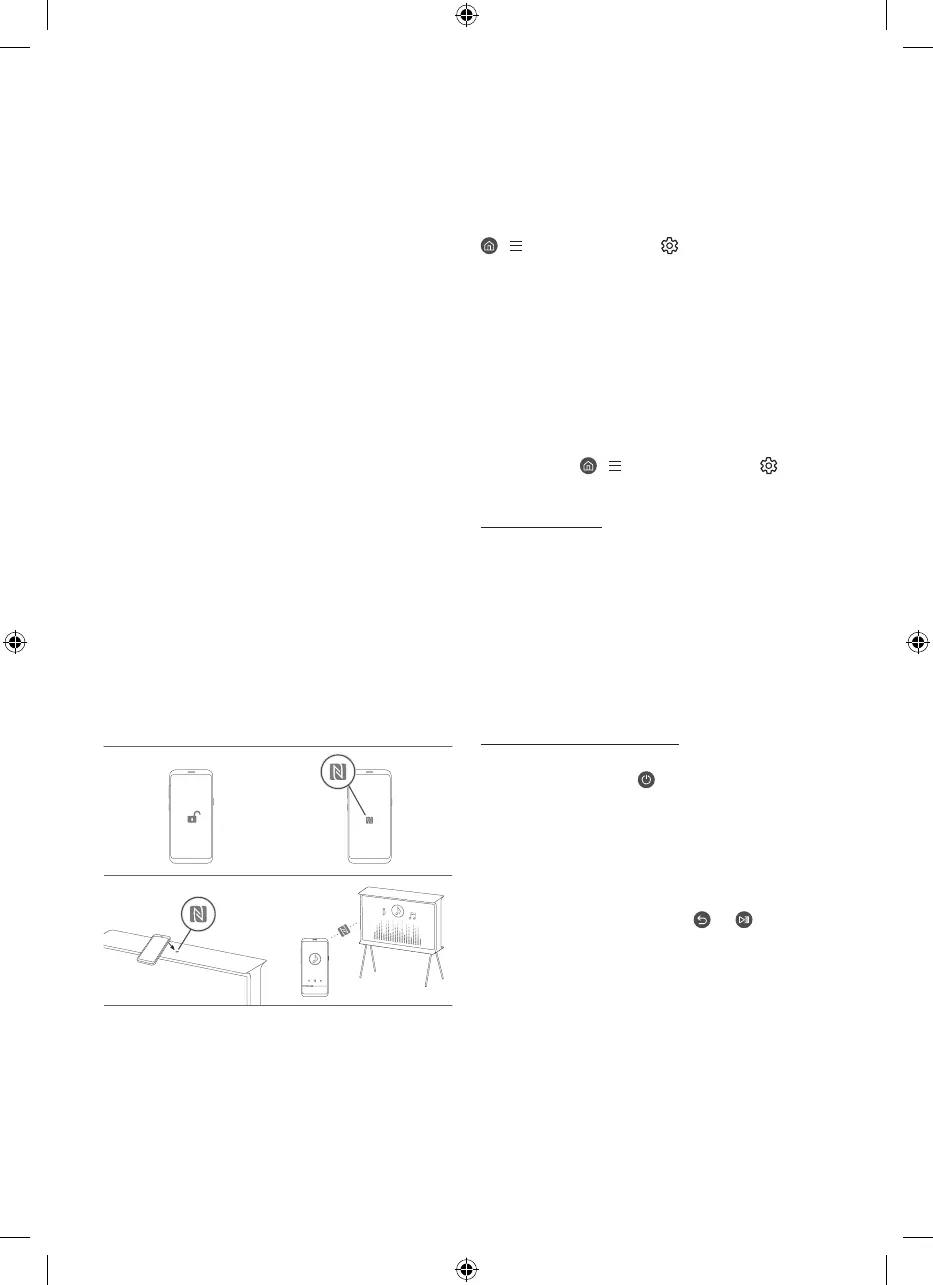
03 Using the NFC on TV function
You can use the NFC on TV function to listen to your mobile
device sound through the TV speaker.
1. Unlock the screen on your mobile device.
2. Activate the NFC feature (Standard mode) on your mobile
device.
3. Place your mobile device on the top of the TV where an NFC
mark exists.
4. Follow the instructions on the screens of the TV and your
mobile device to complete the setup.
5. When your mobile device is connected to the TV, the music
being played on the device is automatically played by the TV. If
no music is being played on your mobile device, select a media
content item on the device.
– When the TV is connected to the Internet, Ambient Mode
is automatically entered, and then the selected media
content is played.
6. The selected media content is played through the TV speaker.
• If the NFC on TV function does not work properly, repeat the
steps above.
• Once the connection has been complete, keep touching the
mobile device against the NFC mark on your TV until the
mobile device and TV respond (it may take a few seconds).
• The NFC on TV function may not be supported depending on
your mobile device. Refer to the user manual of your mobile
device to check if it supports the NFC feature.
• For the exact location of the NFC reader on your mobile device,
refer to the user manual of your mobile device.
• This function is only available on NFC-enabled mobile devices
with Android 4.1 or later installed.
1
3
2
4
04 Troubleshooting and
Maintenance
Troubleshooting
For more information, refer to "Troubleshooting" in the User
guide.
> (left directional button) > Settings > Support > Open
User guide > Troubleshooting
If none of the troubleshooting tips apply, please visit "www.
samsung.com" and click Support or contact the Samsung service
centre.
• This panel is made up of sub pixels which require
sophisticated technology to produce. There may be, however,
a few bright or dark pixels on the screen. These pixels will
have no impact on the performance of the product.
• To keep your TV in optimum condition, upgrade to the latest
software. Use the Update Now or Auto update functions on
the TV's menu (
> (left directional button) > Settings
> Support > Software Update > Update Now or Auto update).
The TV won’t turn on.
• Make sure that the power cord is securely plugged into the
product and the wall outlet.
• Make sure that the wall outlet is working and the remote
control sensor at the bottom of the TV is lit and glowing a
solid red.
• Try pressing the TV Controller button on the lower-left corner
of the back of the TV to make sure that the problem is not with
the remote control. If the TV turns on, refer to "The remote
control does not work".
The remote control does not work.
• Check if the remote control sensor at the bottom of the TV
blinks when you press the
button on the remote control.
– When the remote's battery is discharged, charge the
battery using the USB charging port (C-type), or turn over
the remote to expose the solar cell to light.
• Try pointing the remote directly at the TV from 1.5-1.8 m away.
• If your TV came with a Samsung Smart Remote (Bluetooth
Remote), make sure to pair the remote to the TV. To pair
a Samsung Smart Remote, press the
and buttons
together for 3 seconds.
English - 6
Bekijk gratis de handleiding van Samsung GQ43LS01DBU, stel vragen en lees de antwoorden op veelvoorkomende problemen, of gebruik onze assistent om sneller informatie in de handleiding te vinden of uitleg te krijgen over specifieke functies.
Productinformatie
| Merk | Samsung |
| Model | GQ43LS01DBU |
| Categorie | Televisie |
| Taal | Nederlands |
| Grootte | 4501 MB |







