Handleiding
Je bekijkt pagina 27 van 38
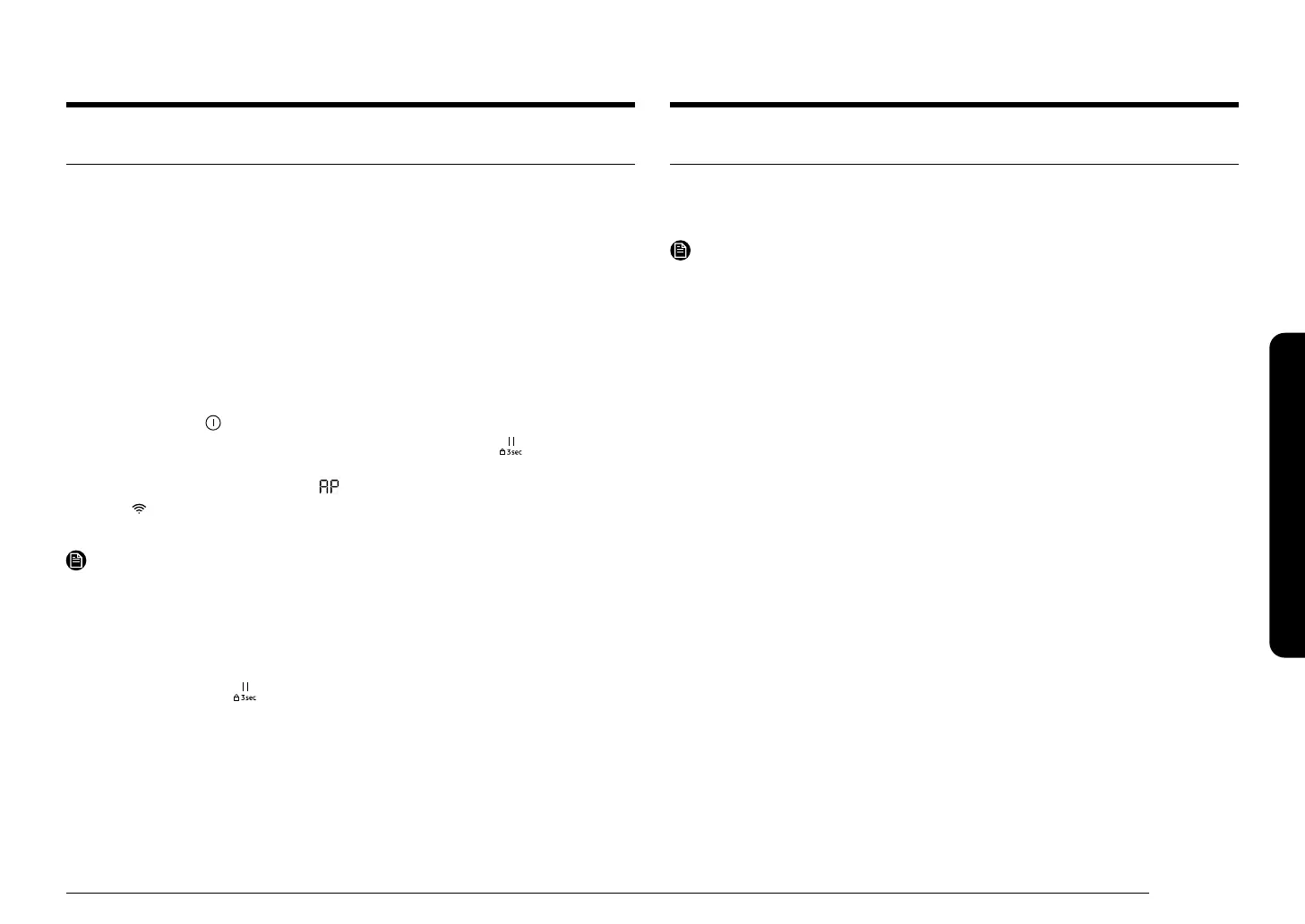
English 27
SmartThings
SmartThings
Installation
Visit the Google Play Store, Galaxy Apps, or Apple App Store and search for “SmartThings”.
Download and install the SmartThings app provided by Samsung Electronics to your smart
device.
NOTE
• The supporting software version of the SmartThings app is subject to change according
to the OS supporting policy the manufacturer provides.
In addition, as for the SmartThings app or the functions that the app supports, the new
application update policy on the existing OS version can be suspended due to usability or
security reasons.
• The SmartThings app is subject to change without notice to improve usability or
performance. As the mobile phone OS version is updated every year, the SmartThings is
also updated continually according to the latest OS.
• If you have enquiries regarding the items mentioned above, please contact us on
st.service@samsung.com
• Recommended encryption systems include WPA/TKIP and WPA2/AES. Any newer or non-
standard Wi-Fi authentication protocols are not supported.
• Wireless networks may be affected by the surrounding wireless communication
environment.
• If your Internet service provider has registered the MAC address of your PC or modem
for identication, your device may fail to connect to the Internet. If this happens, contact
your Internet service provider for technical assistance.
• The rewall settings of your network system may prevent your device from accessing the
Internet. Contact your Internet service provider for technical assistance. If this symptom
continues, contact a local Samsung service center or retailer.
• To congure the wireless access point (AP) settings, see the user manual of the AP
(router).
• Device support both Wi-Fi 2.4 GHz with IEEE 802.11 b/g/n and Soft-AP protocols. (IEEE
802.11 n is recommended.)
• Unauthorized Wi-Fi wireless routers may fail to connect to applicable device.
Using the SmartThings connect feature
The cooktop has built in a Wi-Fi module that you can use to sync the cooktop with the
SmartThings app. On the smartphone app, you can:
• monitor the operating status and the power level settings of the cooktop elements.
• check and change the timer settings.
Functions that can be operated from the SmartThings app may not work smoothly if
communication conditions are poor or the product is installed in a place with a weak Wi-Fi
signal.
How to connect the cooktop
Before you can use the remote features of your Samsung cooktop, you must pair it to the
SmartThings app.
1. Download and open the SmartThings app on your smart device.
2. Press the Power (
)
key to turn the cooktop on.
3. Follow the app’s instructions, and then touch and hold the Pause (
) key over
3 seconds.
4. While the connection is being made, is blinking. Once the process is complete, the
Wi-Fi indicator will be on. Now the cooktop is connected successfully.
5. If the Wi-Fi indicator does not turn on, follow the instruction in the app to reconnect.
NOTE
• Make sure to set the Wi-Fi function only when no cooktop operation is in process.
• For further instructions, refer to the web manual at www.samsung.com
• It cannot be set if there is residual heat.
Wi-Fi On/Off
Touch and hold the Pause (
) key over 3 seconds to turn on or turn off the Wi-Fi
connection when Child lock is on.
Bekijk gratis de handleiding van Samsung CC70F36S2BK, stel vragen en lees de antwoorden op veelvoorkomende problemen, of gebruik onze assistent om sneller informatie in de handleiding te vinden of uitleg te krijgen over specifieke functies.
Productinformatie
| Merk | Samsung |
| Model | CC70F36S2BK |
| Categorie | Fornuis |
| Taal | Nederlands |
| Grootte | 4380 MB |







