Samsung AR50F24D1DHXAP handleiding
Handleiding
Je bekijkt pagina 35 van 38
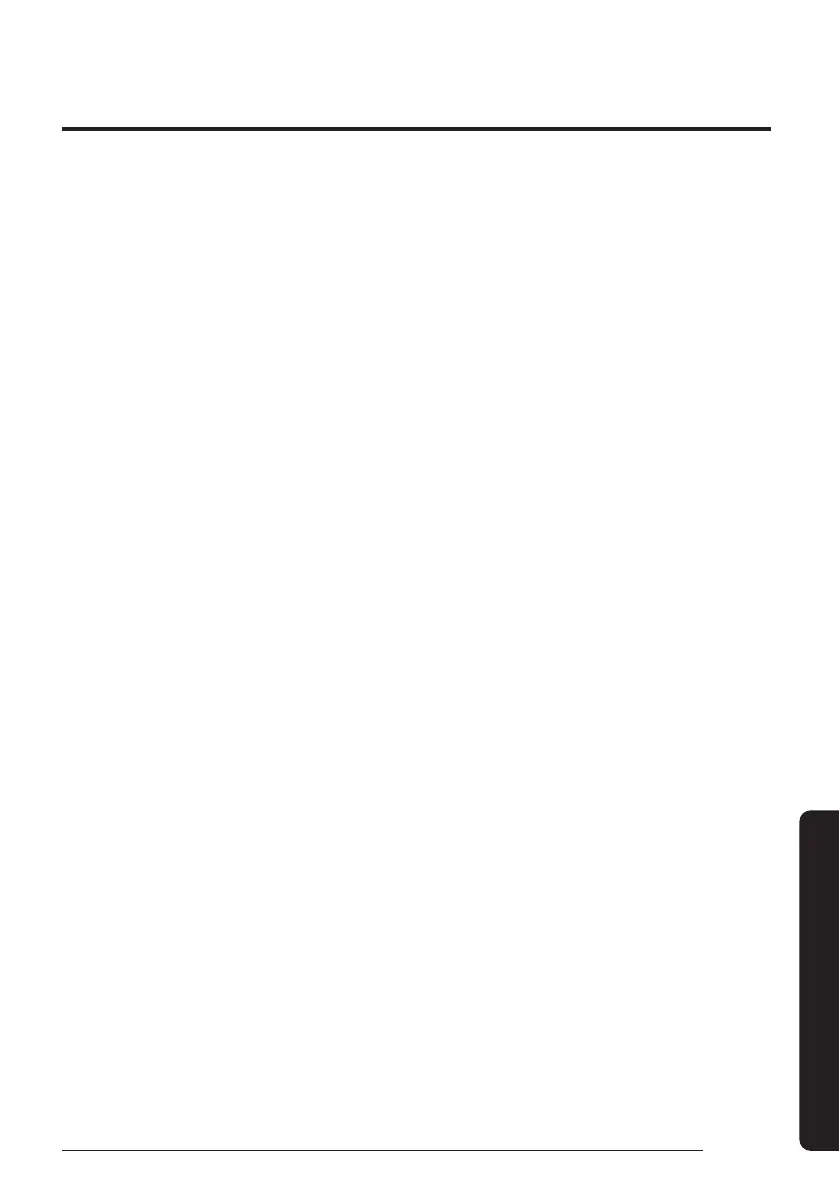
35
English
Appendix
Step 1. Checking the requirements
for connection
Before connecting your smartphone with the
air conditioner, make sure that the following
requirements are met:
• Wi-Fi access point: 2.4 GHz Wi-Fi access point only
• The air conditioner and your smartphone must
be within the coverage of the same Wi-Fi access
point and connected to it. After the connection,
you can control the air conditioner from any place
via various wireless networks such as Wi-Fi, 3G,
LTE and 5G.
• The SmartThings app supports Android OS 7.0
or later (with at least 2 GB RAM) and iOS 12.0 or
later. The app is optimized for iPhone 6s or later
and Samsung smartphones (Galaxy S and Note
series). The updates of the SmartThings app or the
functions supported by it may be discontinued for
the previously supported OS versions due to the
reasons such as usability and security.
Step 2. Connecting your
smartphone to the Wi-Fi network
1 Turn on the Wi-Fi access point.
2 Tap Settings → Wi-Fi on your smartphone.
3 Tap the Wi-Fi switch to activate it, and then select
the 2.4 GHz Wi-Fi access point to connect to.
4 If needed, enter the password for the access
point.
5 Tap Advanced.
6 Tap the Switch to mobile data switch to
deactivate it.
Step3. Installing the SmartThings
app
If the SmartThings app is not installed on your
smartphone, follow the procedure below. If installed,
skip to "Step 4. Configuring the SmartThings app" on
page 35.
1 Launch Play Store or App Store.
2 Tap the search field, and then search for
"SmartThings".
3 Tap INSTALL for the found SmartThings app item.
4 Select Agree.
Step 4. Configuring the
SmartThings app
After the SmartThings app is installed, follow the
procedure below to configure it. If already configured,
skip to "Step 5. Connecting your smartphone to the
air conditioner" on page 36.
1 Launch the SmartThings app.
2 When you see pop-up windows asking for
location, Wi-Fi, Bluetooth permissions, tap Start.
3 Tap Log In.
4 If you have no Samsung account, tap Add account
to create your Samsung account.
5 Log in to your Samsung account.
6 Consent to TERMS AND CONDITIONS.
7 When you see a pop-up window asking for access
permission to location information, tap ALLOW.
Use the SmartThings app on your smartphone to control the air conditioner via the wireless Internet.
To remotely control the air conditioner, you need to connect your smartphone to the air conditioner. If already
connected, skip to "Step 6. Controlling the air conditioner with your smartphone" on page 36.
SmartThings app
Bekijk gratis de handleiding van Samsung AR50F24D1DHXAP, stel vragen en lees de antwoorden op veelvoorkomende problemen, of gebruik onze assistent om sneller informatie in de handleiding te vinden of uitleg te krijgen over specifieke functies.
Productinformatie
| Merk | Samsung |
| Model | AR50F24D1DHXAP |
| Categorie | Niet gecategoriseerd |
| Taal | Nederlands |
| Grootte | 2791 MB |







