Handleiding
Je bekijkt pagina 22 van 28
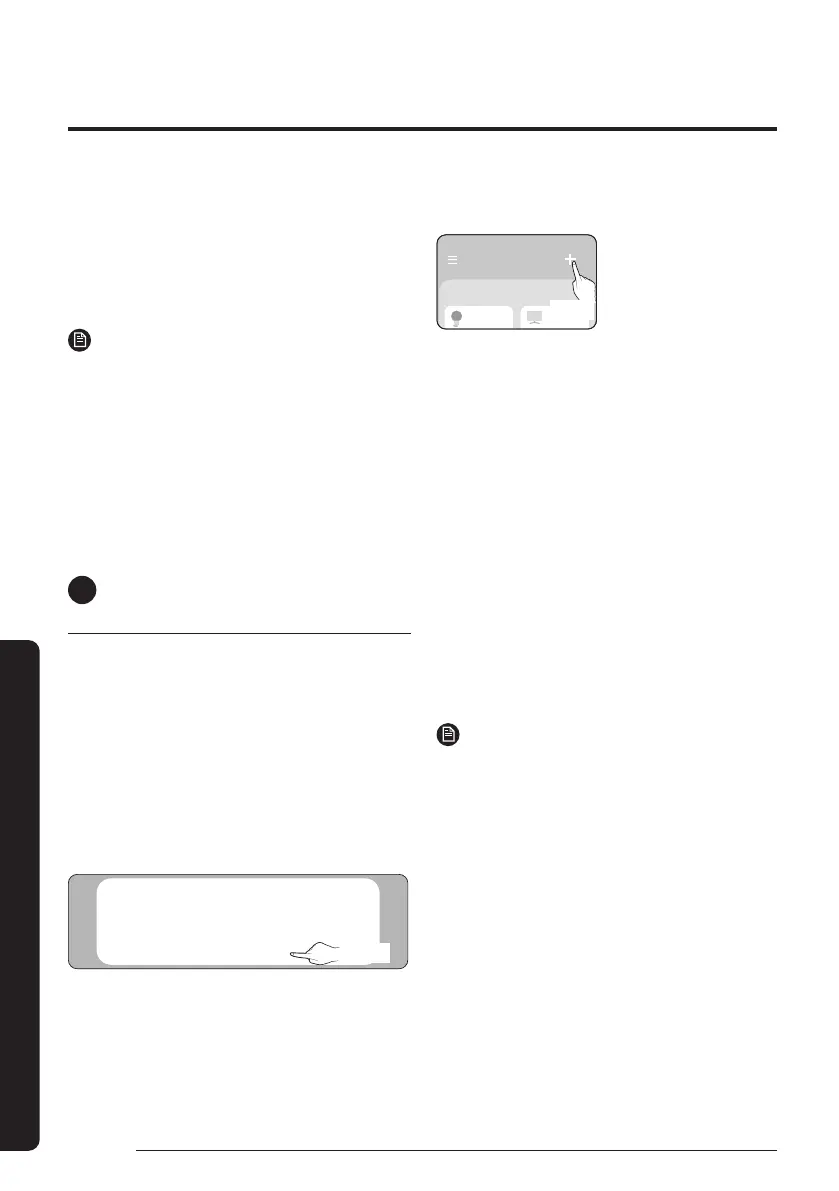
22
SmartThings app
English
Appendix
2
Registering your Samsung account
• A Samsung account is required to use the
SmartThings app. To create your Samsung account
and log in to your account, follow the instructions
displayed on the SmartThings app. You do not need
to install an additional app.
NOTE
• If you already have a Samsung account, log
in to the account. When your smartphone is
a Samsung device and you have a Samsung
account, your smartphone is automatically
logged in to your account.
• If you log in from a smartphone produced for
a different country, you need to log in with its
country code when you create your Samsung
account, and the SmartThings app may not be
used on some smartphones.
4
Connecting the SmartThings app
to your product
1
Please turn on the AP function of the
indoor unit.
• Press and hold the [Timer] button on the remote
controller (separately purchasable /
model name: AR-E***E or AR-KH**E) for more
than 5 seconds.
2
Selecting the product to connect to
1) After the SmartThings app is started, select “Add”
when a pop-up window saying that a product to
connect to is found appears.
A new device has been found.
Add this device to
SmartThings?
Don't add
Add
Select
2) If the pop-up window does not appear, select “+”,
and “Add device”.
My Home
Living room >
Select
You can add a product you want to connect to by
selecting it manually or by selecting “Scan nearby”.
• Select Manually : Samsung devices - Add >
Air conditioner > Add without QR code >
Can’t find your device? > Other types
• Scan nearby : Samsung Other types
3
Connecting the SmartThings app to your
product
• Follow the instructions displayed on the
SmartThings app to connect to your product.
• If a message appears saying ‘Press the [AP]
button’ while connection is in progress, press and
hold the [Timer] button on the remote controller
(separately purchasable / model name:
AR-E***E or AR-KH**E) for more than 5 seconds.
• For information on how to use the SmartThings
app, select the How To menu on the app.
NOTE
• If any pop-window appears on the top of the
smartphone while connecting to your product, do
not select it.
• If a Samsung account-related country error occurs
during connecting to your product, log out of your
current Samsung account, log in to your previous
Samsung account, and then delete all devices that
have been connected previously. Then, log in to
your current Samsung account again, and then
configure the settings.
Bekijk gratis de handleiding van Samsung AC120FECDKF, stel vragen en lees de antwoorden op veelvoorkomende problemen, of gebruik onze assistent om sneller informatie in de handleiding te vinden of uitleg te krijgen over specifieke functies.
Productinformatie
| Merk | Samsung |
| Model | AC120FECDKF |
| Categorie | Airco |
| Taal | Nederlands |
| Grootte | 2288 MB |







