Handleiding
Je bekijkt pagina 97 van 152
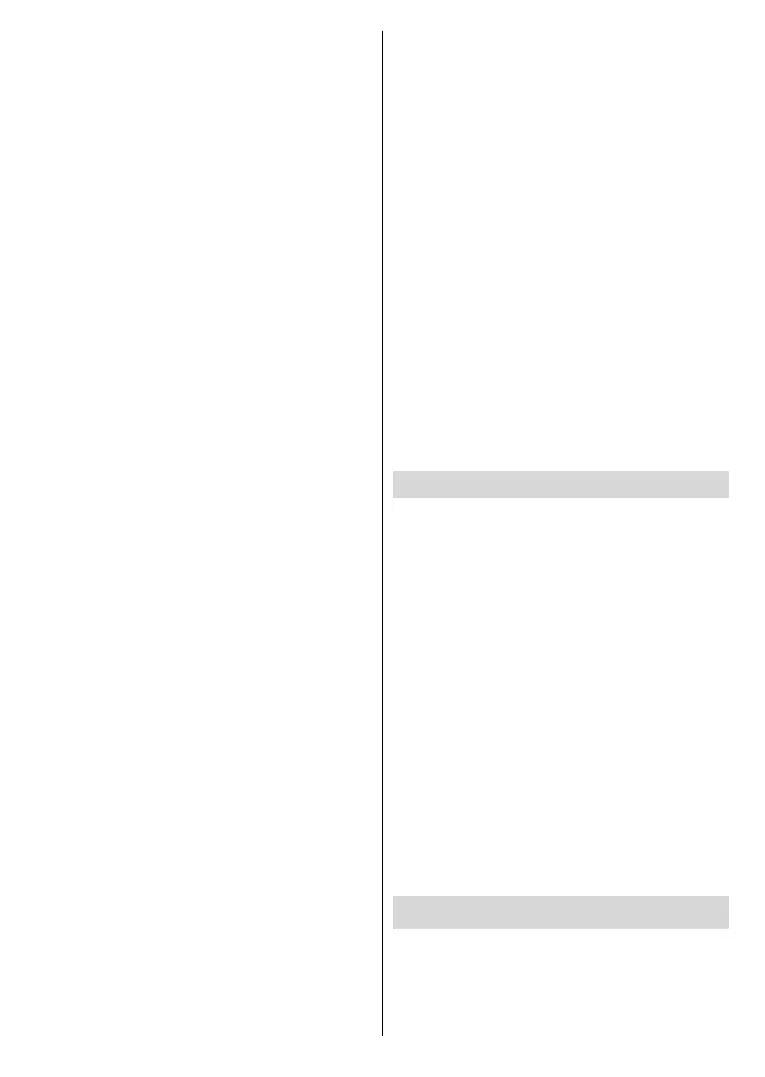
English - 19 -
Google account, so you can browse personalised
recommendations for that account in the Discover
tab on the Home Screen. After signing in, using
the related options in this menu, you can view your
account activity controls and permissions, customise
services and dene content preferences to get better
recommendations.
Store Mode: Highlight Store mode and press OK. A
dialogue will be displayed asking for your conrmation.
Read the description, highlight Continue and press OK
if you want to proceed. Then highlight On to activate
or O to deactivate and press OK. In store mode
your TV’s settings will be congured for store envi-
ronment and the supported features will be displayed
on the screen. Once activated, the Store Messaging
setting will become available. Set according to your
preferences. It is recommended not to activate store
mode for home use.
Google Assistant: Highlight On and press OK to turn
this feature on or o. Select your active account, view
permissions, select which apps to include in search
results, activate safe search lter, and view open
source licences.
Chromecast Built-in: Set your remote control noti-
cation preference. Highlight Let others control your
cast media and press OK. Always, While Casting
and Never options will be available. You can display
open source licences and view version number and
serial number under the About section.
Screen Saver: Set the screensaver options for your
TV. You can choose a screensaver, set wait time for the
screensaver or start the screensaver mode.
Energy Saver: Dene a time after which you want
your TV to turn itself o for energy saving. Set as
Never to disable.
Location: You can allow the use of the wireless
connection to estimate the location, see the recent
location requests and allow or restrict the listed apps
to use your location information.
Usage & Diagnostics: Automatically send usage data
and diagnostic information to Google. Set according
to your preference.
Manufacturer Usage & Diagnostics: If you accept,
your TV will send personal data (such as MAC address,
country, language, software and rmware versions,
bootloader version, the source and brand of the TV, and
connection type) from your device to a server located
in Ireland. This data is collected and stored to ensure
your device operates properly.
Accessibility: Congure Audio Type, Visually Im-
paired, Captions, Text to Speech settings and/or
turn High-contrast Text on/o. Some of the caption
settings may not be applied.
Visually Impaired: Set the Audio Type as Au-
dio Description to enable this option. Digital TV
channels can broadcast special audio commen-
tary describing on-screen action, body language,
expressions and movements for people with visual
disabilities.
Speaker: Turn this option on if you want to hear
the audio commentary through the TV speakers.
Headphone: Turn this option on if you want to
route the sound of the audio commentary to the
TV’s headphone output.
Volume: Adjust the volume level of the audio
commentary.
Pane and Fade: Turn this option on if you want
to hear the audio commentary more clearly, when
it is available through broadcast.
Audio for the Visually Impaired: Set the audio
type for visually impaired. Options will be available
depending on the selected broadcast.
Fader Control: Adjust the volume balance
between the main TV audio (Main) and audio
commentary (AD).
Restart: A conrmation message will be displayed,
select Restart to proceed with restarting. The TV will
switch o/on rst. Select Cancel to exit.
Remotes and Accessories
You can use wireless accessories, such as your remote
control (depends on the model of the remote control),
headphones, keyboards or game controllers with your
Android TV. Add devices to use them with your TV.
Select this option and press OK to start searching
available devices in order to pair them with your TV. If
available highlight Add accessory option and press
OK to start the search. Set your device to pairing mode.
Available devices will be recognised and listed or
pairing request will be displayed. To start pairing, select
your device from the list and press OK, or highlight
OK and press OK when the pairing request appears.
Connected devices will also be listed here. Highlight
the device and press OK to see available options. To
unpair a device, highlight the Unpair option and press
OK. Then select OK and press OK again to unpair the
device from the TV. You can also change the name
of a connected device. Highlight Change name and
press OK again. Press OK again and use the virtual
keyboard to change the name of the device. If the
device supports it, the device’s current battery life
remaining information will be displayed here as well.
Channel List
The TV sorts all stored channels in the Channel List.
Press the OK button to open the Channel List in Live
TV mode. You can press the left directional button
to scroll up the list page by page, or press the right
directional button to scroll down.
Bekijk gratis de handleiding van Salora 40FWA555, stel vragen en lees de antwoorden op veelvoorkomende problemen, of gebruik onze assistent om sneller informatie in de handleiding te vinden of uitleg te krijgen over specifieke functies.
Productinformatie
| Merk | Salora |
| Model | 40FWA555 |
| Categorie | Televisie |
| Taal | Nederlands |
| Grootte | 20717 MB |



