Handleiding
Je bekijkt pagina 95 van 152
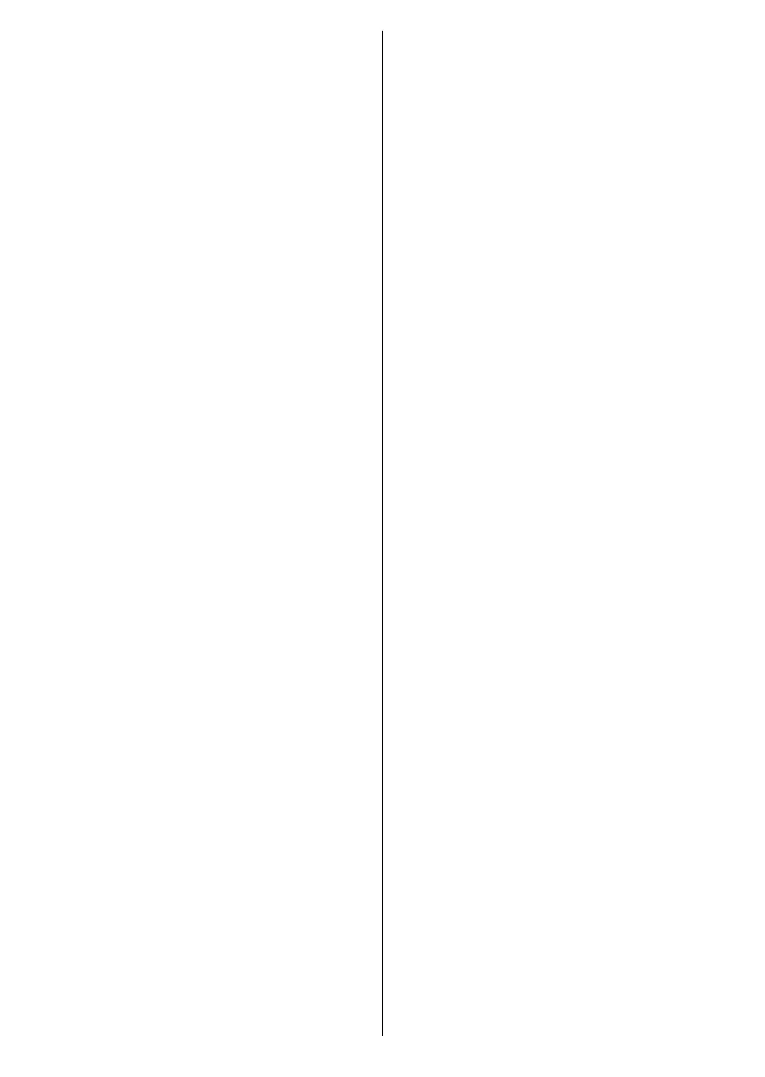
English - 17 -
is changed manually, Colour Temperature option
will be changed to User, if not already set as User.
Display Mode: Set the aspect ratio of the screen.
Select one of the predened options according to
your preference.
Advanced Video
DNR: Dynamic Noise Reduction (DNR) is the
process of removing noise from digital or analogue
signals. Set your DNR preference as Low, Medi-
um, Strong, Auto or turn it o by setting as O.
MPEG NR: MPEG Noise Reduction cleans up
block noise around outlines and noise on the back-
ground. Set your MPEG NR preference as Low,
Medium, Strong or turn it o by setting as O.
Max Vivid: Manipulates contrast and colour
perception, basically converts Standard Dynamic
Range picture to High Dynamic Range picture. Set
as On to enable.
Adaptive Luma Control: Adaptive Luma control
adjusts contrast settings globally according to
content histogram in order to provide deeper black
and brighter white perception. Set your Adaptive
Luma Control preference as Low, Medium,
Strong or turn it o by setting as O.
Local Contrast Control: Local contrast control
divides each frame to dened small regions and
provides ability to apply independent contrast set-
ting for each region. This algorithm improves ne
details and provides better contrast perception.
It makes higher depth impression by enhancing
dark and bright areas without any detail loss. Set
your Local Contrast Control preference as Low,
Medium, High or turn it o by setting as O.
Flesh Tone: Adjusts the skin tone brightness.
Set your preference as Low, Medium, or High
to enable. Set as O to disable.
DI Film Mode: It is the function for 3:2 or 2:2
cadence detection for 24 fps lm content and
improves the side eects (like interlacing eect
or judder) which are caused by these pull down
methods. Set your DI Film Mode preference as
Auto or turn it o by setting as O. This item
will not be available if Game Mode or PC Mode
is turned on.
Blue Stretch: Human eye perceives cooler whites
as brighter white, Blue Stretch feature changes
White balance of mid-high grey levels to cooler
colour temperature. Turn the Blue Stretch function
on or o.
Game Mode: Game mode is the mode which cuts
down some of the picture processing algorithms
to keep up with video games that have fast frame
rates. Turn the Game Mode function on or o.
ALLM:
ALLM (Auto Low Latency Mode) function
allows the TV to activate or deactivate low latency
settings depending on playback content. Highlight
this option and press OK to turn the ALLM function
on or o.
HDMI RGB Range: This setting should be ad-
justed according to input RGB signal range on
HDMI source. It can be limited range (16-235)
or full range (0-255). Set your HDMI RGB range
preference. Auto, Full and Limit options will be
available. This item will not be available, if the
input source is not set as HDMI.
Low Blue Light: Electronic device screens emit
blue light that can cause eye strain and may lead
to eye problems over time. To reduce the eect
of blue light set your preference as Low, Middle,
or High. Set as O to disable.
Colour Space: You can use this option to set the
range of colours displayed on your TV screen.
When set as On, colours are set according to the
source signal. When set as Auto, the TV decides
to set this function as on or o dynamically, ac-
cording to source signal type. When set as O, the
TV’s maximum colour capacity is used by default.
Colour Tuner: Colour saturation, hue, brightness
can be adjustable for red, green, blue, cyan, ma-
genta, yellow and esh tone (skin tone) for having
more vivid or more natural image. Set the HUE,
Colour, Brightness, Offset and Gain values
manually. Highlight Enable and press OK to turn
this function on.
11 Point White Balance Correction: White bal-
ance feature calibrates TV’s colour temperature in
detailed grey levels. By visually or measurement,
grey scale uniformity can be improved. Adjust the
strength of the Red, Green, Blue colours and Gain
value manually. Highlight Enable and press OK to
turn this function on.
Reset to Default: Reset the video settings to factory
default settings.
Note: Depending on the currently set input source some menu
options may not be available.
Sound
System Sounds: System sound is the sound
played when navigating or selecting an item on the
TV screen. Highlight this option and press OK to
turn this function on or o.
Sound Style: For easy sound adjustment, you
can select a preset setting. User, Standard,
Vivid, Sport, Movie, Music, and
News options
will be available. Sound settings will be adjusted
according to the selected sound style. Some other
sound options may become unavailable depending
on the selection.
Bekijk gratis de handleiding van Salora 40FWA555, stel vragen en lees de antwoorden op veelvoorkomende problemen, of gebruik onze assistent om sneller informatie in de handleiding te vinden of uitleg te krijgen over specifieke functies.
Productinformatie
| Merk | Salora |
| Model | 40FWA555 |
| Categorie | Televisie |
| Taal | Nederlands |
| Grootte | 20717 MB |



