Handleiding
Je bekijkt pagina 94 van 152
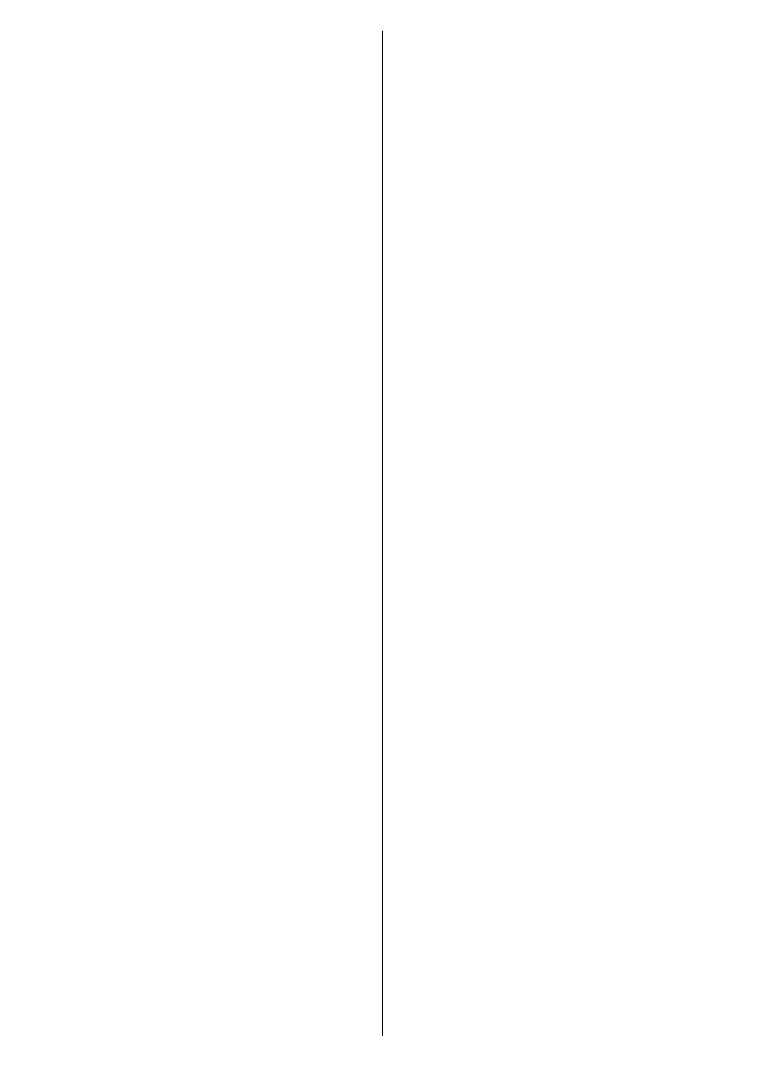
English - 16 -
system information such as network addresses,
serial numbers, versions, etc. You can also display
legal information, manage advertisings, display your
advertising ID, reset it and turn on/o the personalised
advertisings based on your interests.
Factory reset: Reset all TV settings to the factory
defaults. Highlight Factory reset and press OK.
Information on this operation will be displayed,
select Factory reset to proceed with resetting.
Further information will be displayed, select De-
lete everything to factory reset the TV. The TV
will switch o/on rst and the initial setup will start.
Select Cancel to exit.
Note: You may be asked to enter a PIN to proceed with the
reset operation. Enter the PIN you have dened during the
initial setup. If you didn’t set a PIN during the initial setup,
you can use the default PIN. The default PIN is 1234.
Netix ESN: Displays your ESN number. ESN
number is an unique ID number for Netix, created
especially to identify your TV.
TV Life Time: Your TV’s lifetime information is dis-
played.
Date & Time: Set the date and time options of your
TV. You can set your TV to automatically update
the time and date data over the network or over the
broadcasts. Set corresponding to your environment
and preference. Disable by setting as O if you want
to manually change the date or time. Then set date,
time, time zone and hour format options.
Timer
Power On Time Type: Set your TV to turn on by
itself. Set this option as On or Once to enable a
power on timer to be set, set as O to disable. If
set as Once the TV will turn on only once at the
dened time in Auto Power On Time option below.
Auto Power On Time: Available if the Power On
Time Type is enabled. Set the desired time for your
TV to come on from standby using the directional
buttons and press OK to save the new set time.
Power O Time Type: Set your TV to turn o by
itself. Set this option as On or Once to enable a
power o timer to be set, set as O to disable. If
set as Once the TV will turn o only once at the
dened time in Auto Power O Time option below.
Auto Power O Time: Available if the Power O
Time Type is enabled. Set the desired time for your
TV to go to standby using the directional buttons and
press OK to save the new set time.
Language: Set your language preference.
Keyboard: Select your keyboard type and manage
keyboard settings.
Inputs: Show or hide an input terminal, change the
name of an input terminal, and congure the options
for HDMI CEC (Consumer Electronic Control) function
and display the CEC device list.
Power
Sleep Timer: Dene a time after which you want
your TV to enter sleep mode automatically. Set as
O to disable.
Picture O: Select this option and press OK to
turn the screen o. Press a button on the remote
or on the TV to turn the screen on again. Note that
you can not turn the screen on via the Volume +/-,
Mute and
Standby buttons. These buttons will
function normally.
No Signal Auto Power O: Set the behaviour of
the TV, when no signal is detected from the currently
set input source. Dene a time after which you want
your TV to turn itself o or set as O to disable.
Auto Sleep: Dene an idle time after which you
want your TV to enter sleep mode automatically. 4
Hours, 6 Hours and 8 Hours options are available.
Set as Never to disable.
Picture
The changes made in this menu will be applied to
the current picture mode. You can use the Reset to
Default option to reset all options to their factory
default settings.
Picture Mode: Set the picture mode to suit your
preference or requirements. Picture mode can be
set to one of these options: Standard, Vivid, Sport,
Movie and Game.
Some of the picture settings will be adjusted accord-
ing to the selected picture mode.
Auto Backlight: Set your auto backlight preference.
O, Low, Middle and Eco options will be available.
Set as O to disable.
Backlight: Adjust the backlight level of the screen
manually. This item will not be available if the Auto
Backlight is not set as O.
Brightness: Adjust the brightness value of the
screen.
Contrast: Adjust the contrast value of the screen.
Colour: Adjust the colour saturation value of the
screen.
HUE: Adjust the hue value of the screen.
Sharpness: Adjust the sharpness value for the
objects displayed on the screen.
Gamma: Set your gamma preference. Dark, Middle
and Bright options will be available.
Colour Temperature: Set your colour temperature
preference. User, Cool, Standard and Warm op-
tions will be available. You can adjust red, green and
blue gain values manually. If one of these values
Bekijk gratis de handleiding van Salora 40FWA555, stel vragen en lees de antwoorden op veelvoorkomende problemen, of gebruik onze assistent om sneller informatie in de handleiding te vinden of uitleg te krijgen over specifieke functies.
Productinformatie
| Merk | Salora |
| Model | 40FWA555 |
| Categorie | Televisie |
| Taal | Nederlands |
| Grootte | 20717 MB |



