Handleiding
Je bekijkt pagina 103 van 152
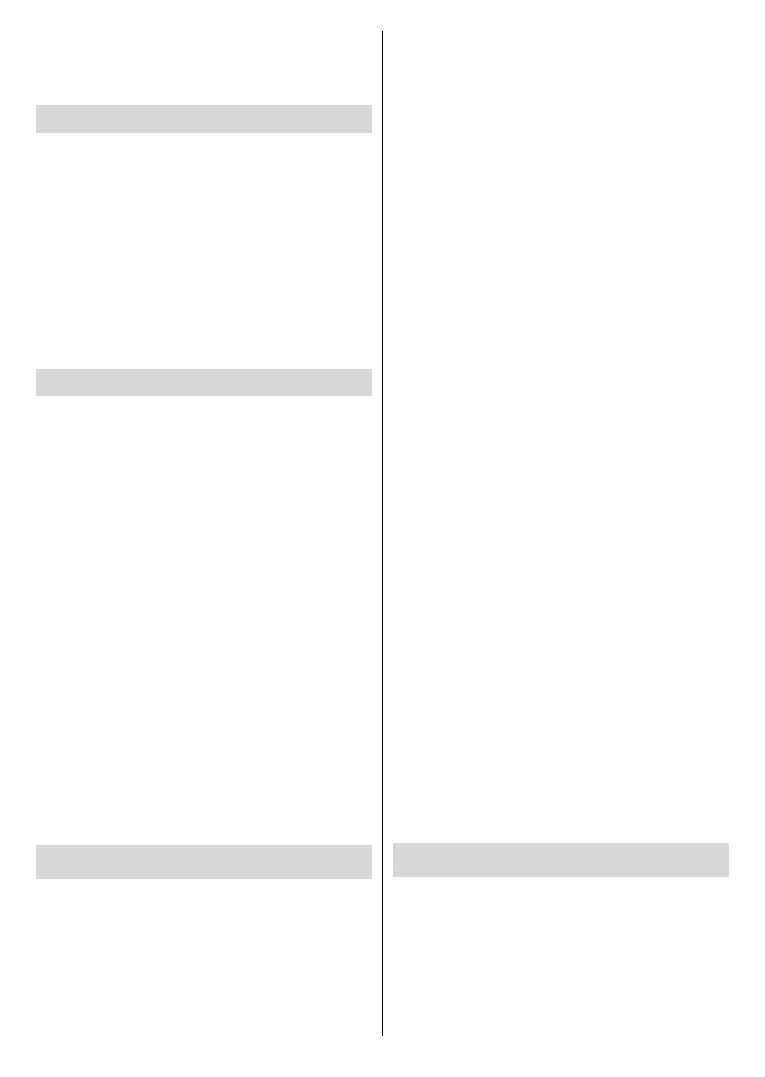
English - 25 -
is complete, the Disk Setup Result will be displayed.
Press the OK button to exit.
Timeshift function will not be available for radio
broadcasts.
Disk Format
When using a new USB storage device, it is
recommended that you rst format it using the Format
option in the Record>Device Info menu in Live TV
mode. Highlight the connected device on the Device
Info screen and press OK or Right directional button
to see the list of available options. Then highlight
Format and press OK to proceed. A conrmation
dialogue will be displayed. Highlight Yes and press
OK to start formatting.
IMPORTANT: Formatting your USB storage device
will erase ALL the data on it and its le system will be
converted to FAT32. In most cases operation errors will
be xed after a format but you will lose ALL your data.
Schedule List
You can add reminders or record timers using the
Schedule List menu. You can access the Schedule
List from the Record menu in Live TV mode. Highlight
Schedule List and press OK. Previously set timers
will be listed if any available.
Press the Yellow button to add a timer while the
Schedule List menu is displayed on the screen. You
can dene the type of the timer by setting the Schedule
Type option as Reminder or Record. When other
parameters are set press the Green button. The timer
will be added to the list.
If any available, you can also edit or delete the timers
on this list. Highlight the timer of your choice and press
the Red button to edit. After you edited the timer press
the Green button to save changes. Highlight the timer
of your choice and press the Blue button to delete.
When you choose to delete a timer a conrmation
dialogue will be displayed on the screen. Highlight Yes
and press OK to delete the selected timer.
A dialogue will be displayed if the time intervals of two
timers overlap. You can not set more than one timer
for the same time interval. To replace the old timer with
the new one, highlight Yes and press OK.
Press EXIT button to close the Schedule List.
CEC
With CEC function of your TV you can operate a
connected device with the TV remote control. This
function uses HDMI CEC (Consumer Electronics
Control) to communicate with the connected devices.
Devices must support HDMI CEC and must be
connected with an HDMI connection.
In order to make use of the CEC functionality the
related option in the menu should be switched on.
To check, switch on or o the CEC function, do the
following:
• Enter the Settings>Device Preferences>Inputs
menu on the Home Screen or TV options>Set-
tings>Device Preferences>Inputs menu in Live
TV mode.
• Scroll down to Consumer Electronic Control
(CEC) section. Check if the HDMI control option
is switched on.
• Highlight the HDMI control option and press OK to
switch on or o.
Make sure that all CEC settings are properly set up
on the connected CEC device. The CEC functionality
has dierent names on dierent brands. CEC function
might not work with all devices. If you connect a device
with HDMI CEC support to your TV, the related HDMI
input source will be renamed with the connected
device’s name.
To operate the connected CEC device, select the
related HDMI input source from the Inputs menu on
the Home Screen. Or press the Source button and
select the related HDMI input source from the list.
To terminate this operation and control the TV via
the remote again, press the Source button, which
will still be functional, on the remote and switch to
another source.
The TV remote is automatically able to control the
device once the connected HDMI source has been
selected. However not all buttons will be forwarded
to the device. Only devices that support CEC Remote
Control function will respond to the TV remote control.
The TV supports also ARC (Audio Return Channel)
feature. This feature is an audio link meant to replace
other cables between the TV and the audio system
(A/V receiver or speaker system). Connect the audio
system to the HDMI2 input on the TV to enable ARC
feature.
When ARC is active, TV will mute its other audio
outputs automatically. So you will hear audio from
the connected audio device only. The volume control
buttons of the remote will be directed to the connected
audio device and you will be able to control the volume
of the connected device with your TV remote.
Note: ARC is supported only via the HDMI2 input.
Google Cast
With the built-in Google Cast technology you can cast
the content from your mobile device straight to your
TV. If your mobile device has Google Cast feature, you
can mirror your device’s screen to your TV wirelessly.
Select Cast screen option on your android device.
Available devices will be detected and listed. Select
your TV from the list and tap on it to start casting.
You can get the network name of your TV from the
Settings>Device Preferences>About menu on the
Bekijk gratis de handleiding van Salora 40FWA555, stel vragen en lees de antwoorden op veelvoorkomende problemen, of gebruik onze assistent om sneller informatie in de handleiding te vinden of uitleg te krijgen over specifieke functies.
Productinformatie
| Merk | Salora |
| Model | 40FWA555 |
| Categorie | Televisie |
| Taal | Nederlands |
| Grootte | 20717 MB |



