Rollei LUX 100 Bi-Color handleiding
Handleiding
Je bekijkt pagina 41 van 48
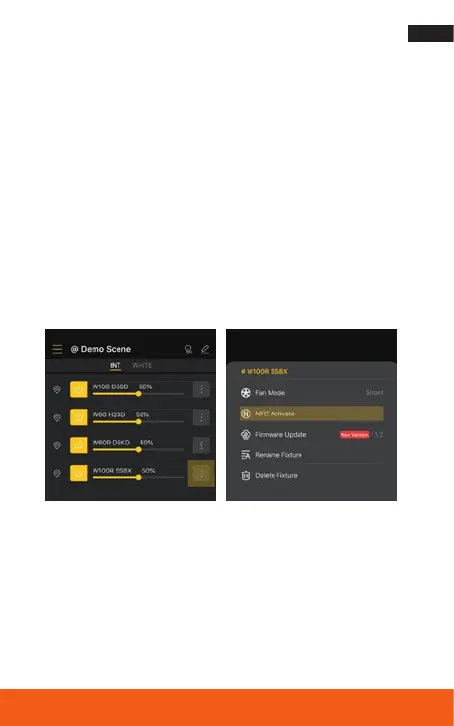
41
Connecting via NFC
2. Aprompt will automatically appear on your smartphone to open
the App. Click on this.
3. If the App is not yet installed, a prompt to install it will appear.
Click on the prompt to open the app download page. Devices
prior to IOS13 are not available for this function.
4. If the light has never connected to a device via NFC, please enable
the Bluetooth connection option and activate the NFC function of
the light first:
5. Connect the light via the app connection method (described on
the previous pages).
6. Click on the „edit icon“ of the light and then on „activate NFC“
7. Hold your smartphone again to scan the Rollei logo on the front
of the light to activate NFC and connect the light to the app via
NFC.
Bekijk gratis de handleiding van Rollei LUX 100 Bi-Color, stel vragen en lees de antwoorden op veelvoorkomende problemen, of gebruik onze assistent om sneller informatie in de handleiding te vinden of uitleg te krijgen over specifieke functies.
Productinformatie
| Merk | Rollei |
| Model | LUX 100 Bi-Color |
| Categorie | Verlichting |
| Taal | Nederlands |
| Grootte | 3059 MB |







