Handleiding
Je bekijkt pagina 73 van 516
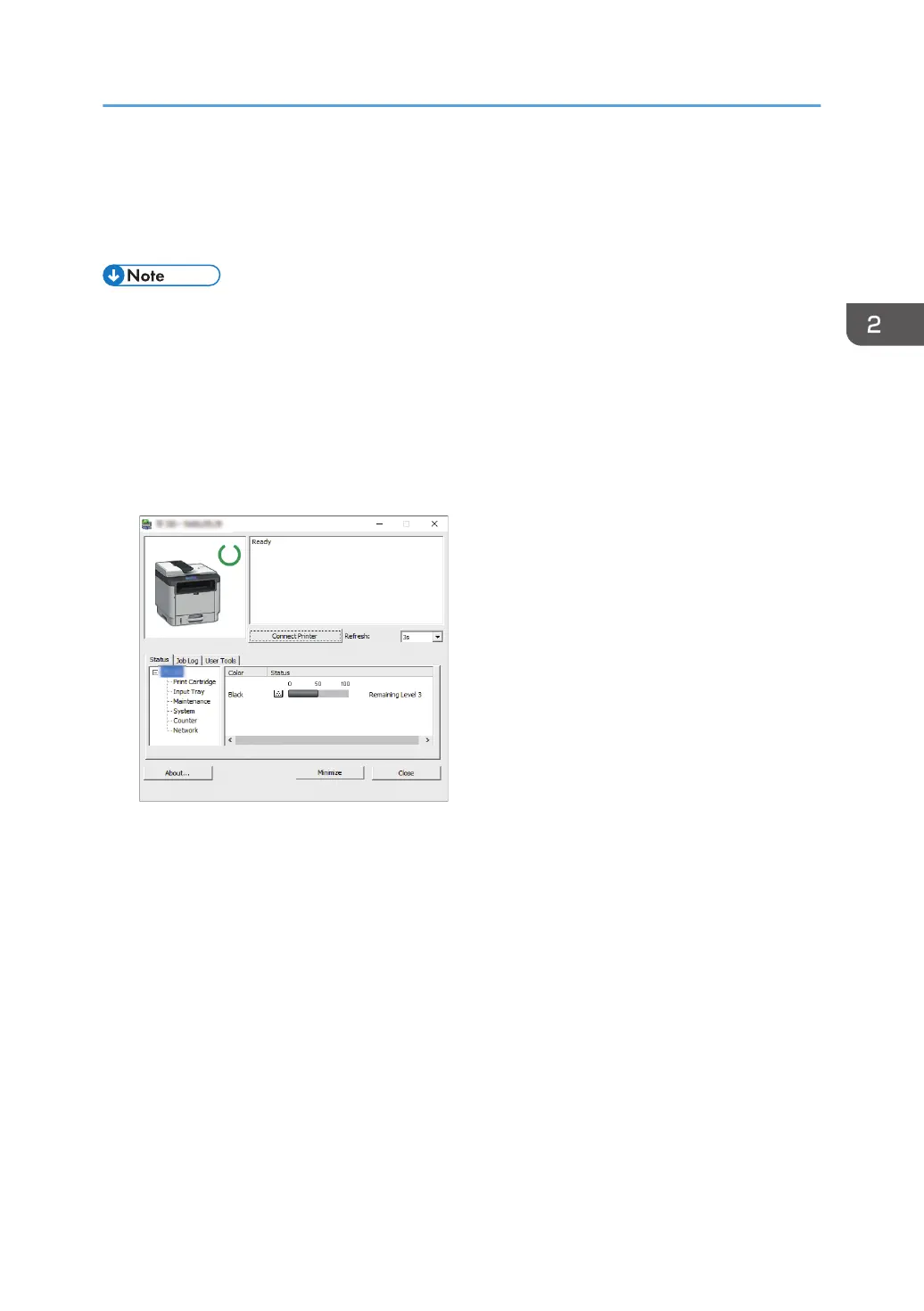
Specifying Paper Type and Paper Size Using
Smart Organizing Monitor
• For details about acquiring Smart Organizing Monitor, see Setup Guide.
The procedure in this section is an example based on Windows 10. The actual procedure may vary
depending on the operating system you are using.
1. On the [Start] menu, open the pull-down list next to [P 310_M 320_Series Software
Utilities].
2. Click [Smart Organizing Monitor for P 310_M 320_Series].
Smart Organizing Monitor starts.
M0ESOC8112
3. If the machine you are using is not selected, click [Connect Printer], and then do one of the
following:
• Select the machine's model.
• Enter the IP address of the machine manually.
• Click [Search Network Printer] to search the machine via the network.
4. Click [OK].
5. On the [User Tools] tab, click [Printer Configuration].
If you are requested to enter an access code, enter the access code and then click [OK].
The default access code is "Admin".
6. On the [Paper Input] tab, select the paper type and paper size, and then click [OK].
7. Click [Close].
Specifying Paper Type and Paper Size Using Smart Organizing Monitor
71
Bekijk gratis de handleiding van Ricoh M 320F, stel vragen en lees de antwoorden op veelvoorkomende problemen, of gebruik onze assistent om sneller informatie in de handleiding te vinden of uitleg te krijgen over specifieke functies.
Productinformatie
| Merk | Ricoh |
| Model | M 320F |
| Categorie | Printer |
| Taal | Nederlands |
| Grootte | 35151 MB |
Caratteristiche Prodotto
| Soort bediening | Touch |
| Kleur van het product | Black, White |
| Ingebouwd display | Ja |
| Gewicht | 18000 g |
| Breedte | 405 mm |






