Handleiding
Je bekijkt pagina 4 van 516
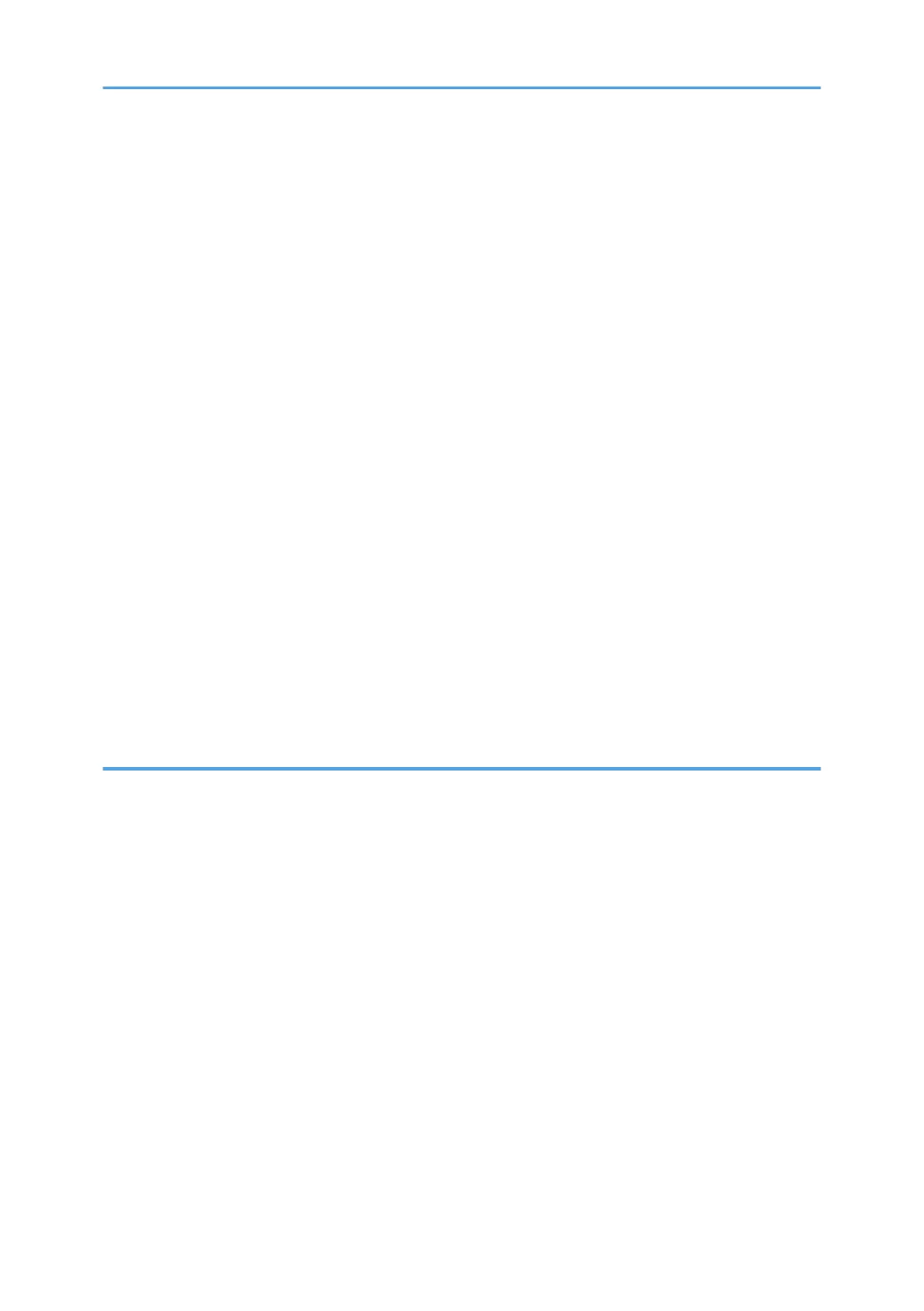
Deleting a Favorite Item (When Using the Touch Panel Model)..............................................................38
Displaying Frequently Used Modes Preferentially (When Using the Touch Panel Model)....................... 39
Changing Operation Modes (When Using the Four-line LCD Panel Model).............................................40
Multi-access......................................................................................................................................................41
About Operation Tools.................................................................................................................................... 45
Assigning a Setting to the Shortcut Key (When Using the Four-line LCD Panel Model)............................ 47
Assigning a Setting Using the Control Panel (When Using the Four-line LCD Panel Model)................47
Assigning a Setting Using Web Image Monitor (When Using the Four-line LCD Panel Model)..........47
Accessing the Function Assigned to the Shortcut Key (When Using the Four-line LCD Panel Model)......
.......................................................................................................................................................................48
Entering Characters (When Using the Touch Panel Model).........................................................................49
Character Entry Display.............................................................................................................................. 49
Available Characters...................................................................................................................................50
Entering Text.................................................................................................................................................50
Entering Characters (When Using the Four-line LCD Panel Model)............................................................52
Using Application for Smart Devices..............................................................................................................53
Connecting a Smart Device to the Machine Using NFC.............................................................................. 55
Writing the Machine's Information to NFC with a Smart Device.............................................................55
Using the Application on a Smart Device by Using NFC.........................................................................56
2. Paper Specifications and Adding Paper
Workflow for Loading Paper and Configuring Paper Sizes and Types...................................................... 57
Loading Paper.................................................................................................................................................. 58
Loading Paper into Tray1 and 2................................................................................................................ 58
Loading Paper into Bypass Tray................................................................................................................. 62
Loading Envelopes.......................................................................................................................................63
Specifying Paper Type and Paper Size Using the Control Panel.................................................................66
Specifying the Paper Type.......................................................................................................................... 66
Specifying the Standard Paper Size...........................................................................................................68
Specifying a Custom Paper Size................................................................................................................ 69
Specifying Paper Type and Paper Size Using Smart Organizing Monitor.................................................71
Specifying a Custom Paper Size................................................................................................................ 72
Specifying Paper Type and Paper Size Using Web Image Monitor...........................................................73
Specifying a Custom Paper Size................................................................................................................ 73
2
Bekijk gratis de handleiding van Ricoh M 320F, stel vragen en lees de antwoorden op veelvoorkomende problemen, of gebruik onze assistent om sneller informatie in de handleiding te vinden of uitleg te krijgen over specifieke functies.
Productinformatie
| Merk | Ricoh |
| Model | M 320F |
| Categorie | Printer |
| Taal | Nederlands |
| Grootte | 35151 MB |
Caratteristiche Prodotto
| Soort bediening | Touch |
| Kleur van het product | Black, White |
| Ingebouwd display | Ja |
| Gewicht | 18000 g |
| Breedte | 405 mm |






