Handleiding
Je bekijkt pagina 344 van 428
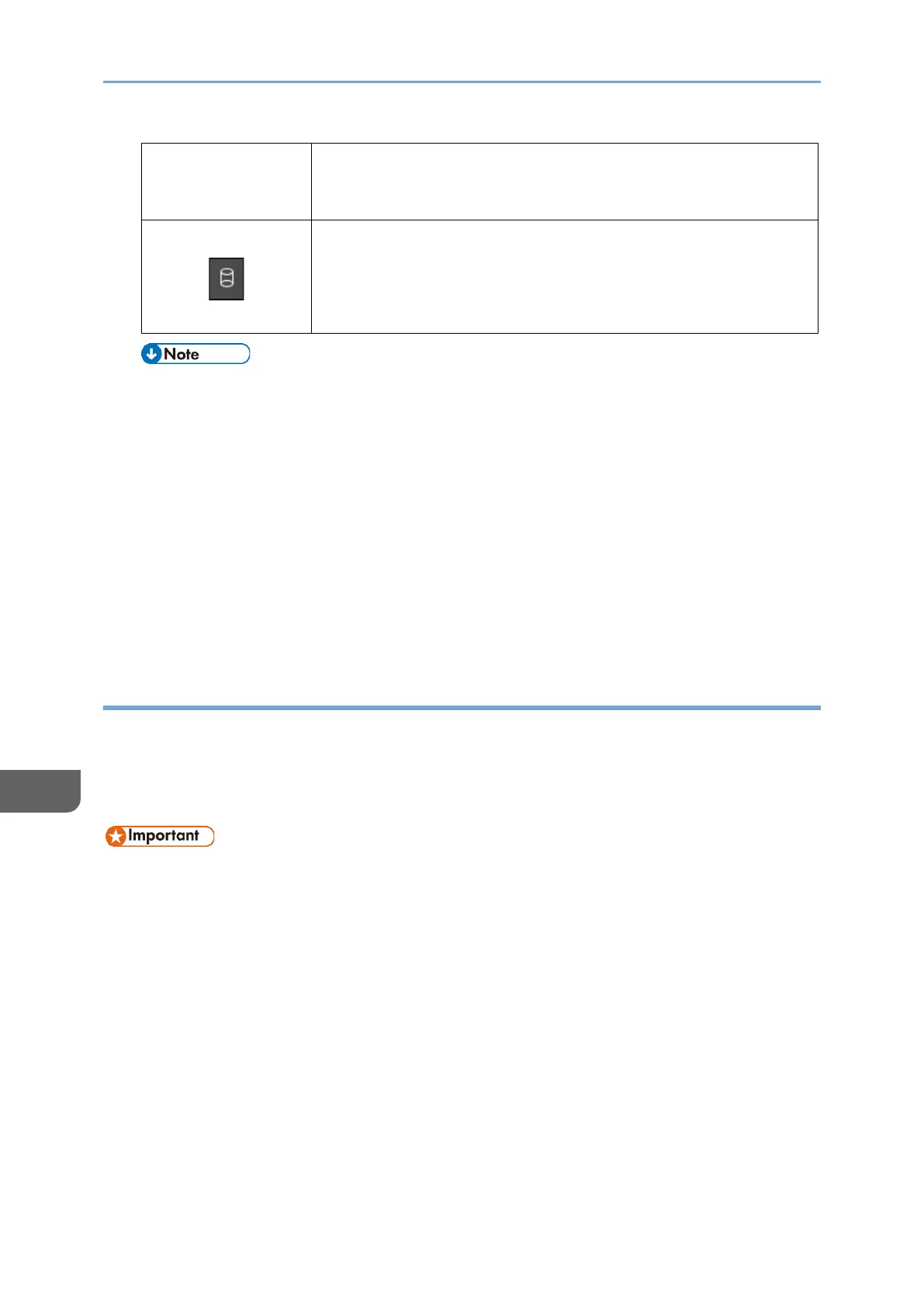
9. Security
342
9
The Copier, Fax, and Printer functions take priority over the
Auto Erase Memory Setting function. Overwriting will start
after the job is completed.
No data remains.
The trash box of the icon is empty when there is no data to
be overwritten.
This icon is also displayed when there is Hold Print/Stored
Print/Locked Print/Sample Print data in the hard disk.
• As data scanned enabling the read-ahead function of the TWAIN driver is stored
on the HDD, it can be overwritten. Data scanned without enabling the read-
ahead function is not overwritten.
• If the data overwrite icon indicates that there is data to be overwritten while
there is no data to be overwritten, turn off the main power of the machine. Turn
it on again and see if the icon changes to indicate that there is no data to be
overwritten. If it does not change, contact your service representative.
• If the data overwrite icon is not displayed, first check if the Auto Erase Memory
Setting function is set to [Off]. If the icon is not displayed even though the Auto
Erase Memory Setting function is set to [On], contact your service
representative.
Initializing the Machine with the Erase All Memory Function
Overwrite and erase all data stored on the internal storage when you relocate or dispose
of the machine. The device settings stored on the machine's memory are initialized.
For details about using the machine after executing Erase All Memory, contact your
service representative.
• If the main power switch is turned off before the Erase All Memory process is
completed, overwriting will be stopped and data will be left on the internal
storage. Do not stop the overwrite mid-process. Doing so will damage the
internal storage.
• Before you start the Erase All Memory process, we recommend that you back up
the user codes, the counters for each user code, and the Address Book. You can
back up the user codes and the counters for each user code using Device
Manager NX. For details, see Device Manager NX Help. You can back up the
Address Book using the control panel.
See "Backing Up/Restoring the Address Book Using Control Panel", User Guide
in English.
• If the method of Random Numbers is selected and overwrite three times is set
on the machine with the standard internal storage, the Erase All Memory process
Bekijk gratis de handleiding van Ricoh IM 370, stel vragen en lees de antwoorden op veelvoorkomende problemen, of gebruik onze assistent om sneller informatie in de handleiding te vinden of uitleg te krijgen over specifieke functies.
Productinformatie
| Merk | Ricoh |
| Model | IM 370 |
| Categorie | Printer |
| Taal | Nederlands |
| Grootte | 47753 MB |
Caratteristiche Prodotto
| Soort bediening | Touch |
| Kleur van het product | Wit |
| Ingebouwd display | Ja |
| Gewicht | 41000 g |
| Breedte | 374 mm |







