Handleiding
Je bekijkt pagina 34 van 428
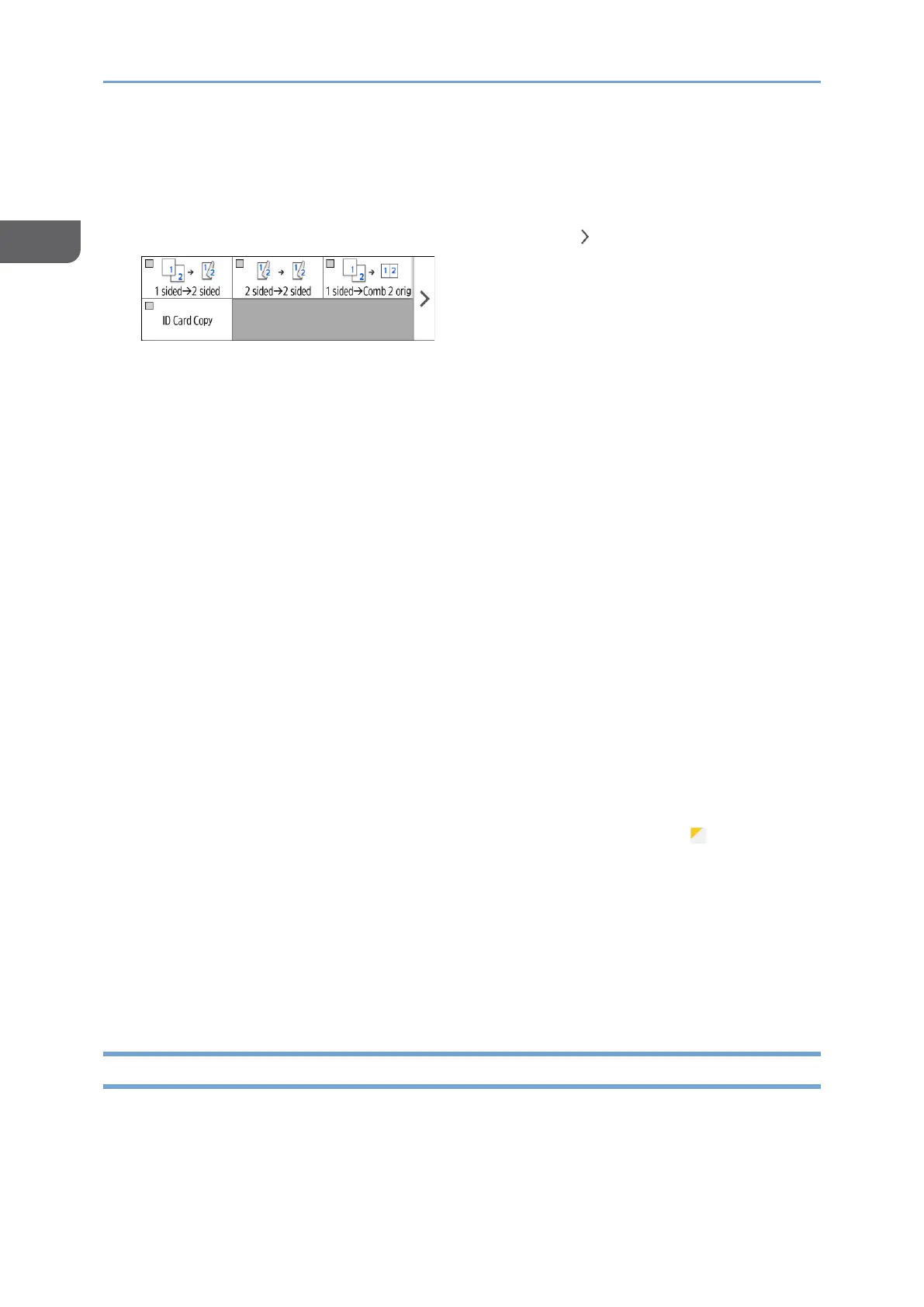
1. Introduction and Basic Operations
32
1
1. Copy function keys
Press a key to select the function to assign to the key. The keys with assigned
functions are displayed in yellow.
To see the display area in the illustration below, press or flick to the left or right.
2. [Interrupt]
Interrupt a copy job in progress to copy a different original.
3. [Reset]
Reset the settings configured on the Copy screen.
4. Preview of the current setting status
Displays an image representing the quantity and the settings configured on the Copy
screen. Press [Qty] to display the number keys. Press the image to display the list of
the settings.
5. [Sample Copy]
Press to make a partial copy as a test before proceeding to copy the rest of the
original.
See "Making a Partial Copy as a Test and Copying the Rest of the Original", User
Guide in English.
6. [Start]
Press to perform copying.
7. Other keys for Copy function
Press to select the functions whose keys are out of the visible area of the screen.
The key of the function that is currently configured is displayed with in the upper
left corner.
8. [Original Setting/Store File]
Press to configure the settings, such as the original type and original orientation.
Also, from [Store File], you can store the data scanned using the copy function.
9. [Recommended Settings]
You can see the preset settings in the machine.
How to Use the Fax Screen
There are four kinds of functions and settings on the Fax screen.
Bekijk gratis de handleiding van Ricoh IM 370, stel vragen en lees de antwoorden op veelvoorkomende problemen, of gebruik onze assistent om sneller informatie in de handleiding te vinden of uitleg te krijgen over specifieke functies.
Productinformatie
| Merk | Ricoh |
| Model | IM 370 |
| Categorie | Printer |
| Taal | Nederlands |
| Grootte | 47753 MB |
Caratteristiche Prodotto
| Soort bediening | Touch |
| Kleur van het product | Wit |
| Ingebouwd display | Ja |
| Gewicht | 41000 g |
| Breedte | 374 mm |



