Handleiding
Je bekijkt pagina 264 van 428
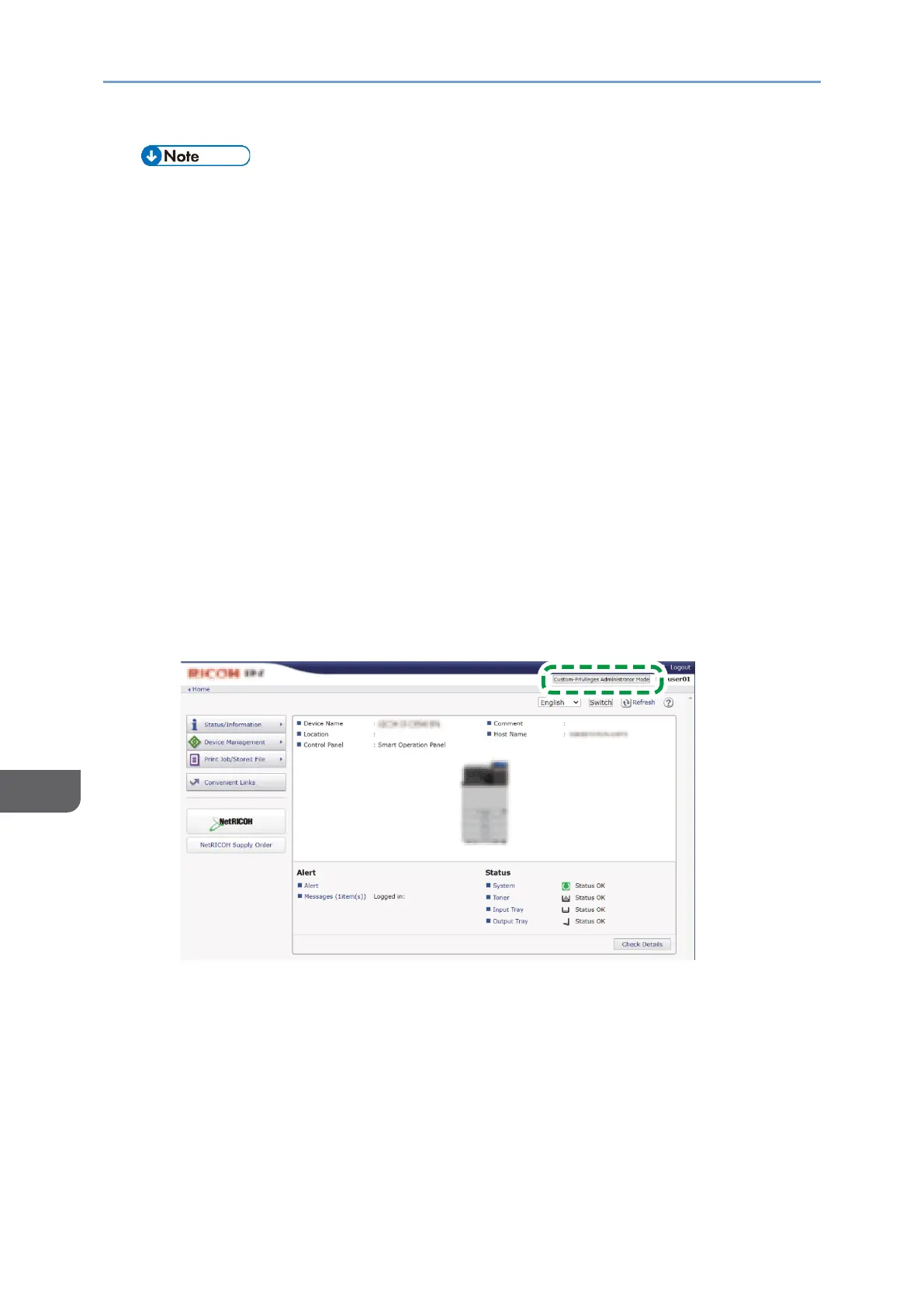
9. Security
262
9
• For the characters that can be used for login user names and passwords, see
page 268 "Usable Characters for User Names and Passwords".
Logging in to the machine using Web Image Monitor
1. Launch the Web browser.
2. Enter "http://(IP address of the machine or host name)/" on the address bar
of the Web browser, and then press the Enter key.
page 75 "Accessing to Web Image Monitor"
3. Click [Login].
4. Enter the login user name and login password of an external administrator
with custom administrator privileges, and then click [Login].
If an administrator with custom privileges has no privilege to use an application,
such as the copy application, the process is completed. Proceed to Step 6.
If administrators with custom privileges have privileges to use an application,
then proceed to Step 5.
You can configure privileges to use an application using the control panel. For
details about the setting, see page 291 "Limiting Available Functions".
5. Click [Custom-Privileges Administrator Mode].
When the machine is placed in Administrator Mode, [Custom-Privileges
Administrator Mode] is replaced by the message “Logged in with Custom-
Privileges Administrator Mode”.
6. After completing machine operations, click [Logout].
Clicking [Logout] brings the machine out of Administrator Mode and logs you
out.
Delete the cache memory of a web browser after logging out.
Bekijk gratis de handleiding van Ricoh IM 370, stel vragen en lees de antwoorden op veelvoorkomende problemen, of gebruik onze assistent om sneller informatie in de handleiding te vinden of uitleg te krijgen over specifieke functies.
Productinformatie
| Merk | Ricoh |
| Model | IM 370 |
| Categorie | Printer |
| Taal | Nederlands |
| Grootte | 47753 MB |
Caratteristiche Prodotto
| Soort bediening | Touch |
| Kleur van het product | Wit |
| Ingebouwd display | Ja |
| Gewicht | 41000 g |
| Breedte | 374 mm |







