Handleiding
Je bekijkt pagina 23 van 428
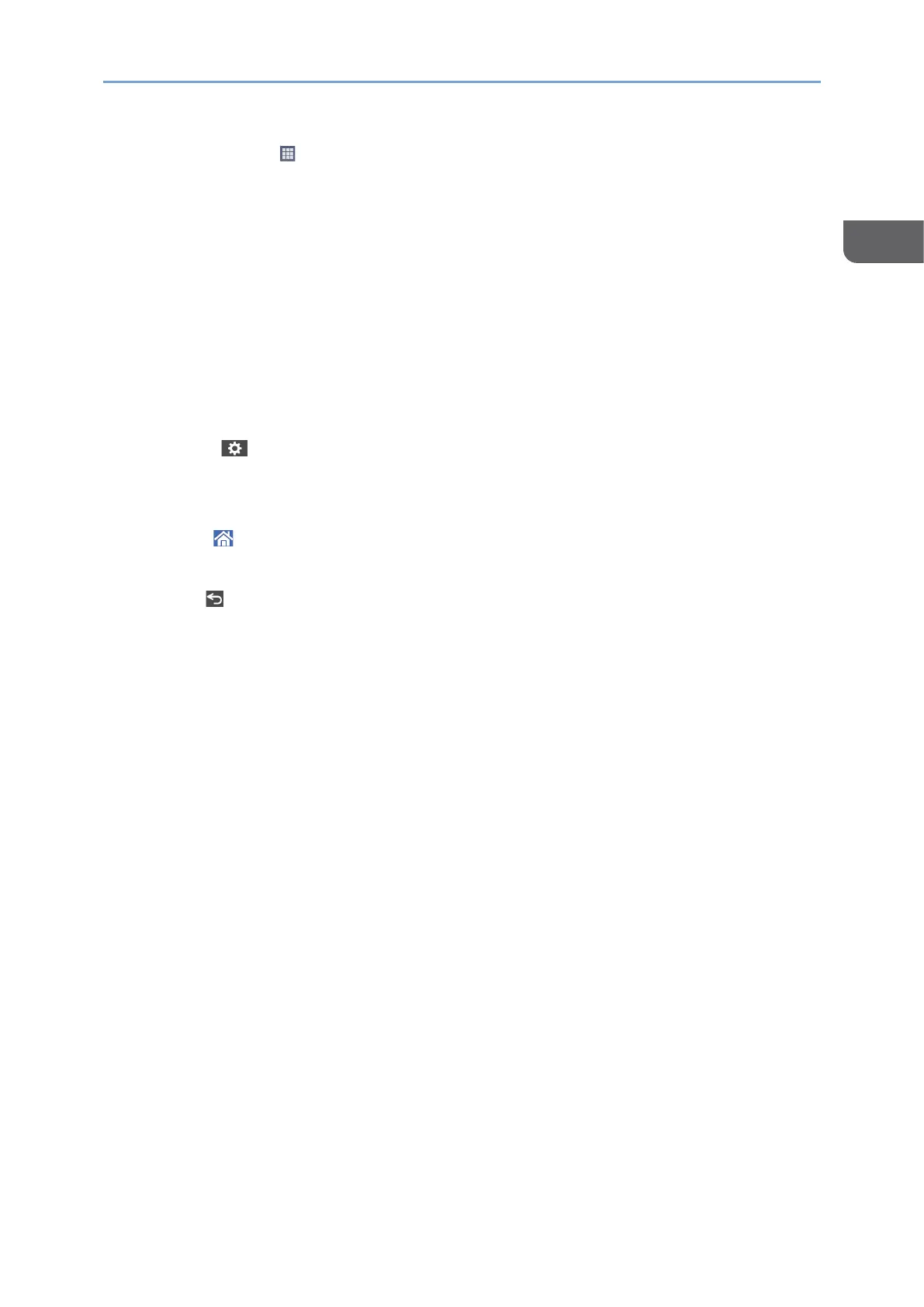
Basic Operation of the Machine
21
1
7. Application list
Press to display applications that are not displayed on the Home screen.
page 45 "Adding a Frequently Used Application or Widget to the Home Screen"
8. Current display position
Shows which of the five screens is currently displayed.
9. [Stop]
Press to stop scanning or printing.
You can change the setting to stop only a job in progress with [Stop Key to Suspend
Print Job].
See "Others (System Settings)", User Guide in English.
10. [Menu]
Displayed if a menu is available in the currently selected application.
On the Home screen, press to restore the icons to their factory default positions.
11. [Home]
Press to display the Home screen.
12. [Back]
Press to return to the previous screen.
13. Date/Time and Toner remaining
The current date and time is displayed.
To display the information about Toner remaining, specify [Display Time/Remaining
Toner] of [System Bar Settings] to [Remaining Toner].
See "Display/Input", User Guide in English.
14. [Check Status]
Press to check the following system statuses of the machine. This lights up in red
when an error occurs.
• Machine's status
Indicates the error status and network status.
• Operational status of each function
Status of functions such as Copy or Scanner
• Current jobs
• Job history
• Machine's maintenance information
See "Checking the Machine Status from the Control Panel", User Guide in English.
15. Icon display area
Displays the icons and widgets.
Bekijk gratis de handleiding van Ricoh IM 370, stel vragen en lees de antwoorden op veelvoorkomende problemen, of gebruik onze assistent om sneller informatie in de handleiding te vinden of uitleg te krijgen over specifieke functies.
Productinformatie
| Merk | Ricoh |
| Model | IM 370 |
| Categorie | Printer |
| Taal | Nederlands |
| Grootte | 47753 MB |
Caratteristiche Prodotto
| Soort bediening | Touch |
| Kleur van het product | Wit |
| Ingebouwd display | Ja |
| Gewicht | 41000 g |
| Breedte | 374 mm |



