Handleiding
Je bekijkt pagina 157 van 428
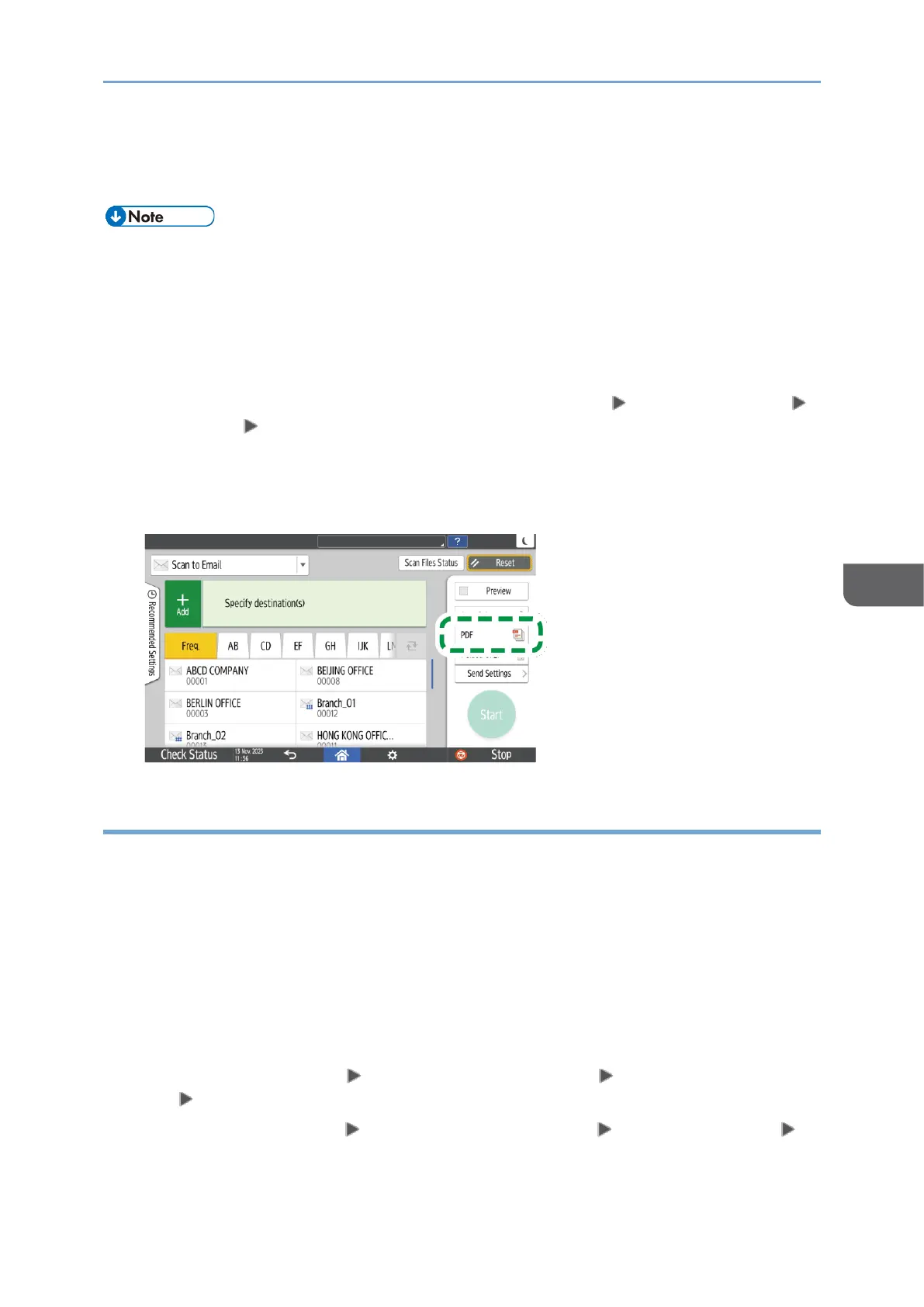
Settings for E-mail and Scan Data
155
6
page 135 "Scanning Documents and Sending the Scanned Data by E-mail"
8. Specify the destination on the scanner screen, and press [Start].
• You can also set the security and digital signature and embed text information in the
PDF file.
See "Scanning an Original as a PDF with Security Settings Specified", User Guide in
English.
See "Scanning an Original as a PDF File with Embedded Text Data", User Guide in
English.
• You can change the number of digits in [Scanner Settings] [Sending Settings]
[File Name] [Number of Digits for Single Page Files].
• The version of the created PDF files is 1.4/1.5.
• You can also select File Type from the scanner screen. Press an item on the screen
to select it.
Notes about and limitations of file types
Depending on the file format you select, the following limitations will apply:
TIFF
If you select TIFF as the file format, the data is not compressed and thus results in
larger files.
High Compression PDF
You cannot select [High Comp. PDF] in the following cases:
• When "Available Functions" of "Scanner Function" is set to [Black & White Only]
in [System Settings] [Settings for Administrator] [Function Restriction]
[Restrict Functions of Each Application].
• If [System Settings] [Settings for Administrator] [File Management]
[PDF File Type: PDF/A Fixed] is set to [On].
Bekijk gratis de handleiding van Ricoh IM 370, stel vragen en lees de antwoorden op veelvoorkomende problemen, of gebruik onze assistent om sneller informatie in de handleiding te vinden of uitleg te krijgen over specifieke functies.
Productinformatie
| Merk | Ricoh |
| Model | IM 370 |
| Categorie | Printer |
| Taal | Nederlands |
| Grootte | 47753 MB |
Caratteristiche Prodotto
| Soort bediening | Touch |
| Kleur van het product | Wit |
| Ingebouwd display | Ja |
| Gewicht | 41000 g |
| Breedte | 374 mm |






