Handleiding
Je bekijkt pagina 154 van 428
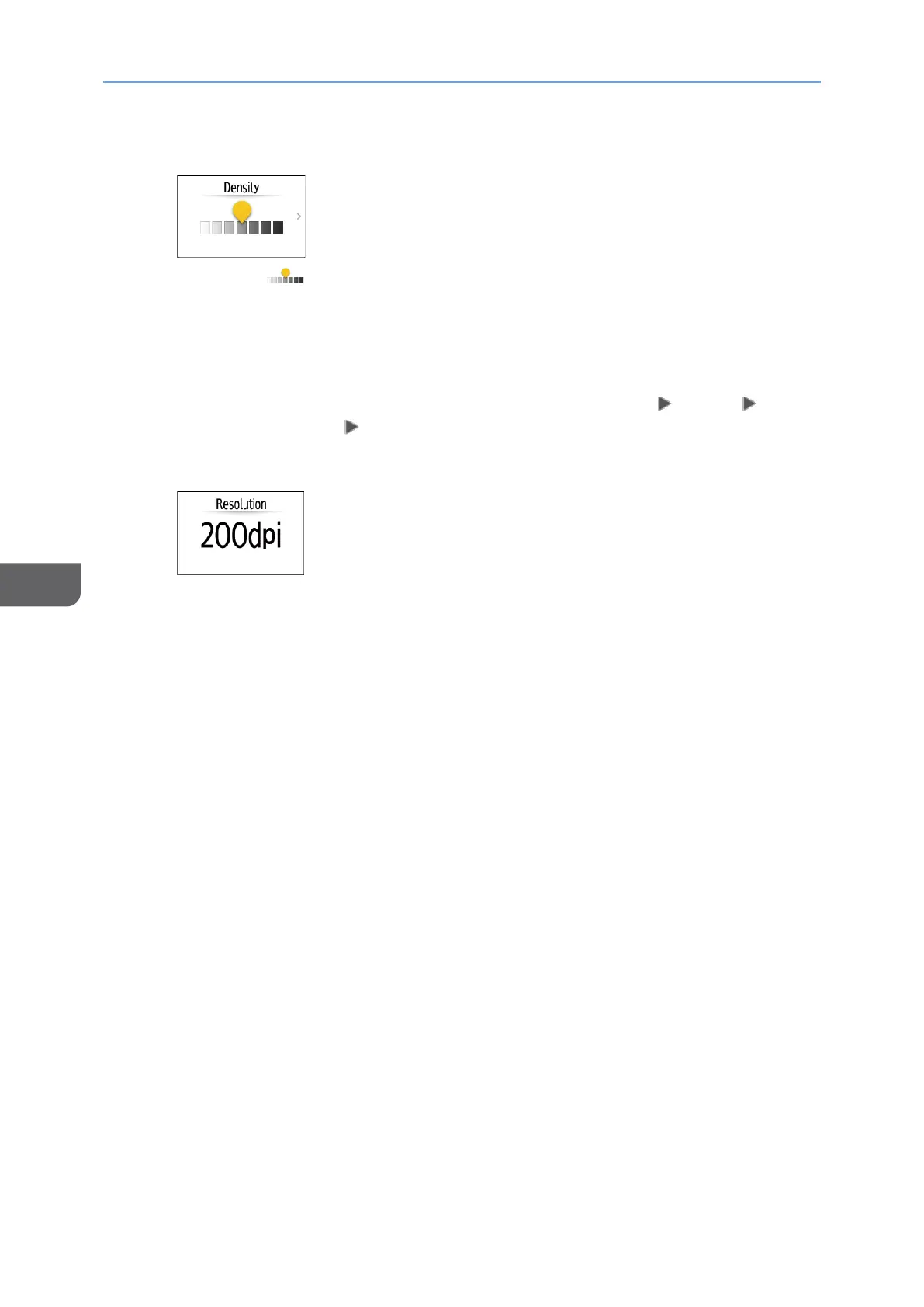
6. Scan
152
6
When adjusting the density
• Move to the left or right to adjust the density. The colors in the
scanned image darken as you move the slider to the right.
• Press [Density], and then select the [Auto Density] check box to adjust the
density automatically when scanning an original with a non-white
background such as newspaper or a document that has show-through.
• You can specify the shading level in [Scanner Settings] [Scan]
[Color/Density] [Background Density of ADS (Full Color)].
When specifying the resolution
• Select the resolution to use for scanning the original. Image quality
improves as the resolution increases, but the size of the scanned data also
increases.
• To ensure the quality of scanned data, [100 dpi] cannot be selected in the
following cases:
• [High Comp. PDF] is specified in [File Type]
page 153 "Specifying the File Type or File Name When Scanning a
Document"
• [PDF] is selected in [File Type] and OCR setting is specified
See "Scanning an Original as a PDF File with Embedded Text Data",
User Guide in English.
4. To send the scanned document to an e-mail address, press [Sender] and then
specify the sender.
When a logged in user is operating the machine, the logged in user becomes the
sender.
page 135 "Scanning Documents and Sending the Scanned Data by E-mail"
5. Specify the destination on the scanner screen, and press [Start].
Bekijk gratis de handleiding van Ricoh IM 370, stel vragen en lees de antwoorden op veelvoorkomende problemen, of gebruik onze assistent om sneller informatie in de handleiding te vinden of uitleg te krijgen over specifieke functies.
Productinformatie
| Merk | Ricoh |
| Model | IM 370 |
| Categorie | Printer |
| Taal | Nederlands |
| Grootte | 47753 MB |
Caratteristiche Prodotto
| Soort bediening | Touch |
| Kleur van het product | Wit |
| Ingebouwd display | Ja |
| Gewicht | 41000 g |
| Breedte | 374 mm |






