Handleiding
Je bekijkt pagina 91 van 99
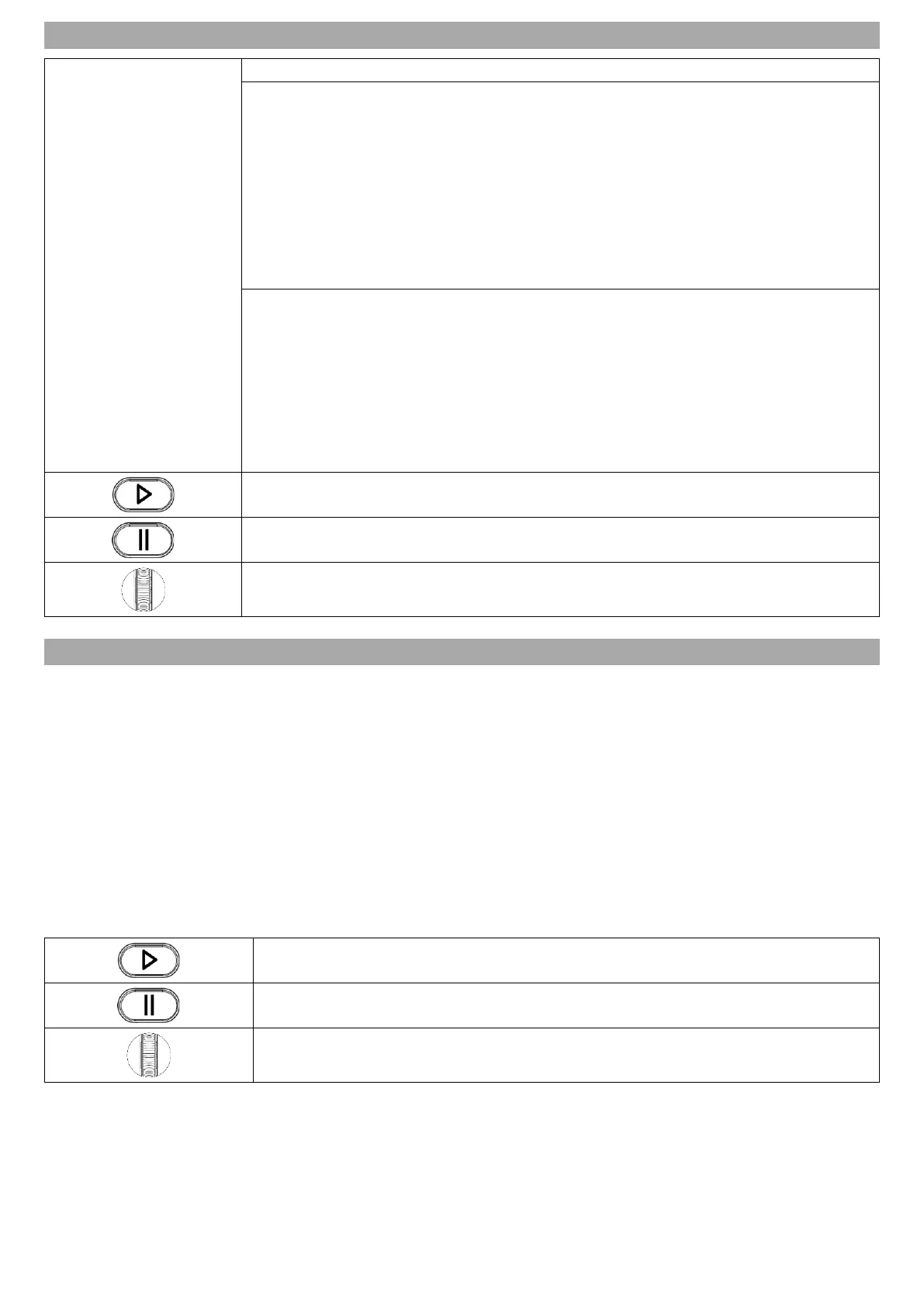
91
PVR FUNCTION
Play recording
You have two options for playing back recordings.
Input source menu
1. Press the Input button and select the USB device and press the OK button.
2. A menu screen appears. Select "Recordings" and press the OK button again.
3. Select the recording and press the OK button to start playback.
4. You have the following options to stop playback.
Exit button: Press the Exit button to end playback and return to "Live
TV".
Stop button: Press the stop button to end playback and return to the
recording selection.
Guide menu
1. Press the Guide button, select "Recordings" and press the OK button.
2. Select the desired recording and press the OK button to start playback.
3. You have the following options to stop playback.
4. Exit button: Press the exit button to end playback and return to "Live TV"
5. Stop button: Press the stop button to end playback and return to the
recording selection.
6. Control playback with the following buttons.
Play button: Start USB playback.
Pause button: Pause USB playback.
OK button: Press the button to open the menu bar and gain access to various
playback items.
USB MEDIA PLAYBACK
1. Insert a USB stick or a hard drive (max. 1TB) into one of the USB sockets.
2. A message appears on the display asking whether you want to switch to the USB memory device.
Media data: The device switches to the "Media Player". To switch manually, press the Home button
and select "Media Player" in the "App list" and press the OK button. Alternatively, you can also
press the Input button, select the USB device and select "Media data".
Recordings: The TV set switches to the recording list.
Cancel: No action is performed.
3. If you have selected "Media data" and pressed the OK button, you have access to the media files on
your USB storage device.
4. Select the image, sound or music file you want to play and press the OK button.
5. Control playback with the following buttons on the remote control or via the menu bar.
Play button: Start USB playback.
Pause button: Pause USB playback.
OK button: Press the button to open the menu bar and gain access to various
playback items.
UK
Bekijk gratis de handleiding van Reflexion LDDW40iBT, stel vragen en lees de antwoorden op veelvoorkomende problemen, of gebruik onze assistent om sneller informatie in de handleiding te vinden of uitleg te krijgen over specifieke functies.
Productinformatie
| Merk | Reflexion |
| Model | LDDW40iBT |
| Categorie | Televisie |
| Taal | Nederlands |
| Grootte | 6542 MB |
