Handleiding
Je bekijkt pagina 71 van 99
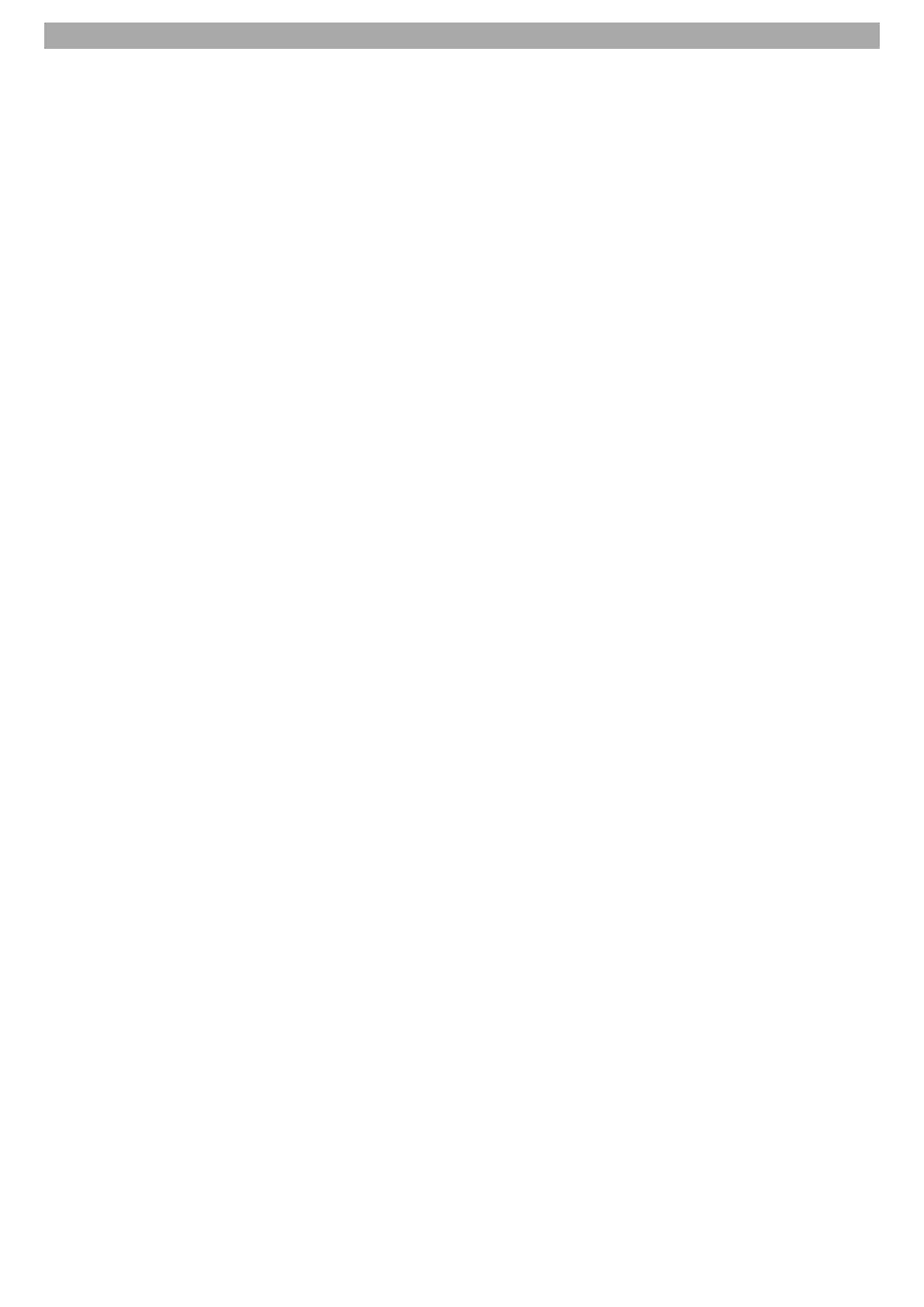
71
FIRST INSTALLATION: Setup via app
QR scanning: Scan the QR code on the TV display with your smartphone. Now wait until the TV
webOS name is displayed in the app and then click on "Add". A sequence of numbers is now
displayed on the TV screen. Enter this on the smartphone.
Select manually: Follow the instructions in the app.
7. Network connection
Select the network to which the TV set is to be connected, enter the password and press "OK".
8. Legal information
Read the legal information and then click on "Next".
9. User agreements
Read the user agreements and click on "Select all". Then click on "Agree". If you have not accepted the
settings, the Internet content cannot be used.
10. Log in to the TV with your account
Select the user account to which you want to connect the device. Then click on "Log in".
11. Switch on the TV set via Wi-Fi
Activate or deactivate whether or not you can switch on the TV set via the app. This can lead to
increased power consumption. The setting can also be made at a later time.
12. User analysis
You will now be asked to connect all external devices, your cable system, DVB-T aerial or satellite
system to the device if you have not already done so. Click on "Next" to proceed to the next point.
13. The right way to watch TV:
Select how you want to use the TV set. The following options are available. Then click on "Next".
TV only:
I do not have a TV service: The search run is not executed.
The next points can be controlled using the remote control or the control panels in the smartphone app.
14. Television installation type for optimum sound settings
Select the way you have installed the TV set. Depending on the model, the audio settings may be set
differently depending on the selection.
Stand: You have mounted the appliance using the optional stand.
Wall mounted: You have mounted the device on an optionally available wall bracket.
15. Auto-Update
Deactivate or activate with the OK button to allow software updates to be downloaded automatically
via the connected network / WLAN. The menu item is "Enabled" in the initial installation. Then use the
▼ button to navigate to "Next" and press the OK button to go to the next menu item.
16. Channel setting
For channel settings, see "Starting the channel scan" on page 23 to page 26.
17. Installation of the apps recommended by webOS TV
Select the apps that you would prefer to update / install for the initial installation. You can choose from
the following: LG Channels, Joyne, Prime Video, Youtube
Navigate to the app and press the OK button. Then navigate to "Done" and press the OK button.
18. Initial installation completed
Once you have confirmed the previous menu item, the device switches to the Home screen. A message
appears on the display asking whether you want to use the recommended app list or rearrange it. This
can also be set at a later time. On the Home screen, you can install or open the apps, start LiveTV, select
external devices and much more. You can find more information under "Home screen" in the
instructions.
UK
Bekijk gratis de handleiding van Reflexion LDDW40iBT, stel vragen en lees de antwoorden op veelvoorkomende problemen, of gebruik onze assistent om sneller informatie in de handleiding te vinden of uitleg te krijgen over specifieke functies.
Productinformatie
| Merk | Reflexion |
| Model | LDDW40iBT |
| Categorie | Televisie |
| Taal | Nederlands |
| Grootte | 6542 MB |
