Razer Pro Click V2 Vertical Edition handleiding
Handleiding
Je bekijkt pagina 22 van 38
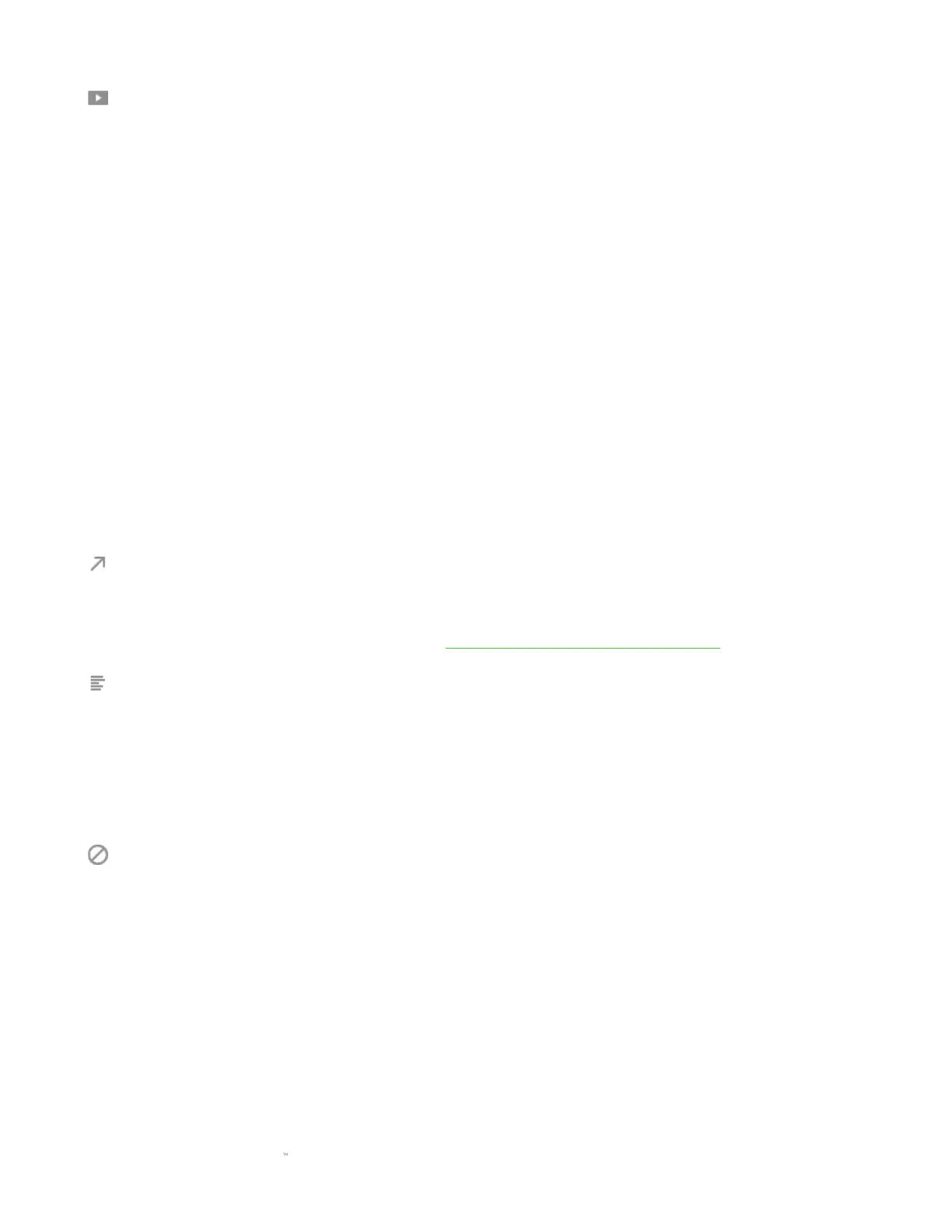
FOR GAMERS. BY GAMERS .
21
Multimedia
This option allows you to assign multimedia controls to your Razer device. Listed below are the
multimedia controls you can choose from:
▪ Volume Down - Decreases the audio output.
▪ Volume Up - Increases the audio output.
▪ Mute Volume - Mutes the audio.
▪ Mic Volume Up - Increases the microphone volume.
▪ Mic Volume Down - Decreases the microphone volume.
▪ Mute Mic - Mutes the microphone.
▪ Mute All - Mutes both microphone and audio output.
▪ Play / Pause - Play, pause, or resume current media playback.
▪ Previous Track - Play the previous media track.
▪ Next Track - Play the next media track.
Windows Shortcuts
This option allows you to assign your preferred button to a Windows Operating System shortcut
command. For more information, please visit: support.microsoft.com/kb/126449
Text Function
Text Function enables you to type a prewritten text with a touch of a button. Simply write your
desired text on the given field, and your text will be typed whenever the assigned button is
pressed. This function has full Unicode support, and you can also insert special symbols from
character maps.
Disable
This option renders the assigned button unusable. Use Disable if you do not want to use the
selected button or if it interferes with your gaming.
Bekijk gratis de handleiding van Razer Pro Click V2 Vertical Edition, stel vragen en lees de antwoorden op veelvoorkomende problemen, of gebruik onze assistent om sneller informatie in de handleiding te vinden of uitleg te krijgen over specifieke functies.
Productinformatie
| Merk | Razer |
| Model | Pro Click V2 Vertical Edition |
| Categorie | Niet gecategoriseerd |
| Taal | Nederlands |
| Grootte | 4546 MB |




