Razer Pro Click V2 Vertical Edition handleiding
Handleiding
Je bekijkt pagina 20 van 38
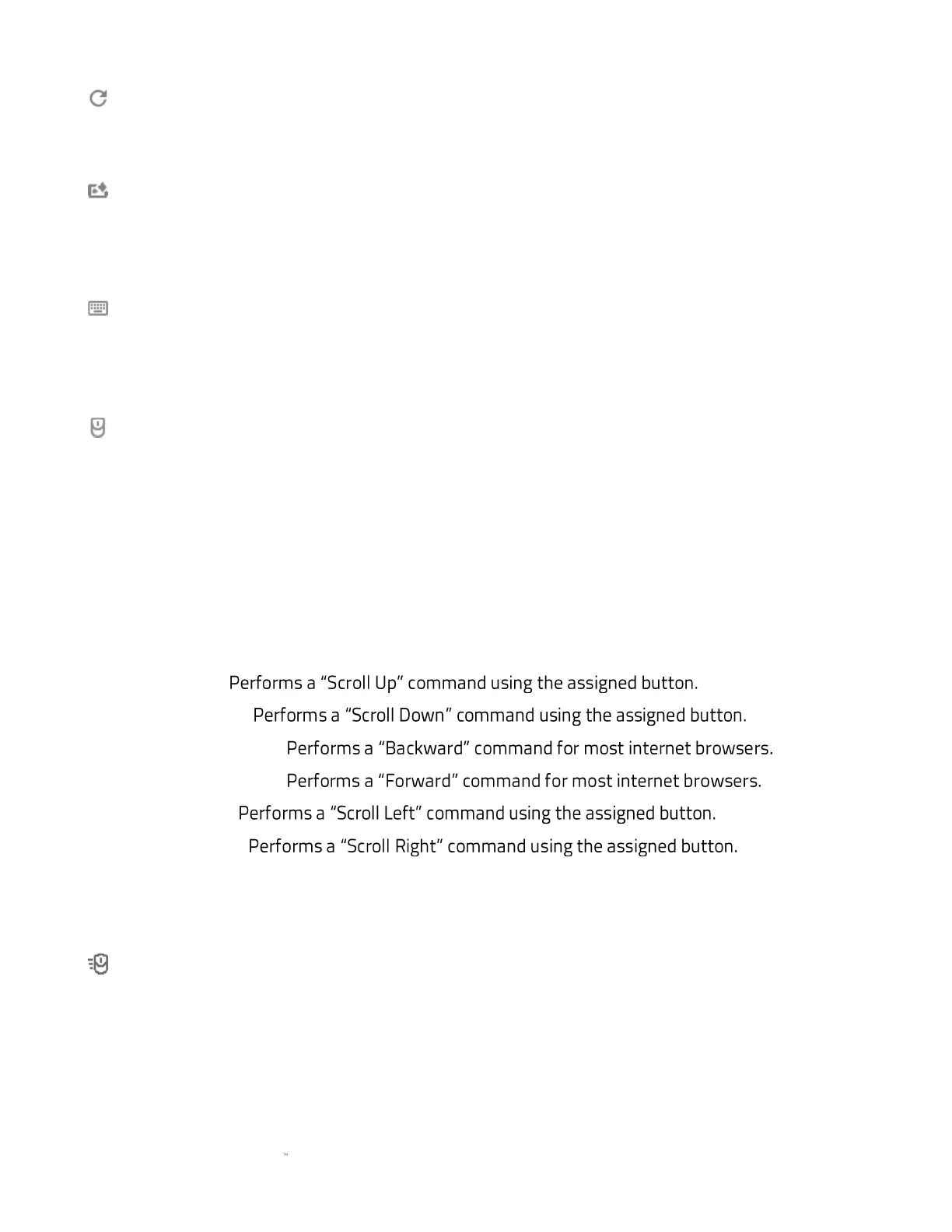
FOR GAMERS. BY GAMERS .
19
Default
This option enables you to return the selected button to its original setting.
AI Launcher
When mapped to a button, this opens a window overlay for issuing AI queries. You can start the
overlay on either the AI Prompt Master tab or the AI Chat tab.
Keyboard Function
This option changes the button assignment into a keyboard function. You can also enable Turbo
mode, which allows you to emulate a repeated keyboard function while the button is held down.
Mouse Function
This option substitutes the current button assignment for another mouse function. Listed below
are the functions which you can choose from:
▪ Left Click - Performs a left mouse click using the assigned button.
▪ Right Click - Performs a right mouse click using the assigned button.
▪ Scroll Click - Activates the universal scrolling function.
▪ Double Click - Performs a double left click using the assigned button.
▪ Scroll Up -
▪ Scroll Down -
▪ Mouse Button 4 -
▪ Mouse Button 5 -
▪ Scroll Left -
▪ Scroll Right -
You can also choose to enable Turbo mode in some of the mouse functions, which allow you to
emulate repeatedly pressing and releasing said function while the button is held down.
Sensitivity
This function allows you to manipulate the DPI setting of your Razer Pro Click V2 with a touch of a
button. Listed below are the Sensitivity options and their description:
▪ Sensitivity Clutch - Changes the sensitivity to a predefined DPI while the designated button
is held down. Releasing the button will return it to the previous sensitivity.
Bekijk gratis de handleiding van Razer Pro Click V2 Vertical Edition, stel vragen en lees de antwoorden op veelvoorkomende problemen, of gebruik onze assistent om sneller informatie in de handleiding te vinden of uitleg te krijgen over specifieke functies.
Productinformatie
| Merk | Razer |
| Model | Pro Click V2 Vertical Edition |
| Categorie | Niet gecategoriseerd |
| Taal | Nederlands |
| Grootte | 4546 MB |




