PTZ Optics PT30X-LINK-4K-GY handleiding
Handleiding
Je bekijkt pagina 49 van 74
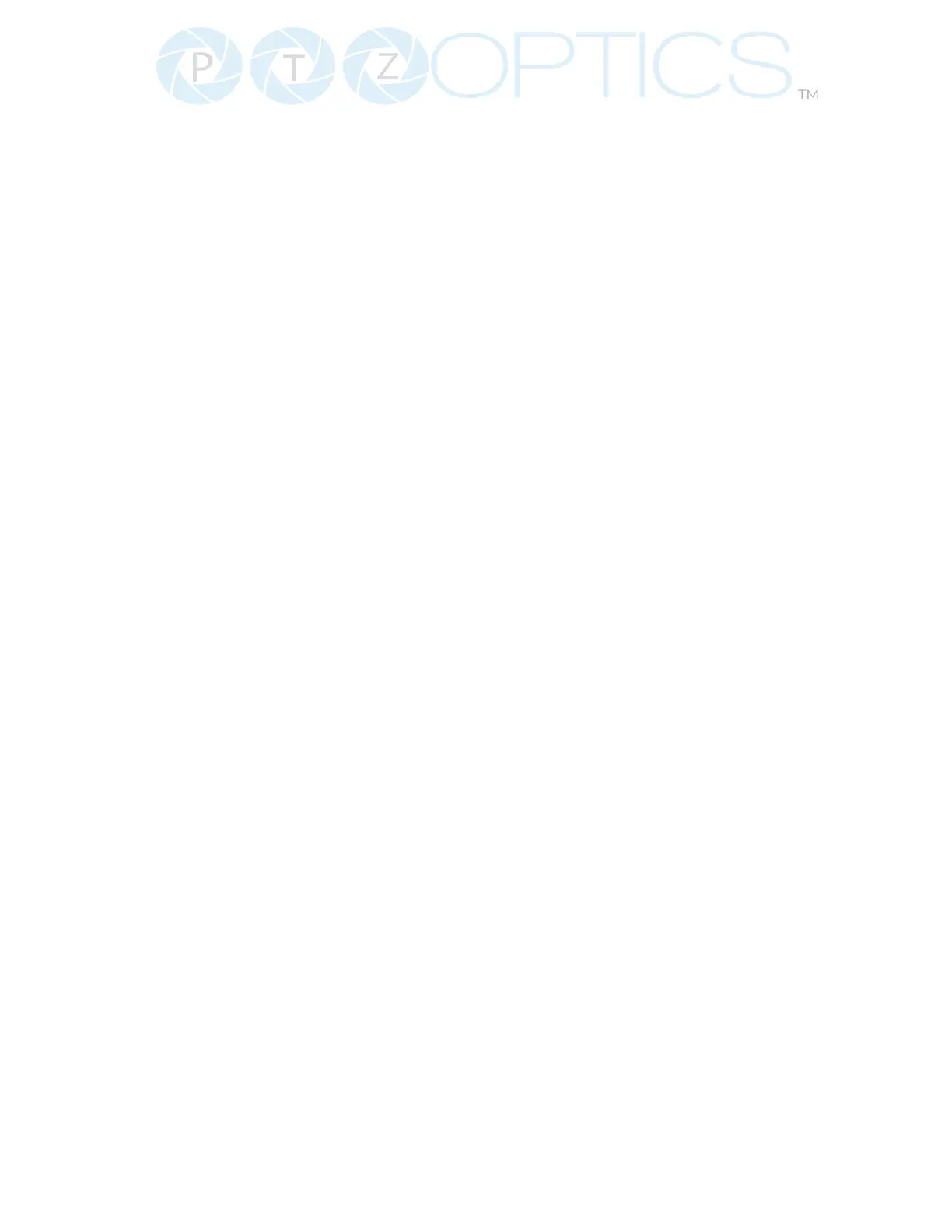
48
™
534 Trestle Place Downingtown, PA, 19335 USA · Tel: +1(484)593-2247 · Email: support@ptzoptics.com
• Logo Upload
Ŝ Upload File: Browse your PC for an image le you’d like to upload to the camera’s
web interface. The resolution of this logo should be 2500x1000 and PNG or JPG type
le.
• Prole Menu
Ŝ Prole Name: Give your Prole a unique name so you can easily remember it.
Ŝ Call Preset: Select a preset to be called when the Prole is loaded. This eld is
optional.
Ŝ Select All: Select all of the below options in the Prole Menu section.
Ŝ Image Settings: Select whether the Image Settings on the Camera Settings page
are stored in the Prole.
Ŝ Audio Encoding Settings: Select whether the Audio Settings on the Audio & Video
Settings page are stored in the Prole. This will require a camera reboot when
loaded.
Ŝ Video Output Settings: Select whether the Video Settings on the Audio & Video
Settings page are stored in the Prole. This will require a camera reboot when
loaded.
Ŝ Device Settings: Select whether the Device Name is stored in the Prole. This will
require a camera reboot when loaded.
Ŝ Include on Quick Prole Select: Select whether the Prole is displayed in the Quick
Prole Select section on the Navigation Panel.
Ŝ Download: Download the prole from the Prole Menu section.
Ŝ Save: Save the congured Prole. The Include on Quick Prole Select checkbox
needs to be checked in order to save the Prole to the camera.
• Prole Upload
Ŝ Upload File: Upload a saved Prole from your computer to the camera.
• Quick Prole Select
Ŝ Download Button: Download the selected Prole to your computer.
Ŝ Remove Button: Remove the selected Prole from the camera.
• Custom CSS
Ŝ Color Mode: Select the color mode of the Web UI. Custom allows you to dene your
own colors.
Ŝ Highlight Color Selector: Dene the color that buttons glow while hovering over or
pressing the buttons.
Ŝ Font Color Selector: Dene the font color.
Ŝ Background Color Selector: Customize the background color of the Web UI.
Ŝ Middle ground Color Selector: Customize the middle ground color of the Web UI.
Ŝ Foreground Color Selector: Customize the foreground color of the Web UI.
Ŝ Button Color Selector: Customize the button background and text eld color of the
Web UI.
▪ The colors can be dened by using the eyedropper tool, decimal code, HSL code, or hex
code.
• CSS Upload
Ŝ Upload File: Upload a saved Custom CSS le from your computer to the camera.
Ŝ Download Button: Download the currently selected CSS Color Mode
• Tutorial Mode
Ŝ Show Tutorial Mode: While checked, the Information Symbols and associated text
will be available, giving a description of each available setting.
Bekijk gratis de handleiding van PTZ Optics PT30X-LINK-4K-GY, stel vragen en lees de antwoorden op veelvoorkomende problemen, of gebruik onze assistent om sneller informatie in de handleiding te vinden of uitleg te krijgen over specifieke functies.
Productinformatie
| Merk | PTZ Optics |
| Model | PT30X-LINK-4K-GY |
| Categorie | Bewakingscamera |
| Taal | Nederlands |
| Grootte | 17221 MB |
Caratteristiche Prodotto
| Kleur van het product | Grijs |
| Gewicht | 2000 g |
| Breedte | 170 mm |
| Diepte | 181 mm |
| Hoogte | 228 mm |